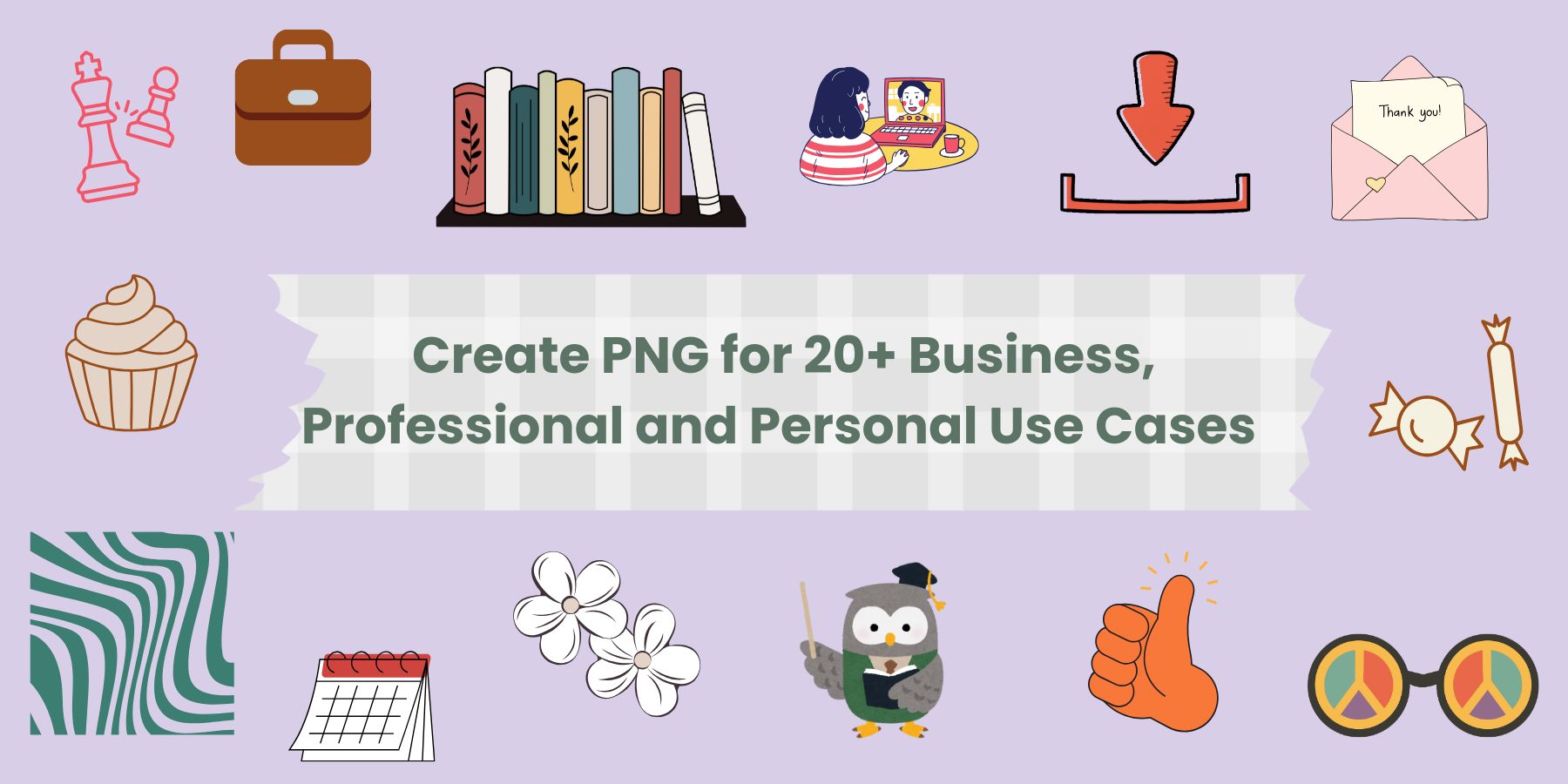

Sophia Felix
Wed Apr 23 2025
13 mins Read
Image Studio lets users create PNG with its text to PNG tool that's quickly becoming a go-to feature for creators who need high-quality visuals with transparent backgrounds. Whether you're designing product badges, logos, or custom icons, ImagineArt’s Text to PNG tool makes the process fast, flexible, and beginner-friendly. In this blog, you'll discover 20+ practical use cases with a quick visual guide on how to create PNG with ImagineArt.
Why Create PNG in Image Studio?
1. Transparent Background by Default
Every image generated through the Text to PNG tool comes with a clean, transparent background. This means you can create PNG for product mockups, logos, stickers, web elements, and UI overlays—no need for background removal.
2. Powered by PNG Model
The PNG model is specifically trained for flat, crisp, and minimal backgrounds. It ensures each visual output is sharp and clean, optimized for iconography, flat-style branding, or high-contrast design workflows.
3. Fine Style Control (Cartoon, Logo, Vector, etc.)
From kawaii stickers to minimalist logo icons, the Text to PNG tool gives you fine-tuned control over the visual style. Just describe your desired look (e.g., “flat style,” “vector outline,” or “cartoon-style dog”), and the model interprets the rest.
4. Prompt-Based Output with Creative Styling
Just like with text-to-image, you can steer the result and create PNG through descriptive prompts. Want a “minimalist planet icon in vector art style with sparkles”? It’ll get you there—custom visuals in your preferred theme.
5. Output in High-Resolution (PNG)
Images are downloaded in PNG format and support high resolution. This makes them suitable for print, packaging, digital apps, and presentations—while preserving clarity and transparency.
6. Works with Canvas
After generating an image, you can instantly click on ‘Edit Image’ and open the Canvas editor. Here you can add text, shapes, stickers, and other design elements without switching platforms. Perfect for turning your PNGs into final marketing visuals or brand assets.
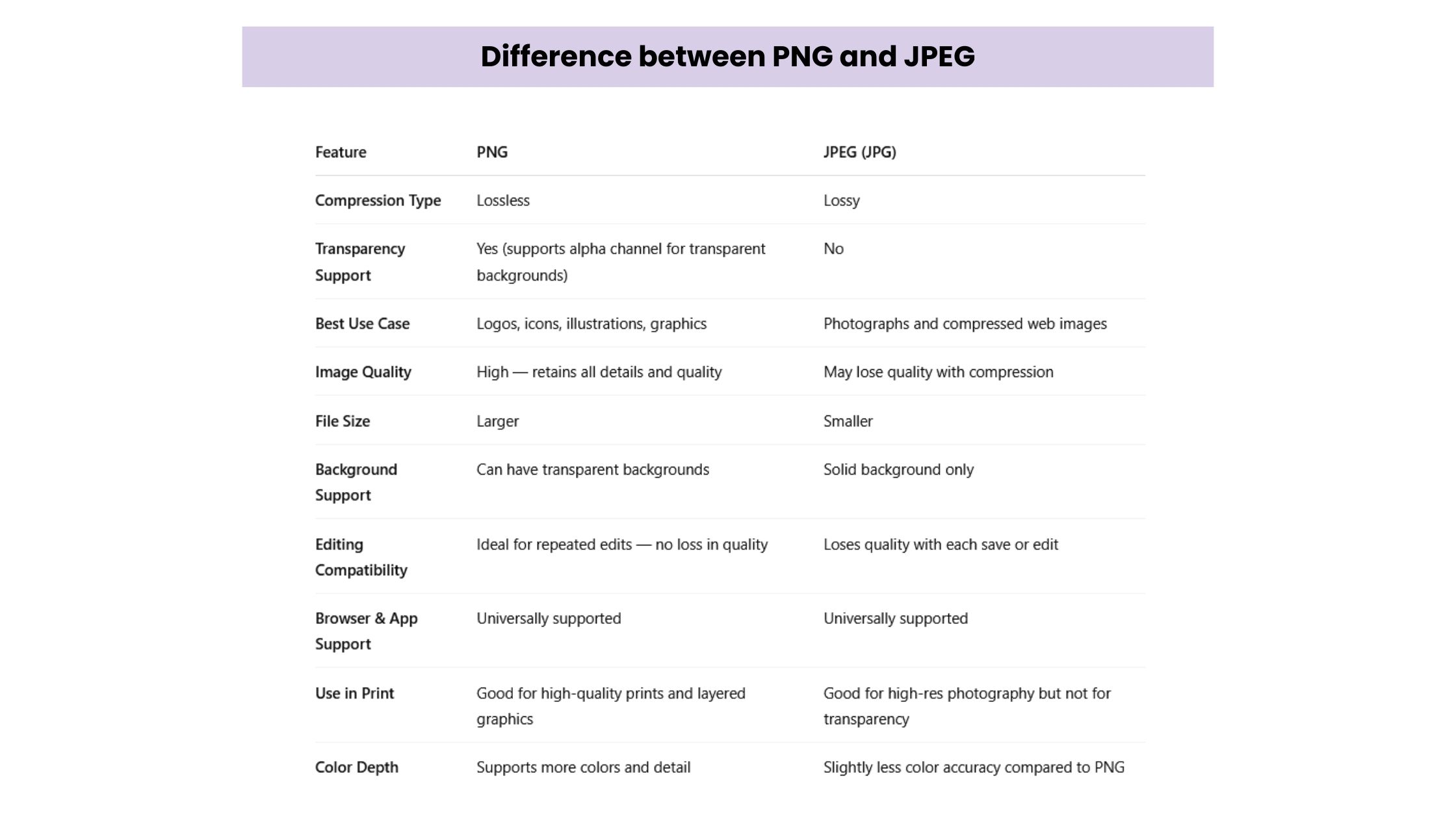 Difference between PNG and JPG
Difference between PNG and JPG
Business Use Cases
1. eCommerce Product Badges
Running an online store? You can easily create PNG badges like “Bestseller,” “50% Off,” or “New Drop” to place over your product photos.
These badges help catch attention and boost click-through rates.
With transparent backgrounds, you can place them on any mockup without worrying about awkward borders or edits.
This is super useful for Shopify, Amazon, Etsy, and product promo carousels on social media.
Just write a prompt like “flat style red bestseller badge icon with white text, transparent background” and you’ll have clean, clickable visuals in seconds.
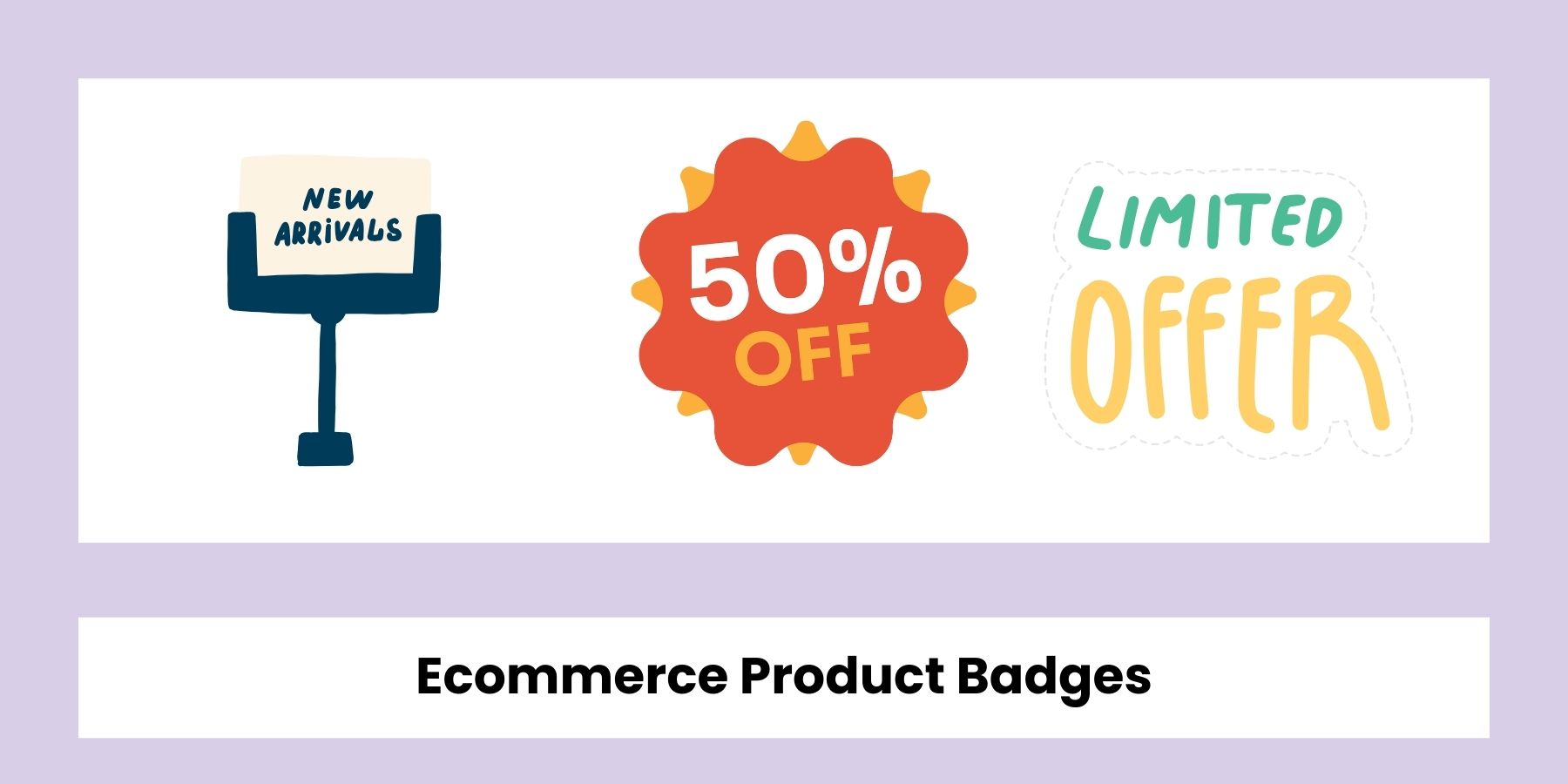
2. Merchandising and Packaging Graphics
Imagine being able to whip up stickers or label graphics without opening any design software. With ImagineArt’s Text to PNG, you can generate high-res illustrations or typography with transparent backgrounds, ready to go straight onto your packaging. These PNGs are ideal for physical products like candles, stationery, skincare, or apparel where visual presentation really matters. You can also create quirky merch graphics for T-shirts, mugs, and tote bags by simply prompting something like “kawaii sushi character, bold outline, transparent background.”
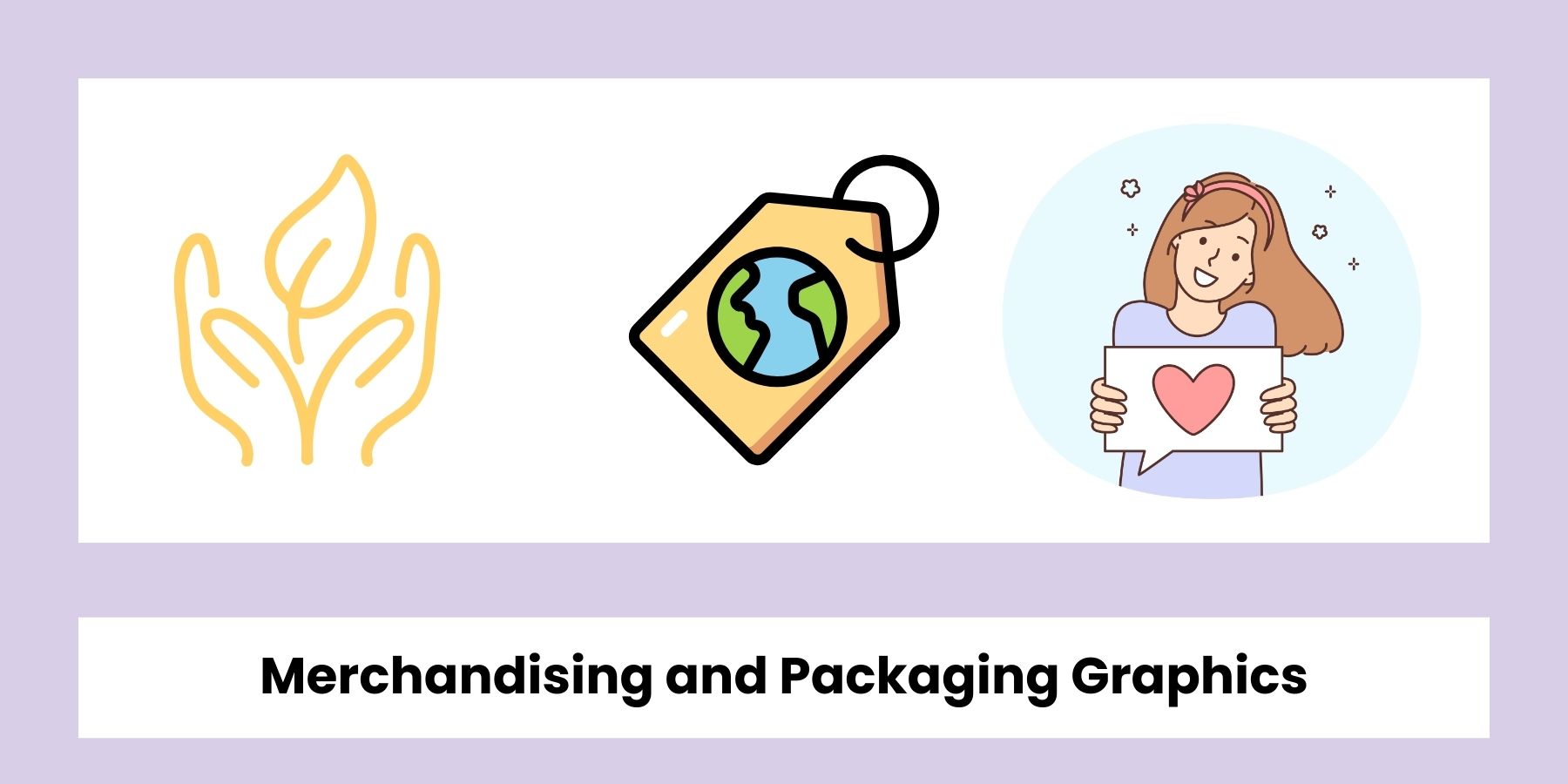
3. Slide Deck Graphics and Diagrams
Creating presentations gets a lot easier when you can drop in visual elements that actually match your message. With Text to PNG, you can generate clean icons, charts, or illustrative objects that blend seamlessly into any slide background.
Whether you're working in Google Slides, PowerPoint, or Keynote, transparent PNGs save you from reformatting headaches.
For example, say you're doing a pitch about mobile banking—you could generate a simple visual like “flat-style credit card icon, mint green, transparent background” and plug it into your slide instantly.
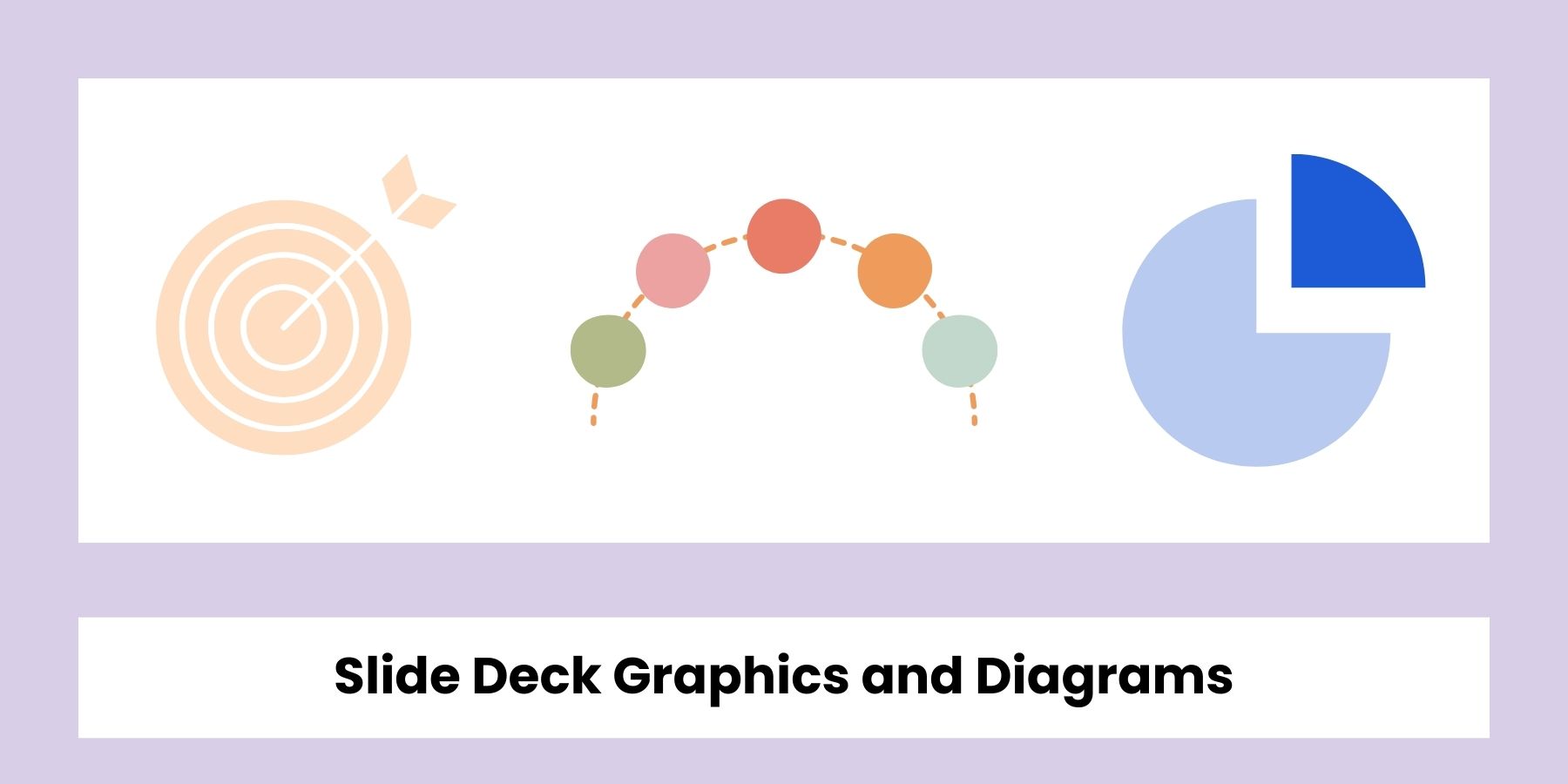
4. Digital Ads & Banner Templates
Need creative assets for a social ad or website banner? PNGs work beautifully when you want to overlay illustrations, mascots, or product icons on colorful backgrounds. Since they're transparent, they fit neatly into any layout—no extra editing required.
You can generate eye-catching callouts like arrows, sparkles, or emojis to layer over a static image or use mascot art to build your ad’s visual hook. Think of prompts like “flat style arrow with gradient, hand-drawn effect, transparent background” to get started.
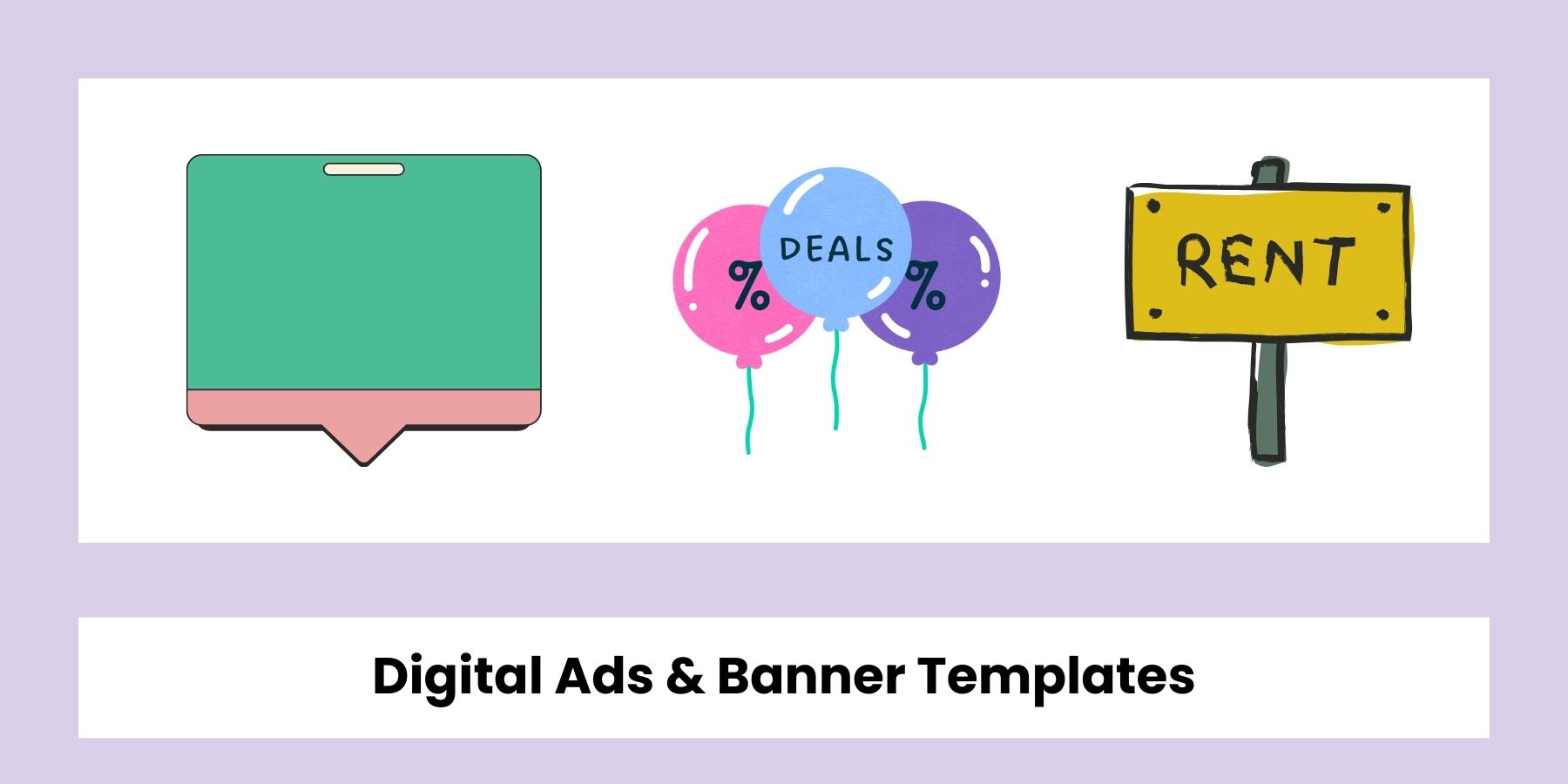
5. AR & VR Product Mockups
If you’re working in emerging formats like augmented or virtual reality, transparent PNGs are super helpful for layered visuals. You can use them to add callouts, visual elements, or product textures without flattening your design layers.
For example, you might create an icon that sits above a product in an interactive showroom or a “tap here” visual for an onboarding flow in AR.
Simply type in something like “realistic metallic texture layer, circular shape, transparent background” to create lightweight, asset-ready elements.
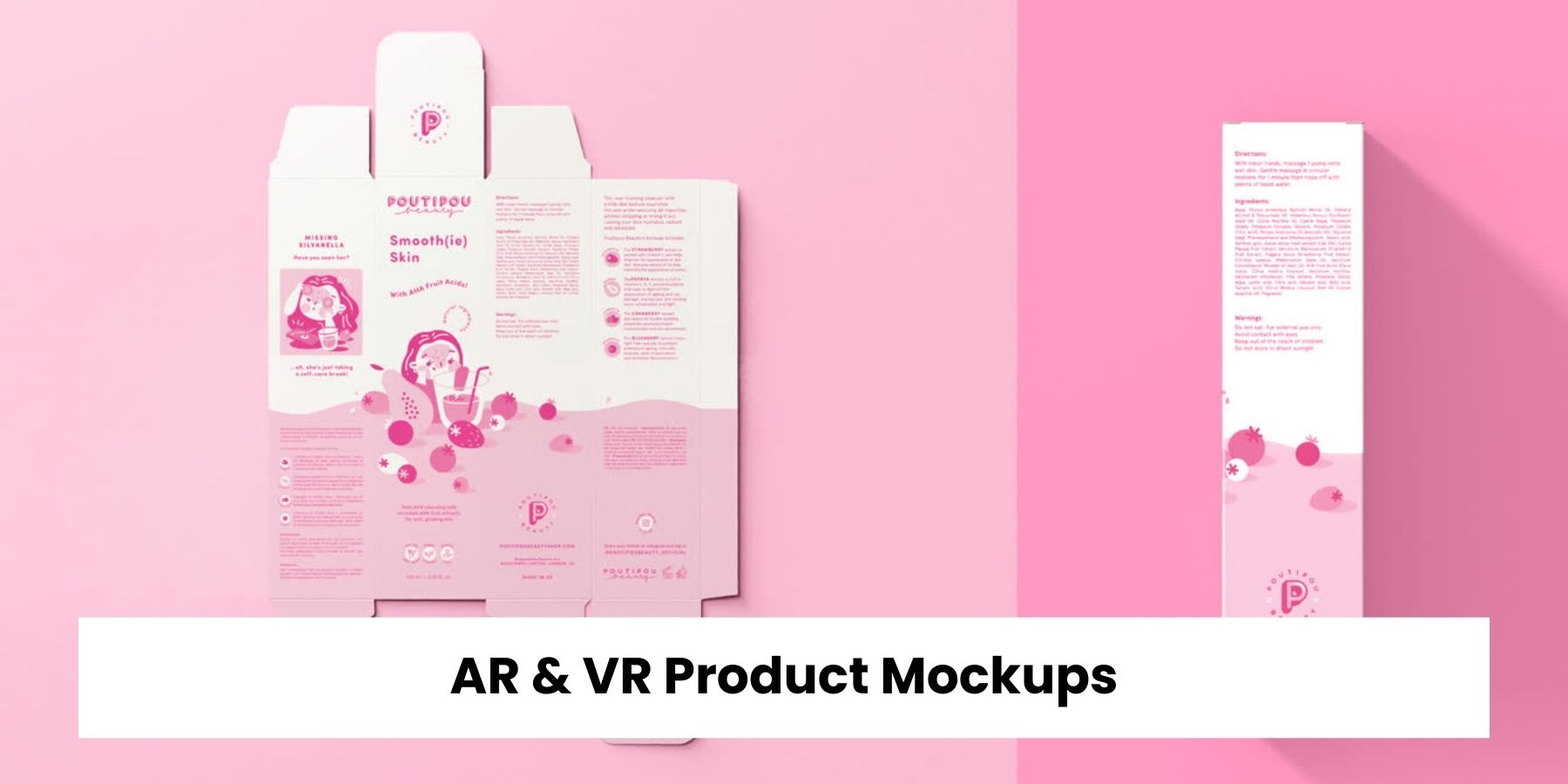
Small Business Use Cases
6. Digital Downloads Business on Etsy
If you're selling digital downloads like stickers, icons, or clipart on Etsy, ImagineArt’s Text to PNG tool is a game-changer. Just type a prompt like “kawaii laptop with coffee, outline, transparent background” and you'll get a ready-to-list PNG without needing to trace or erase anything. Since the output is already transparent, you can drop these into pre-made packs or bundles.
Whether you're selling seasonal graphics, niche icons, or planner elements, this tool helps you scale your catalog without hiring a designer.
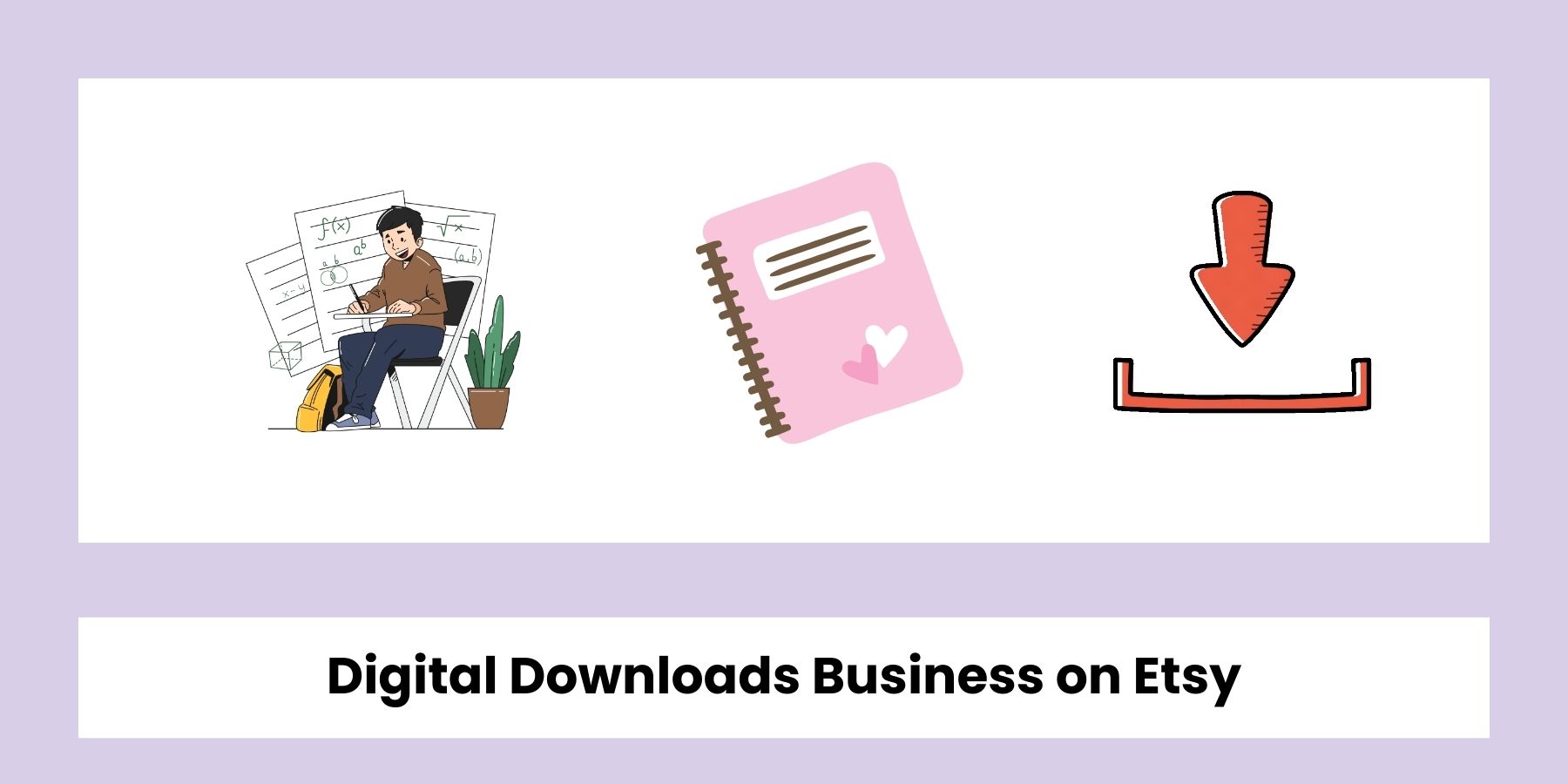
7. Worksheets and Printables Business on TPT
Teachers Pay Teachers (TPT) sellers often spend hours sourcing or designing transparent graphics for their worksheets. With ImagineArt, you can quickly generate PNGs for visual aids, flashcards, or subject-themed worksheets. Prompts like “cartoon science beaker, no background” or “happy pencil mascot, educational clipart, transparent background” work perfectly. These transparent images drop straight into Google Slides or PDF worksheets. It saves time and keeps your materials looking polished and professional.
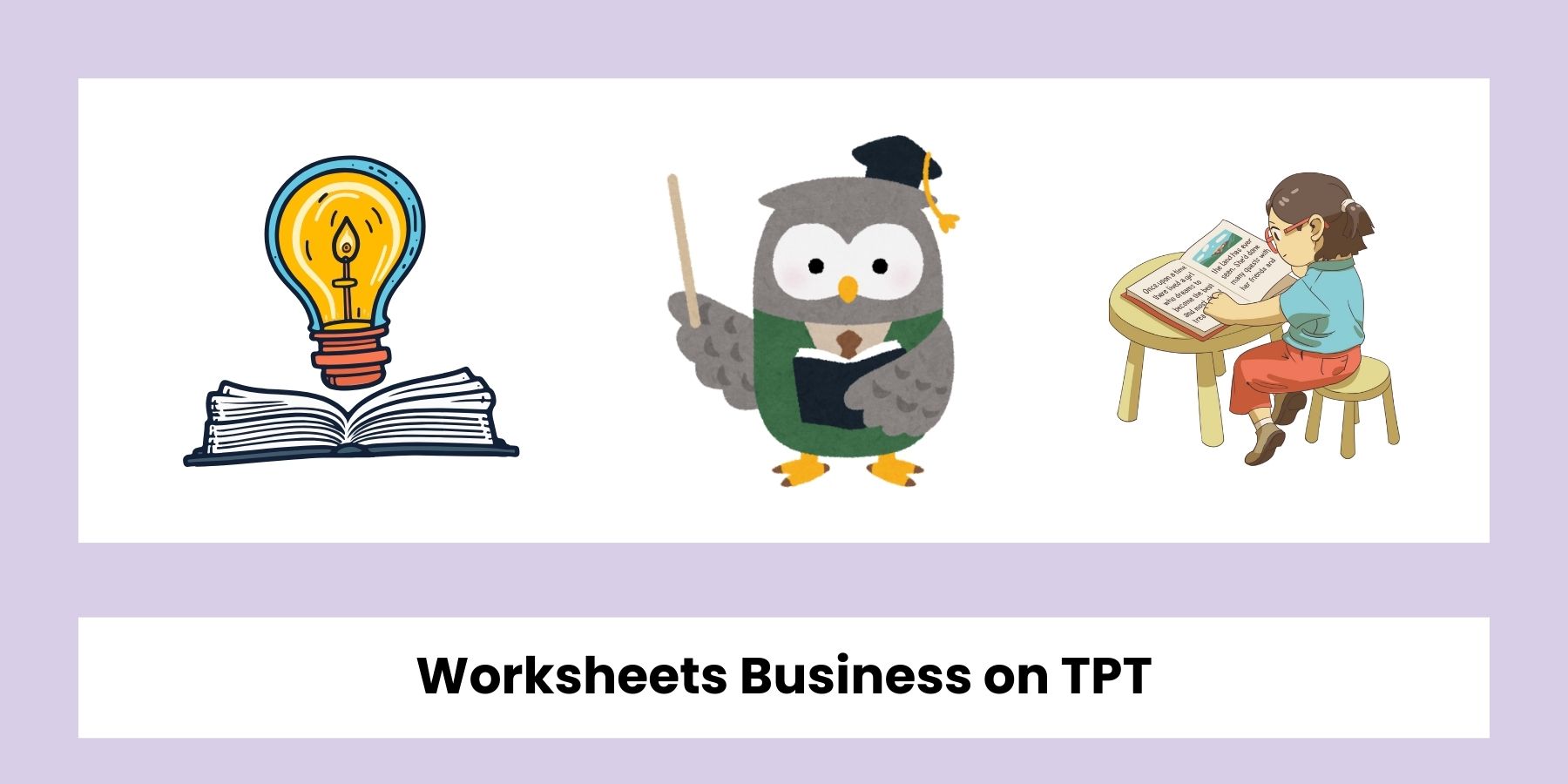
8. Course Selling Business
If you're running an online course business—whether it’s on platforms like Thinkific, Teachable, or Kajabi—you constantly need fresh visuals. Use Text to PNG to create transparent icons, banners, or lesson illustrations that fit your course modules. You could prompt something like “flat icon of calendar and checklist, transparent background” for lesson headers or video overlays. No need for design tools—just generate and upload. This helps you brand every part of your course experience, visually and efficiently.

9. Home-Based Business
Running a baking business, selling candles, or offering custom crafts from home? You can use ImagineArt’s tool to create transparent labels, icons for your social posts, or even packaging visuals. Try something like “homemade cupcake icon, pastel color, transparent background” and place it on your Instagram story or Etsy banner. Since it's PNG, it won’t clash with your existing brand colors or background designs. A big win for small businesses that want professional-looking visuals without the professional cost.
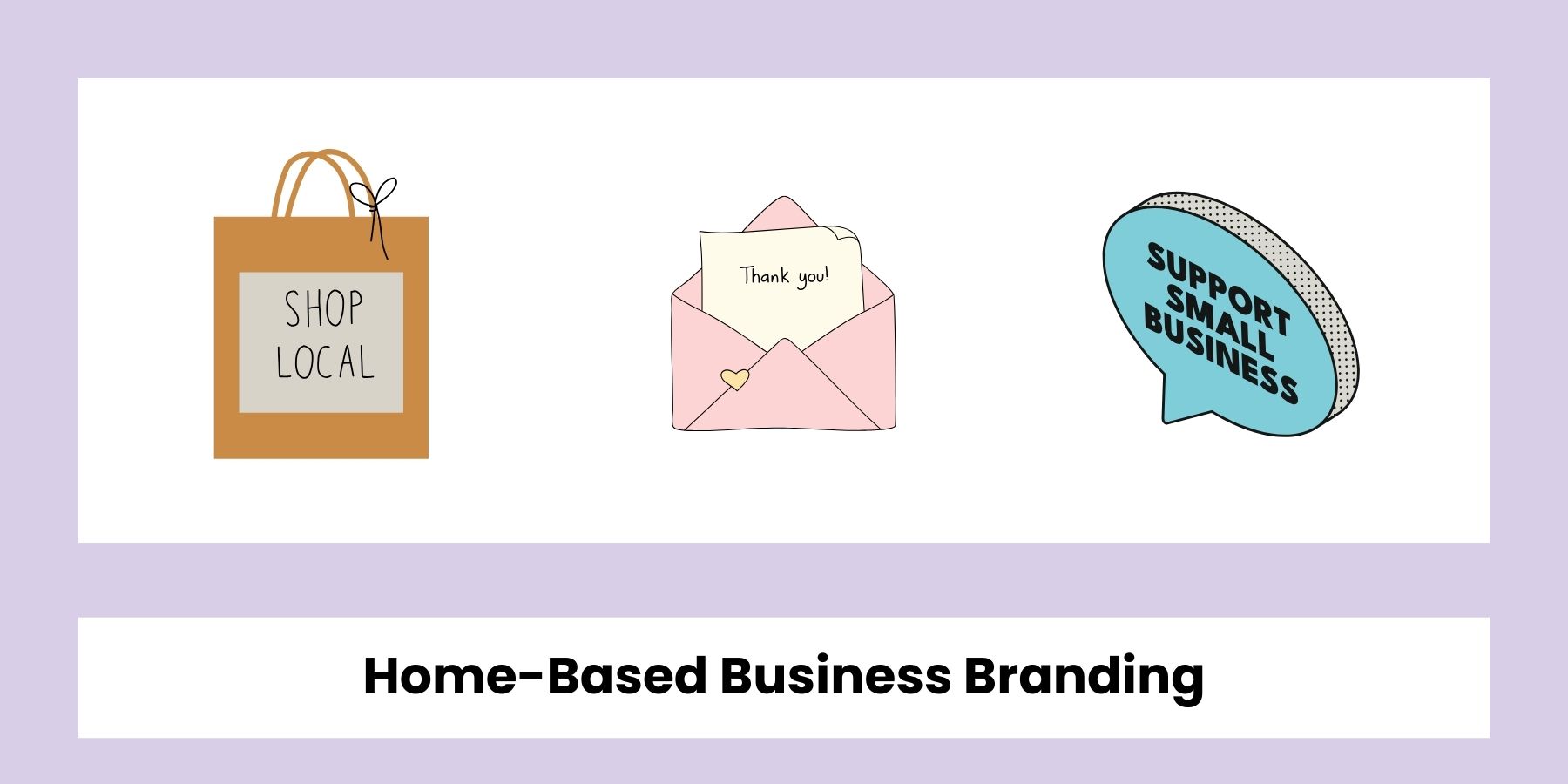
10. Consultancy Business
Whether you're a coach, freelancer, or independent consultant, branding matters. Use ImagineArt’s Text to PNG feature to create PNG that work as quick assets for slide decks, proposals, and email banners. Prompt something like “minimal line icon of handshake, corporate color theme, transparent background” and drop it into your next pitch deck. You can also generate icons for social proof, visual CTA buttons, or client onboarding materials—all customized to your brand voice and ready to use in minutes.
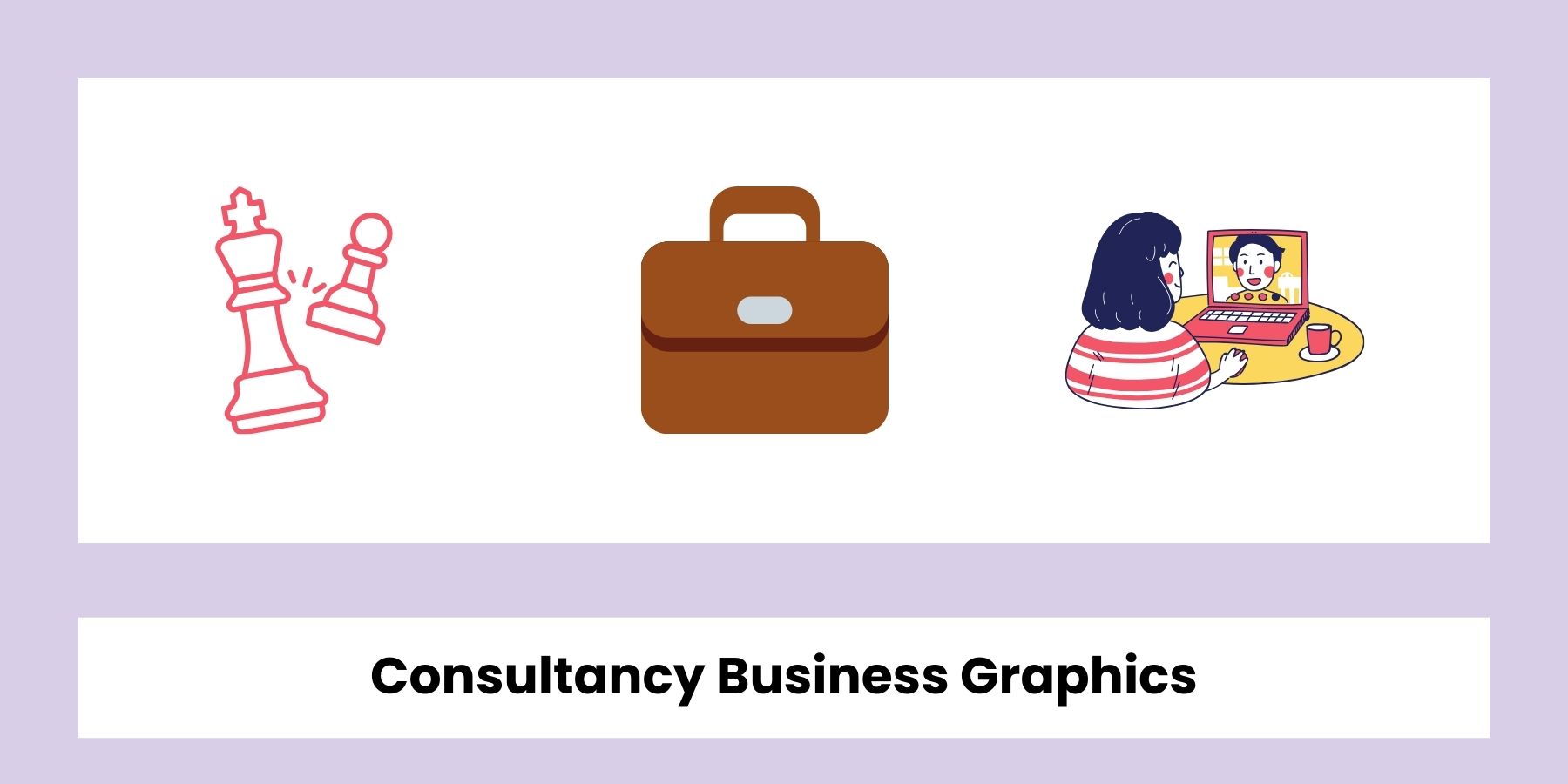
Professional Use Cases
11. Logo Creation for Branding Projects
Need a transparent logo for your business or client? With ImagineArt’s Text to PNG tool, you can generate clean, high-resolution logos in multiple styles—from bold minimalist to playful mascot-style. These are perfect for freelancers, startups, agencies, or personal brands that need assets they can drag and drop into websites, pitch decks, social media, or product packaging. You can iterate fast by simply adjusting prompts like “retro-style logo of a coffee cup, transparent background, vector style.” No background cleanup needed—it’s ready for use the moment it generates.
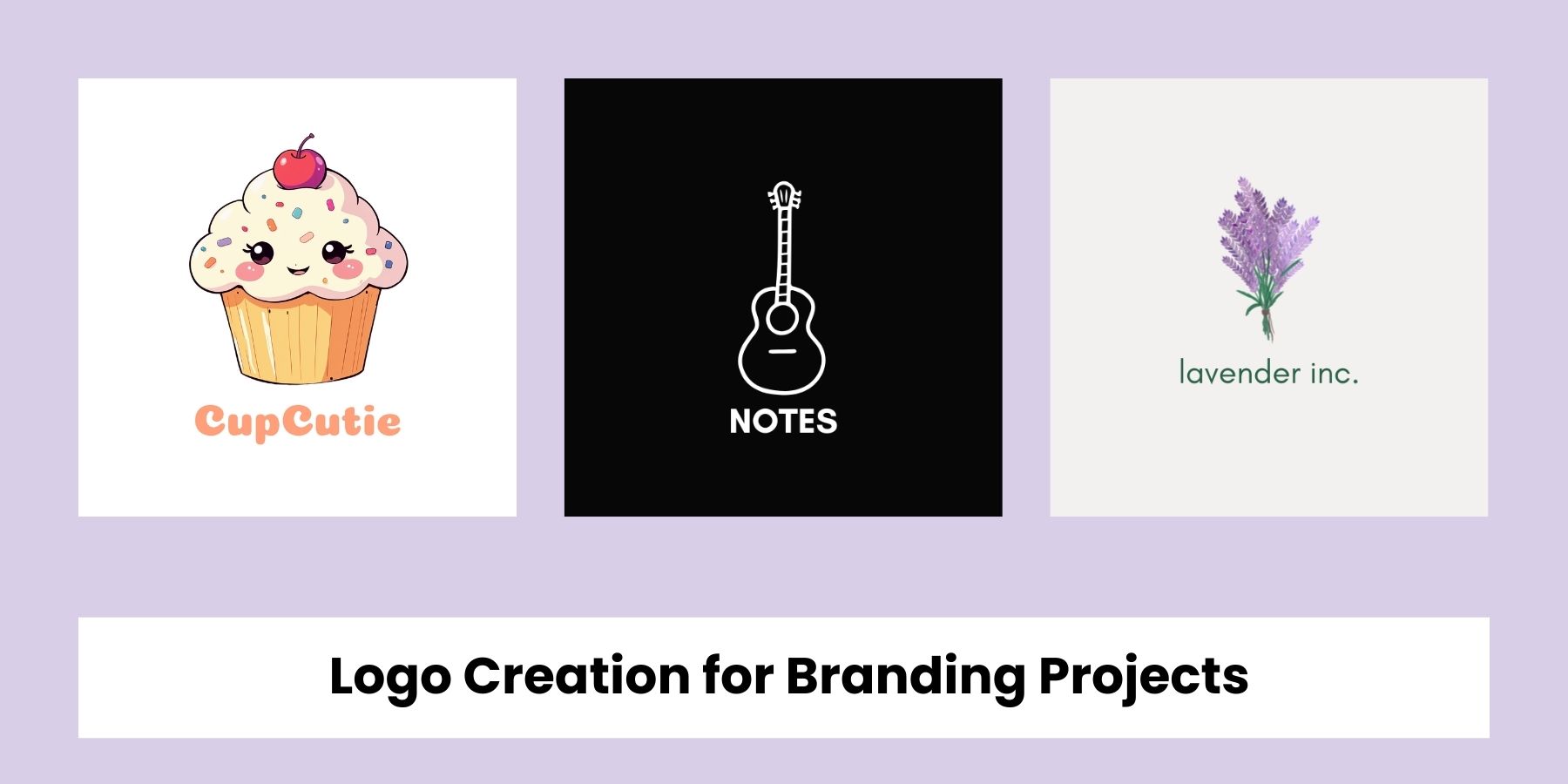
12. Custom Icons for UI/UX Design
Designers know the pain of finding the perfect icon—and having to crop, trace, or edit it for interface use. That’s where this tool shines. Just type something like “flat-style calendar icon, blue color, no background” and you’ll get a clean, clickable icon ready for websites, mobile apps, dashboards, or design systems. It’s perfect for product teams or devs working without an in-house designer. Plus, you can export in consistent styles across a full set—ideal for creating entire icon packs on the go.
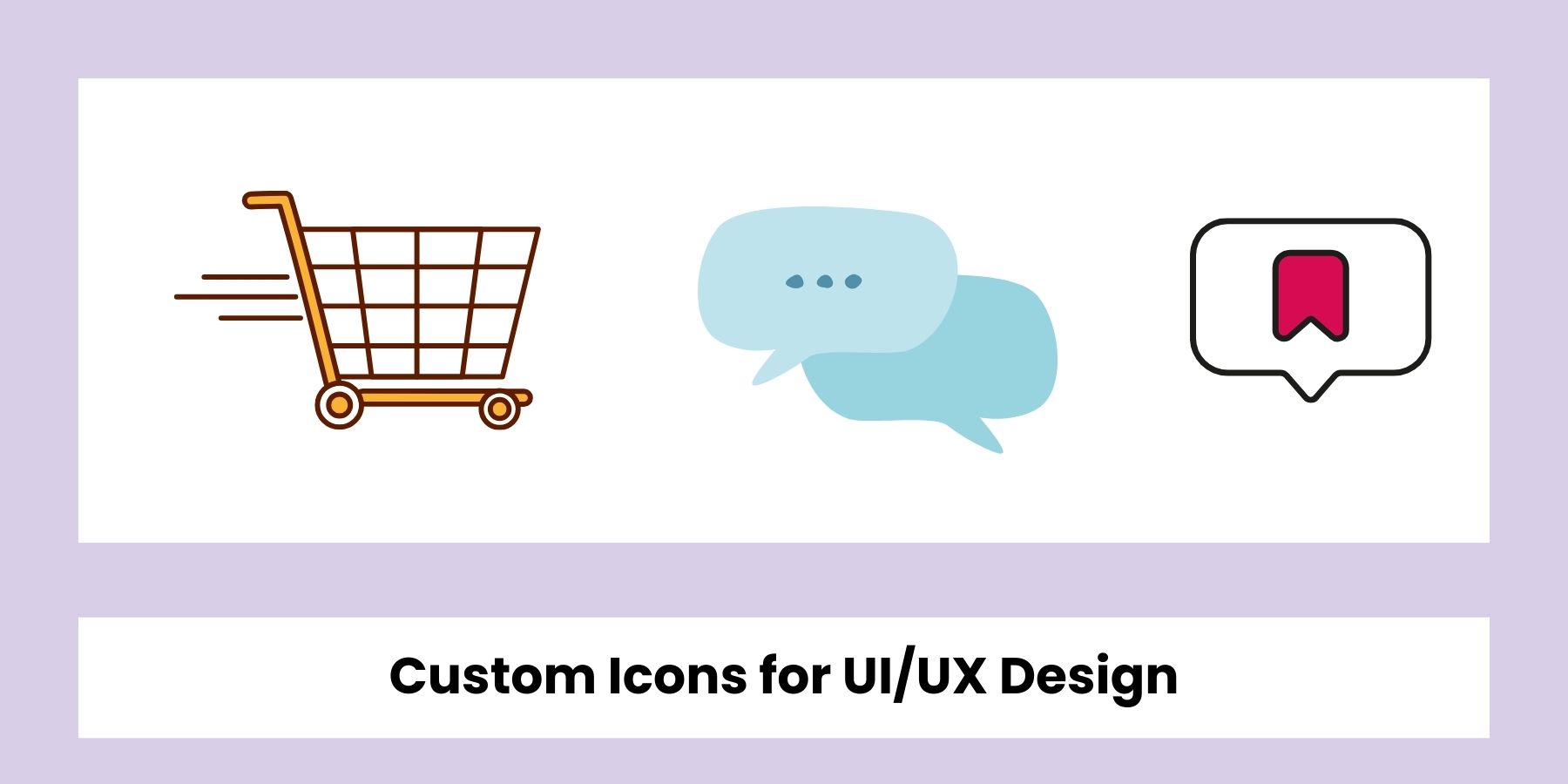
13. App Store / Play Store Graphics
Your app listing visuals need to pop—and transparent elements can really enhance screenshots and feature callouts. You can create PNG badges like “Top Rated,” “Editor’s Choice,” or even overlay graphics like arrows and tap icons to guide user attention. These assets look professional without needing a full design suite. Try prompts like “star badge with text ‘Top App’, gold gradient, transparent background.” The result is a polished visual toolkit for mobile marketing teams.
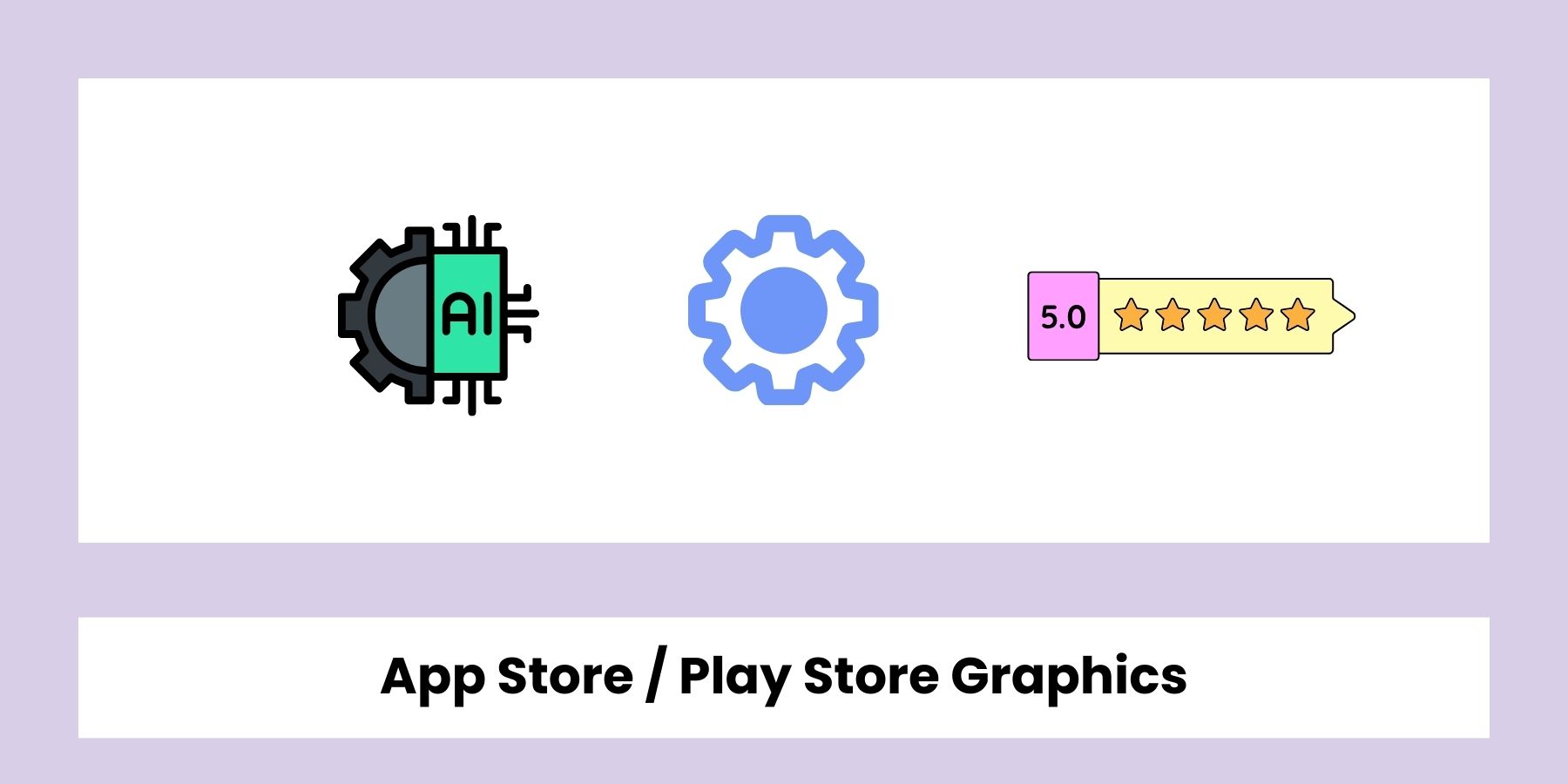
14. YouTube Overlays & Lower-Thirds
Creating PNG is perfect for visual overlays for YouTube creators.
You can generate “Subscribe,” “Like,” “Follow me on Instagram,” or emoji-based reaction prompts with clean cut-outs.
Just import them as PNGs and drag them into your video timeline—no need for masking or chroma key. Whether you’re editing in Premiere Pro, CapCut, or Canva, these overlays save time and elevate content. Prompt idea: “subscribe button with bell icon, cartoon style, transparent background.”
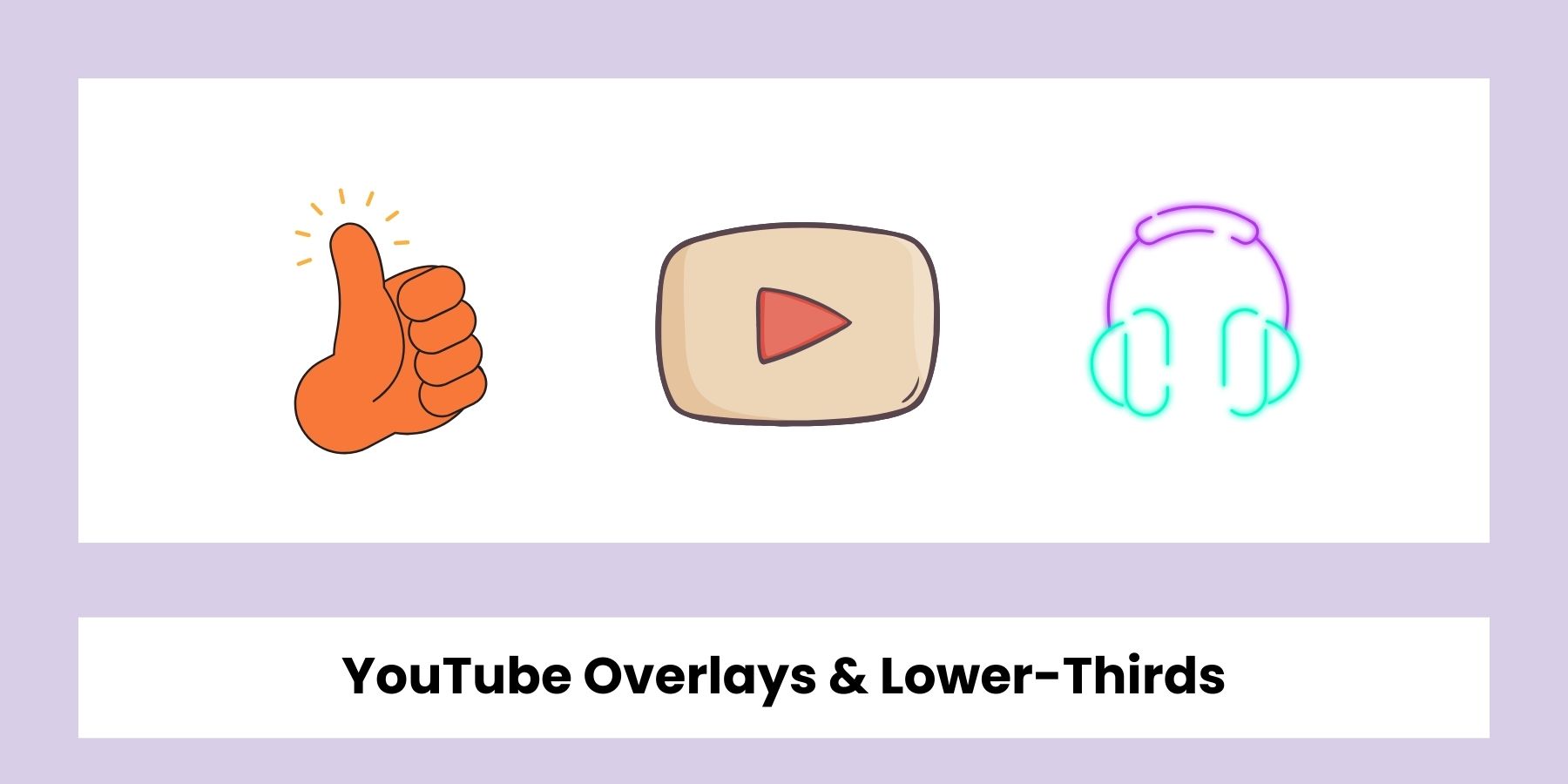
15. Email Signature Illustrations
You can now give your professional emails a personalized touch with subtle, branded visuals. From signature badges to profile mascots and small icons, AI-generated PNGs fit seamlessly into modern email templates. These illustrations stay crisp on both desktop and mobile and help reinforce brand tone. Try something like “minimal icon of a waving hand, brand blue color, transparent background” to add a friendly visual cue under your name or in your contact footer.
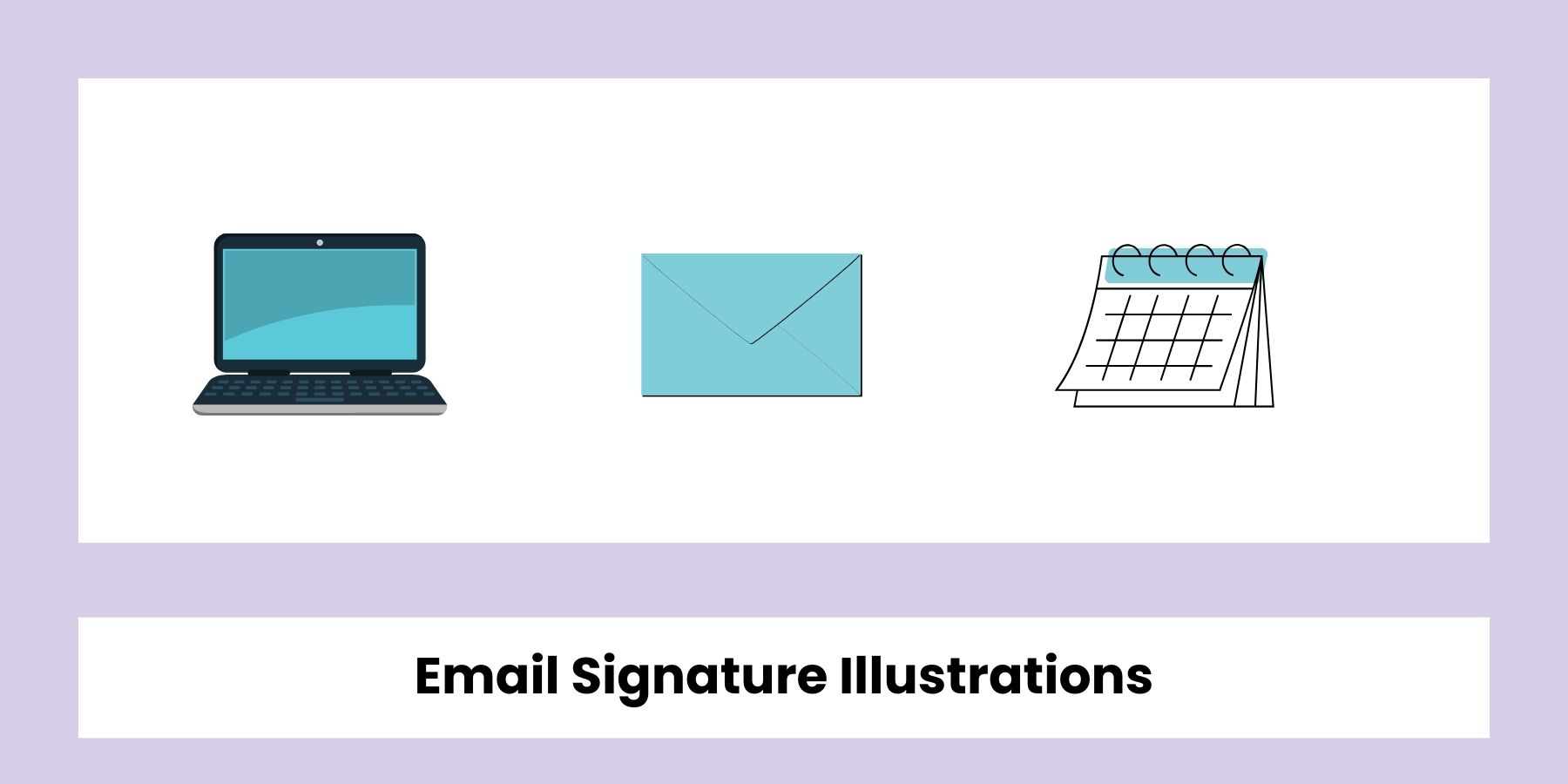
Personal Use Cases
16. Custom Stickers for Chat or WhatsApp
Want to create fun, personalized stickers for messaging apps? Just enter a prompt like “cute cat saying ‘good morning’, cartoon style, transparent background” and ImagineArt will create PNG - fine edged and sticker-ready.
These work great for WhatsApp, Telegram, Discord, or iMessage. Since the image is already transparent, you can upload it directly into sticker packs with no editing. It's also a great way to surprise friends or express your personality in group chats—with custom memes, emojis, or reaction faces.
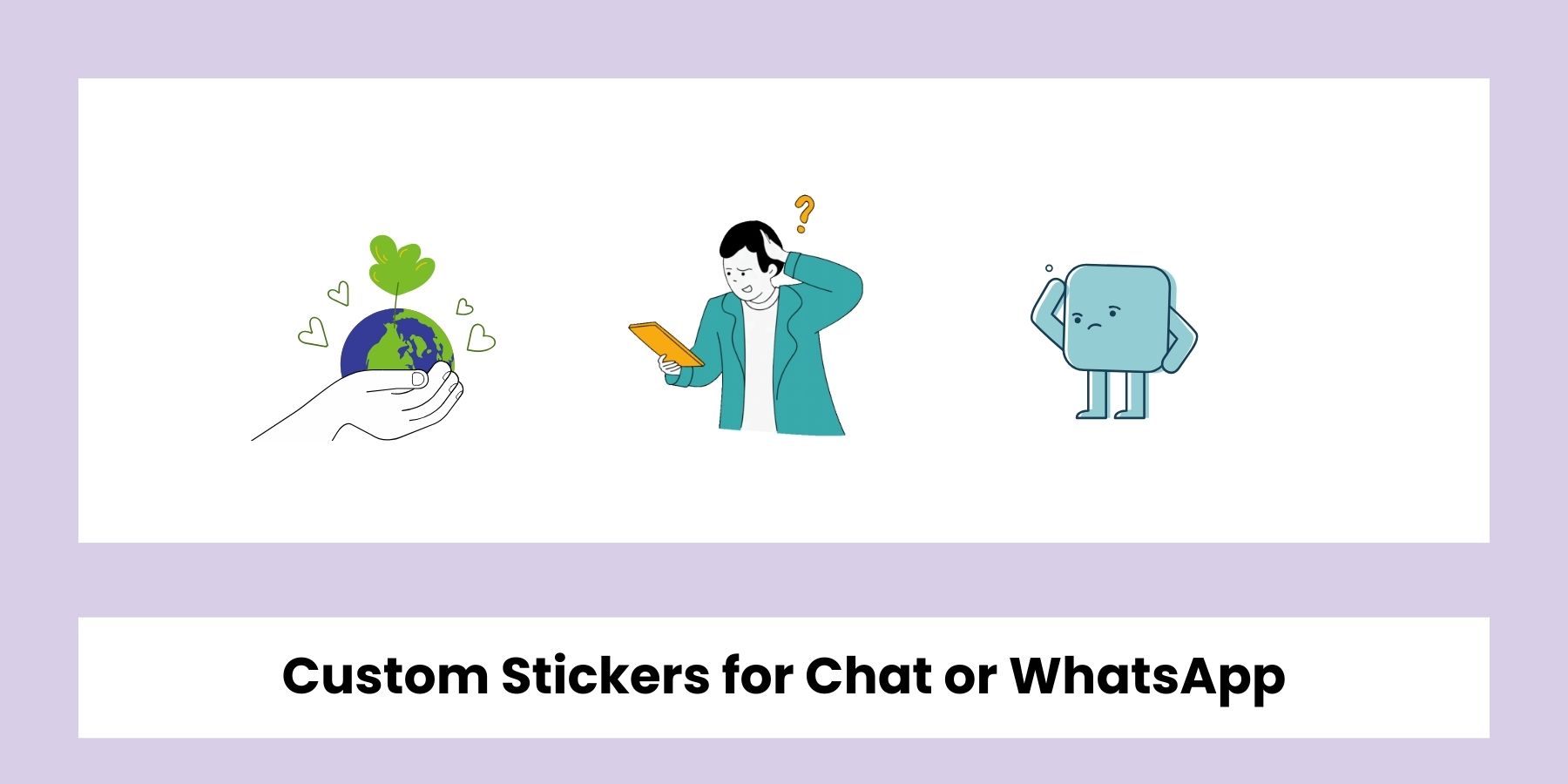
17. Clipart for Journals & Scrapbooking
If you're into digital journaling or scrapbooking, ImagineArt's Text to PNG tool is a creative goldmine. You can generate clipart like “floral border clipart, pastel palette, transparent background” or “school supplies cartoon, no background” for planners, memory books, or themed bullet journals. The PNG output means you can drag and drop these into Canva, Notion, GoodNotes, or printable PDFs with zero hassle. It’s a fun way to personalize your pages with unique, kawaii-style or aesthetic illustrations—no stock art needed.
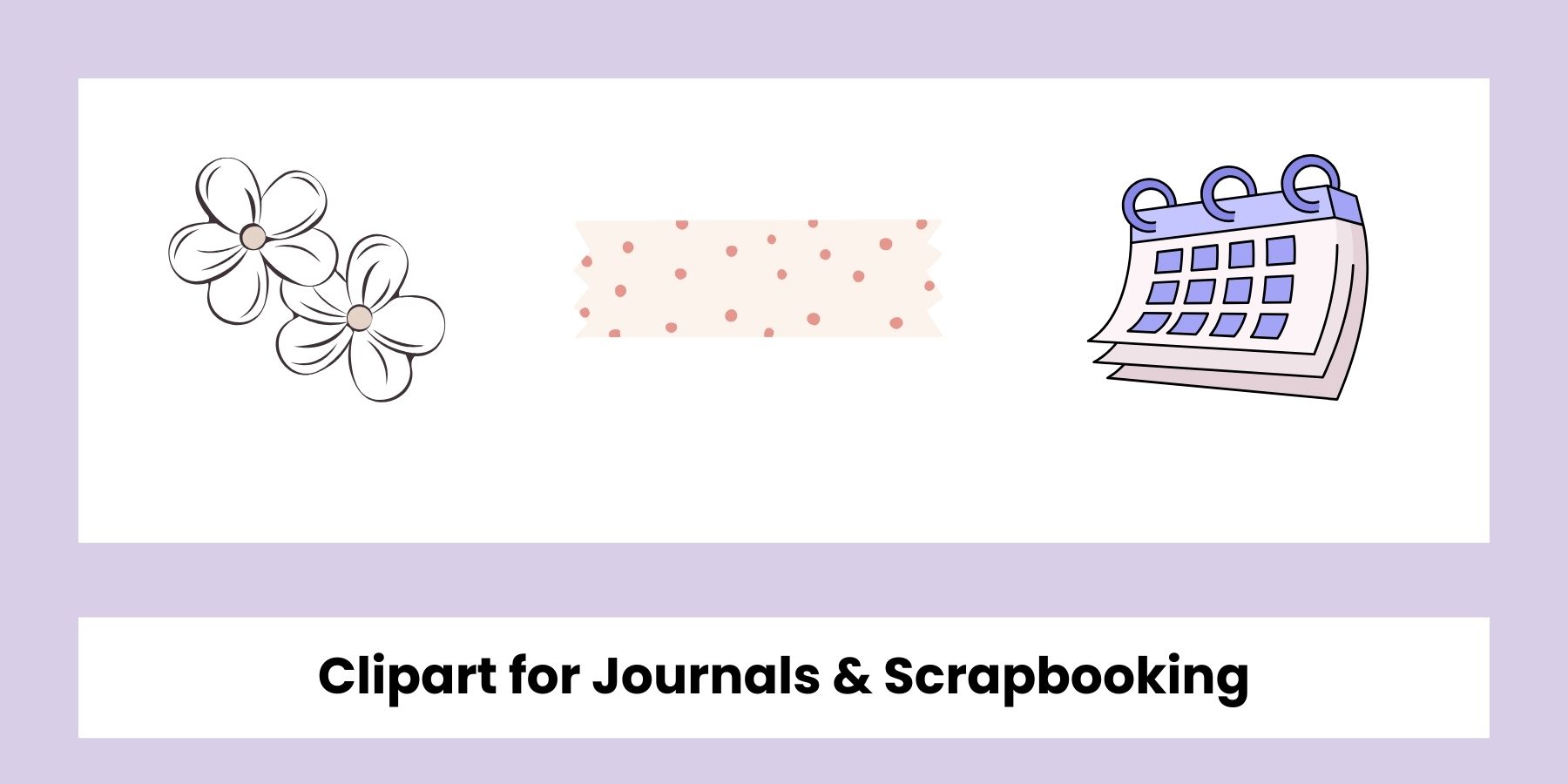
18. YouTube Emojis & Streaming Avatars
Whether you're a Twitch streamer or a YouTube member channel creator, adding custom emojis and avatars makes your community feel more connected. Use prompts like “angry pixel frog emoji, transparent background” or “chibi-style gamer avatar with headset, no background.” These PNGs are perfect for emoji slots, stream overlays, or subscriber badges. The transparent background means they drop right into OBS, Discord, or YouTube Studio without extra cleanup, and you can design different expressions for every vibe on your stream.
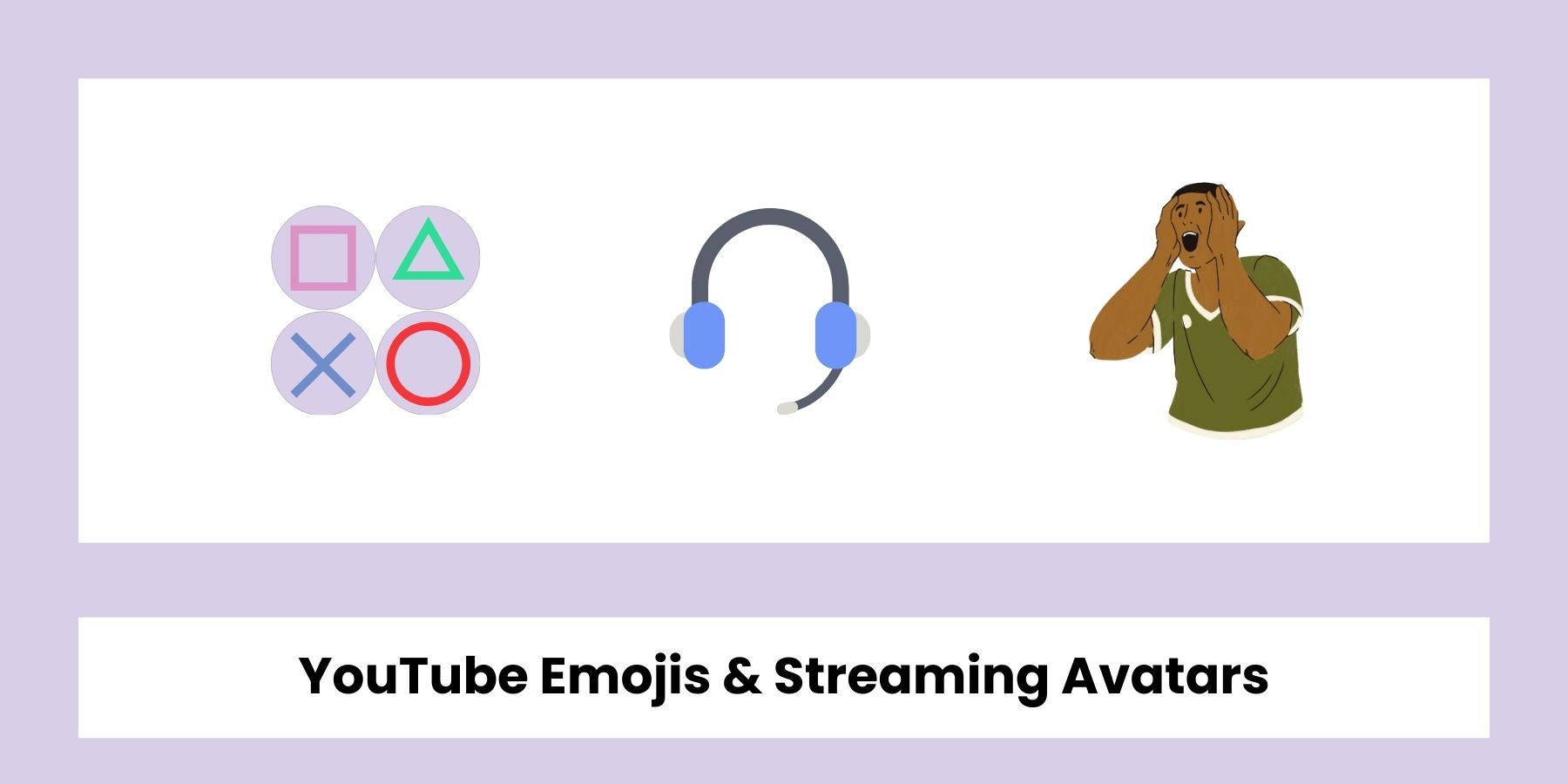
19. Transparent T-shirt Graphics for POD
Print-on-demand creators can use Text to PNG to generate transparent t-shirt graphics instantly. Whether you’re designing for Redbubble, Merch by Amazon, or Teespring, this tool helps you skip hours of background removal. Prompt examples: “funny quote with kawaii dog, line art, transparent background” or “vintage-style flower and sun, flat colors, no background.” You’ll get crisp, print-ready visuals in seconds—just upload and go. It’s great for experimenting with niche trends and fast drops without hiring a designer.
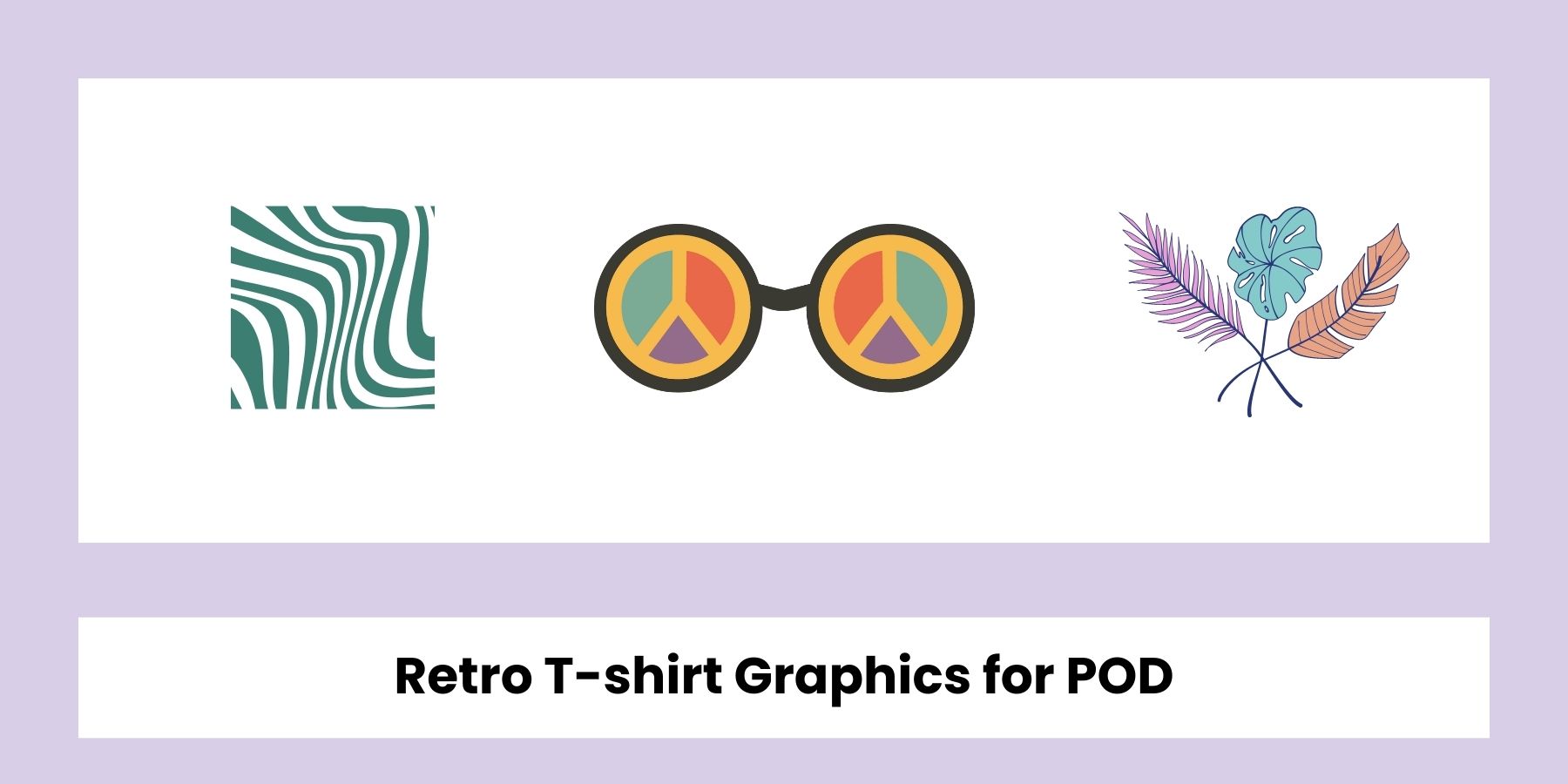
20. Transparent Pet Illustrations
Want a cute drawing of your pet with no messy background? Use prompts like “fluffy golden retriever with bandana, cartoon style, transparent background” and get an adorable PNG for print or digital use. These work beautifully for custom merch, framed prints, or digital wallpapers. You can even combine them with ImagineArt’s Canvas editor to add text or a nameplate and turn your pet art into a full gift card or poster. It's perfect for pet lovers who want something a little extra.
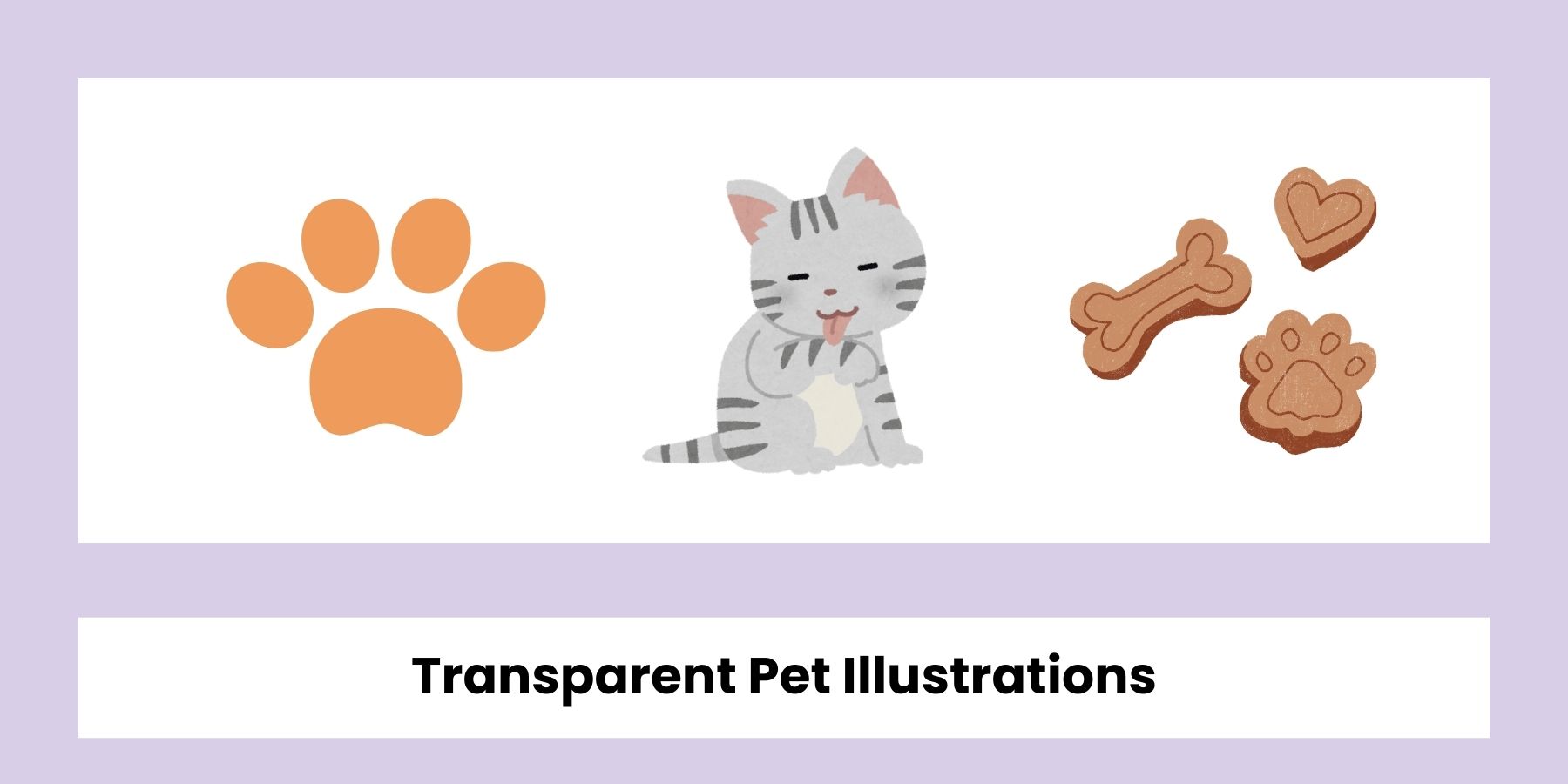
Step-by-Step Guide to Create PNG with ImagineArt's Text to PNG Tool
If you want to generate a clean, transparent vector-style graphic for your next design or product, here’s how to do it in Image Studio.
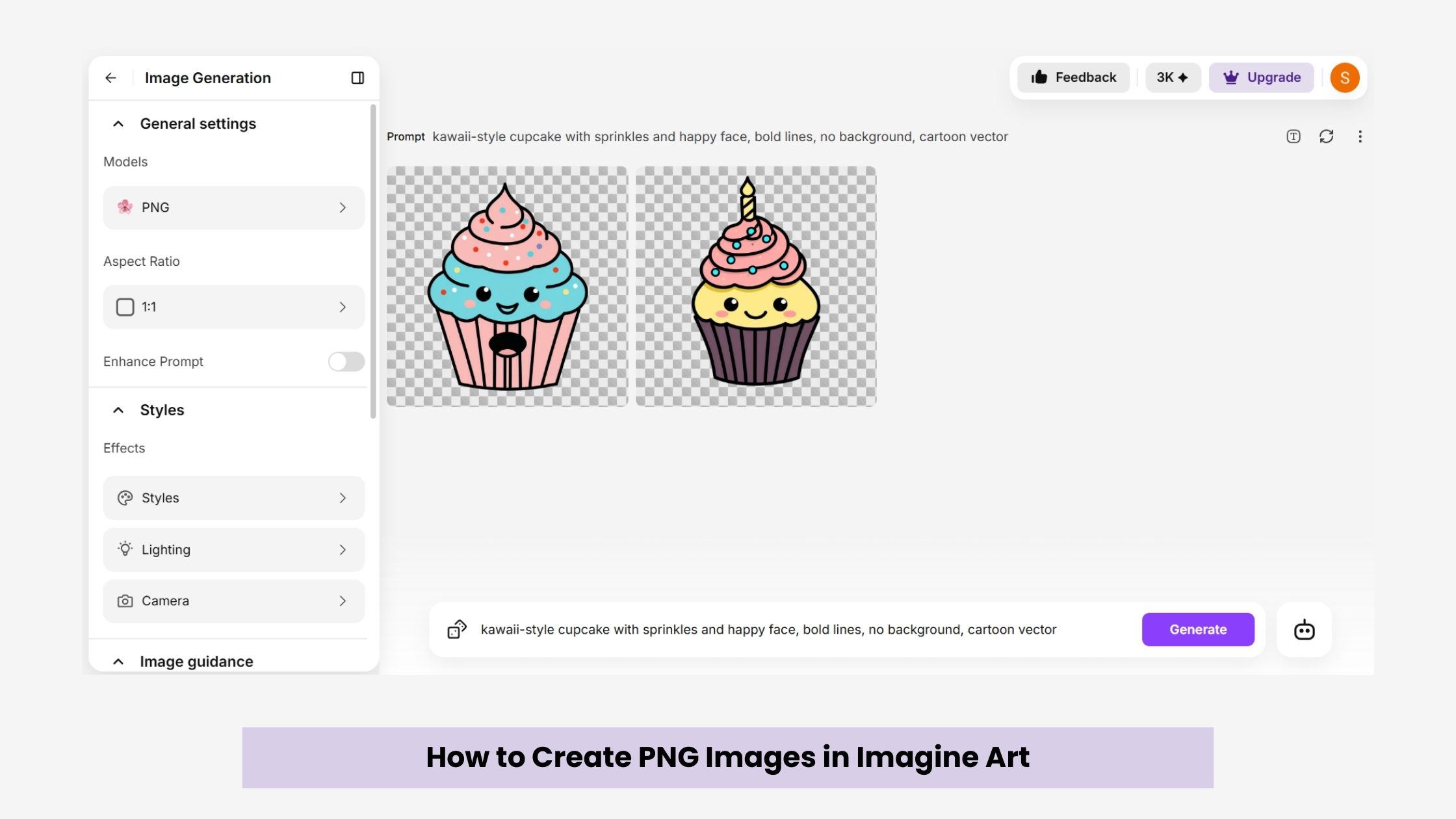 Create PNG in Image Studio
Create PNG in Image Studio
1. Open ImagineArt – Image Studio and Select “Text to Image”
Head to your ImagineArt dashboard and click on Image Studio. From the tools list, choose Text to Image to get started.
2. Select the PNG Model
In the model selector, choose the model labeled PNG. This model is specifically trained to produce clean, transparent-background images suitable for logos, stickers, UI assets, or clipart.
To create PNG in different styles, like cartoon, realistic, line, pencil sketch, you can also use models like Soft Serve Anime, Realistic, or Flux Dev for more detailed or stylized images—then simply hit “Remove Background” in the editor to get a transparent PNG from any model.
3. Adjust Your Settings
Now set the aspect ratio based on your use case. For example:
- 1:1 for stickers or icons
- 16:9 for headers
- 3:4 for product visuals
You can also choose:
- Style: vector, flat, kawaii, cartoon, etc.
- Lighting: none or soft for vector-style outputs
- Camera: top-down or front-facing works well for clarity
4. Set the Number of Variations
Want multiple options? Use the “Number of Images” slider to generate 2–4 variants at once. This is helpful when A/B testing or creating asset bundles.
5. Enter a Prompt
Describe exactly what you want. Be clear and intentional—mention style, object, and background.
Here are 4 sample prompts:*
🧁 “kawaii-style cupcake with sprinkles and happy face, bold lines, no background, cartoon vector” 💡 “flat icon of glowing lightbulb, simple design, transparent background, minimal style” 🛍️ “shopping bag vector illustration with handles, retail theme, transparent background” 🐾 “paw print icon, black line art, clean edges, no background”
6. Export or Edit in Canvas
Once your image is ready, click “Edit Image” to open Canvas, ImagineArt’s built-in editor. Here, you can:
- Add text
- Layer multiple elements
- Place your PNG into a layout for social media, product packaging, or website use
Then just hit Download, and you’re ready to go!
Ready to create scroll-stopping PNG?
FAQs about Text to PNG

Sophia Felix
Sophia Felix is an AI enthusiast and content marketer passionate about the way technology reshapes creativity and the human experience. She dives into the latest AI trends, making complex tech accessible and inspiring for everyone.