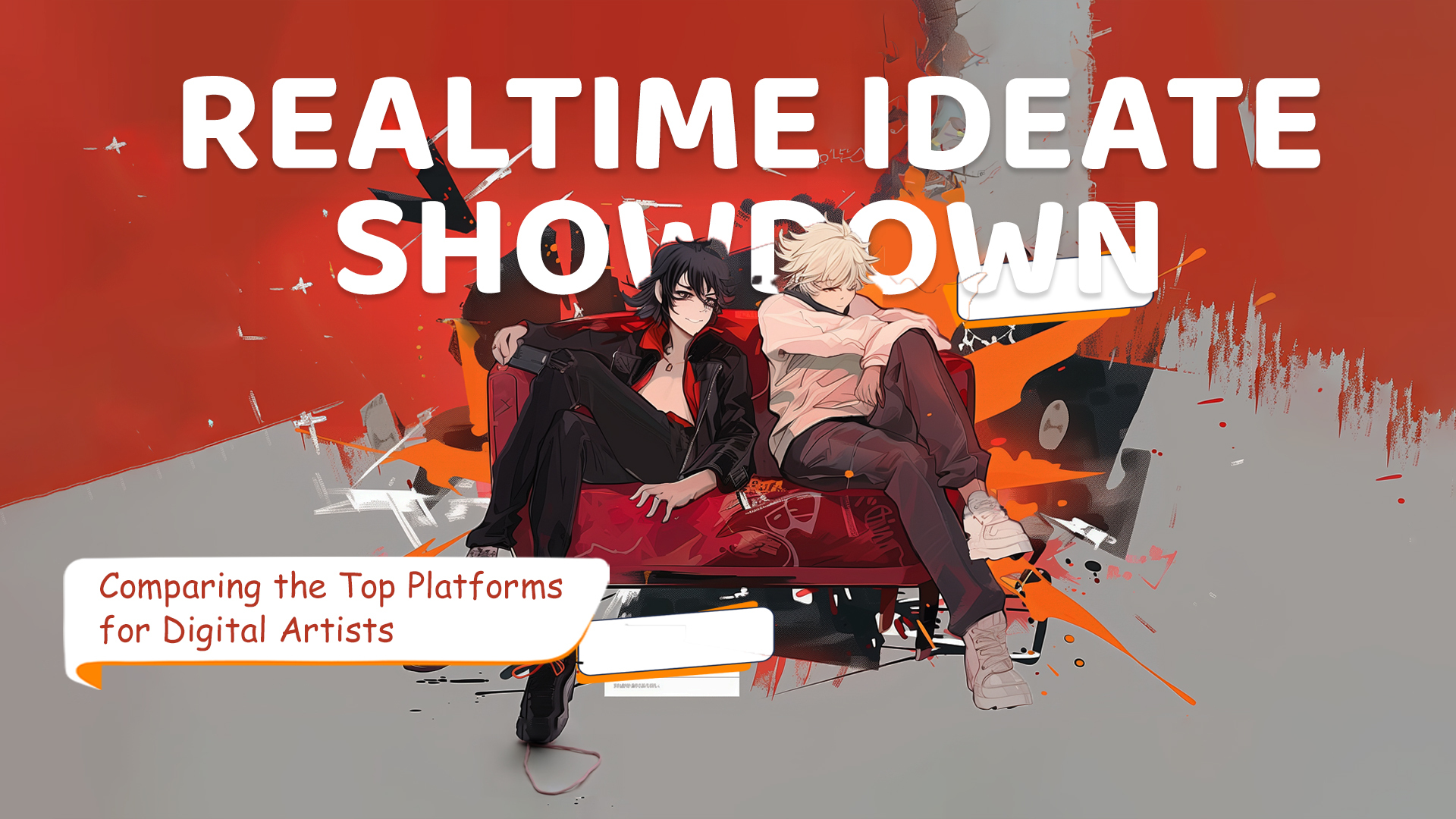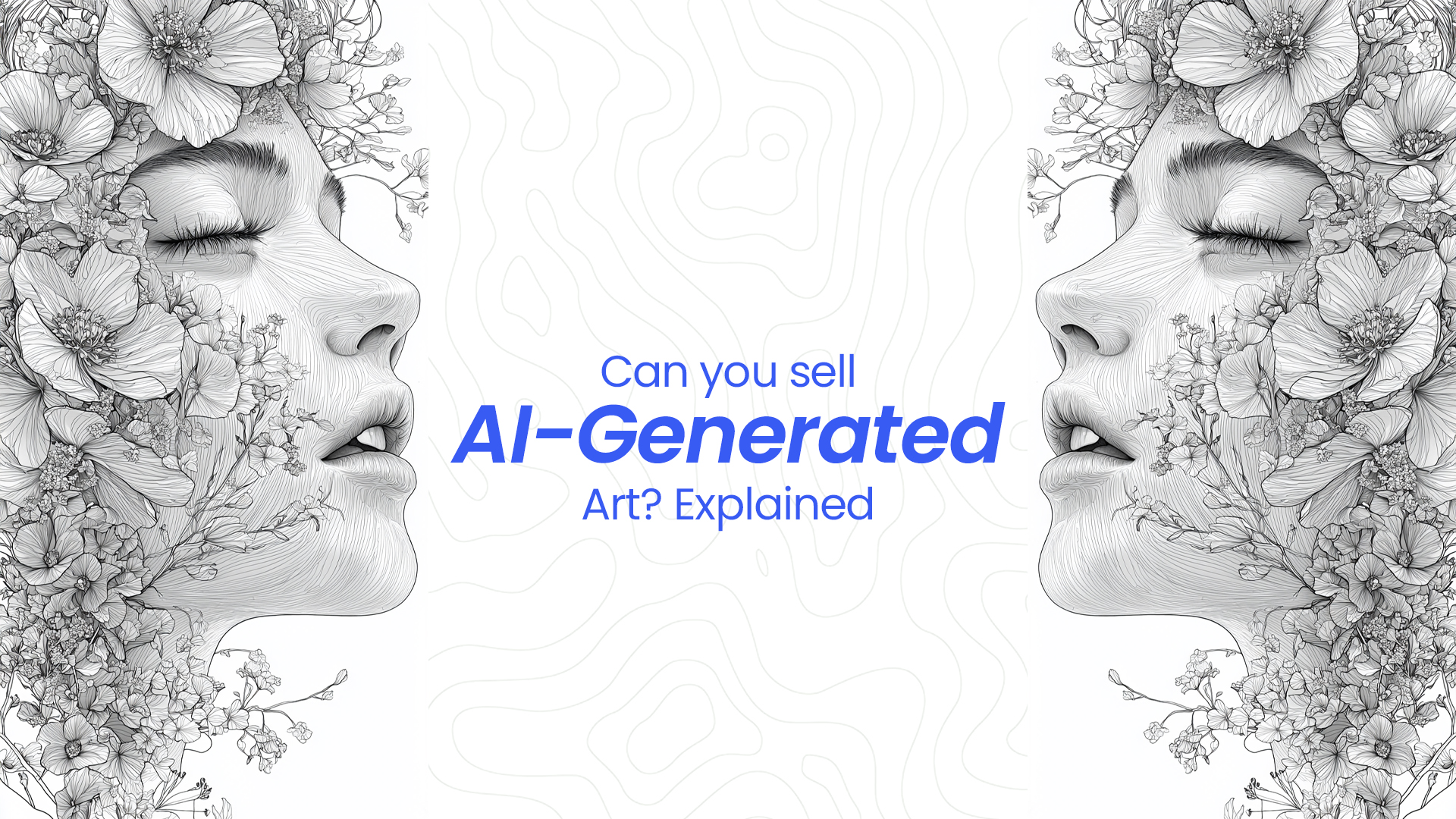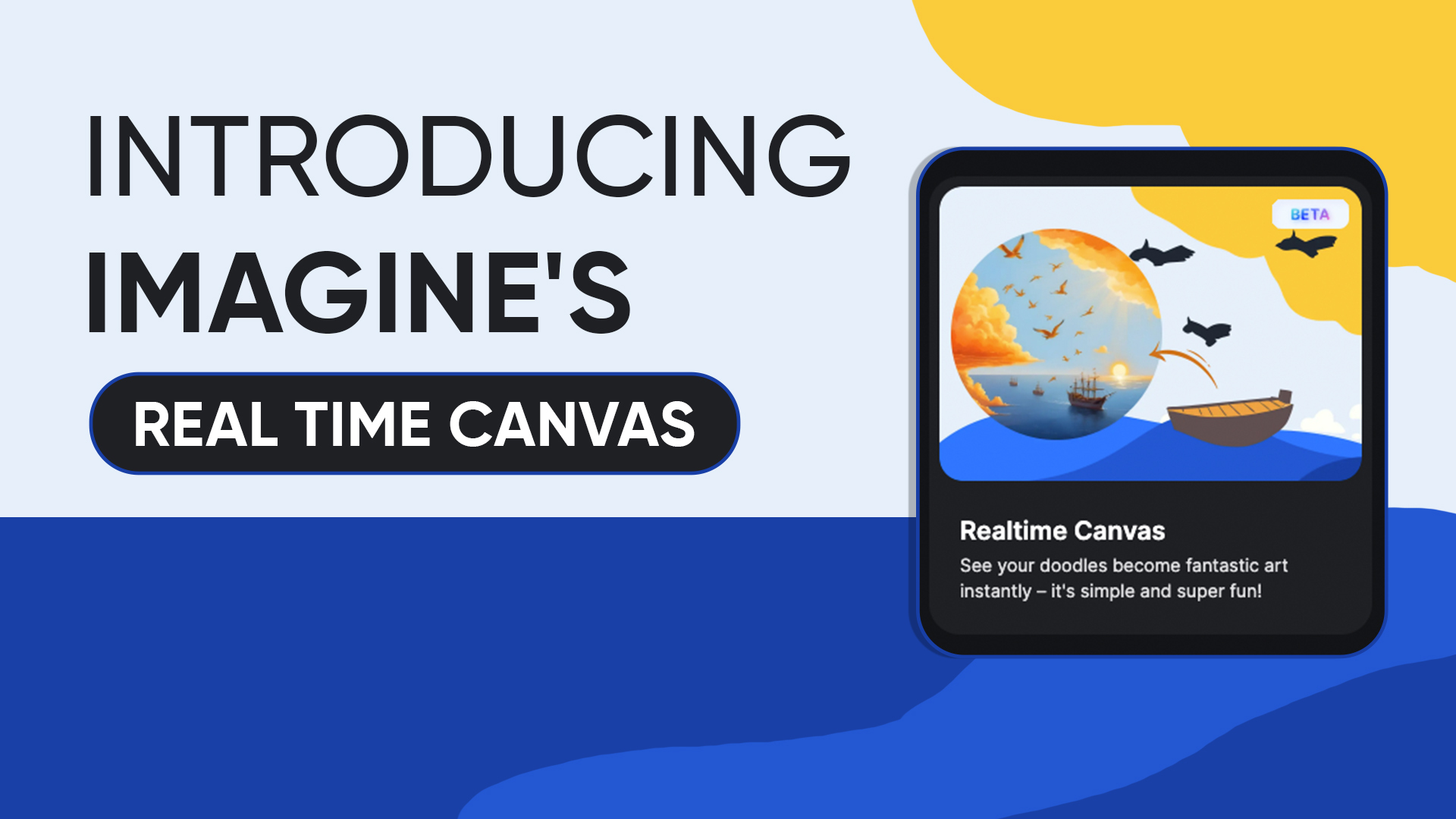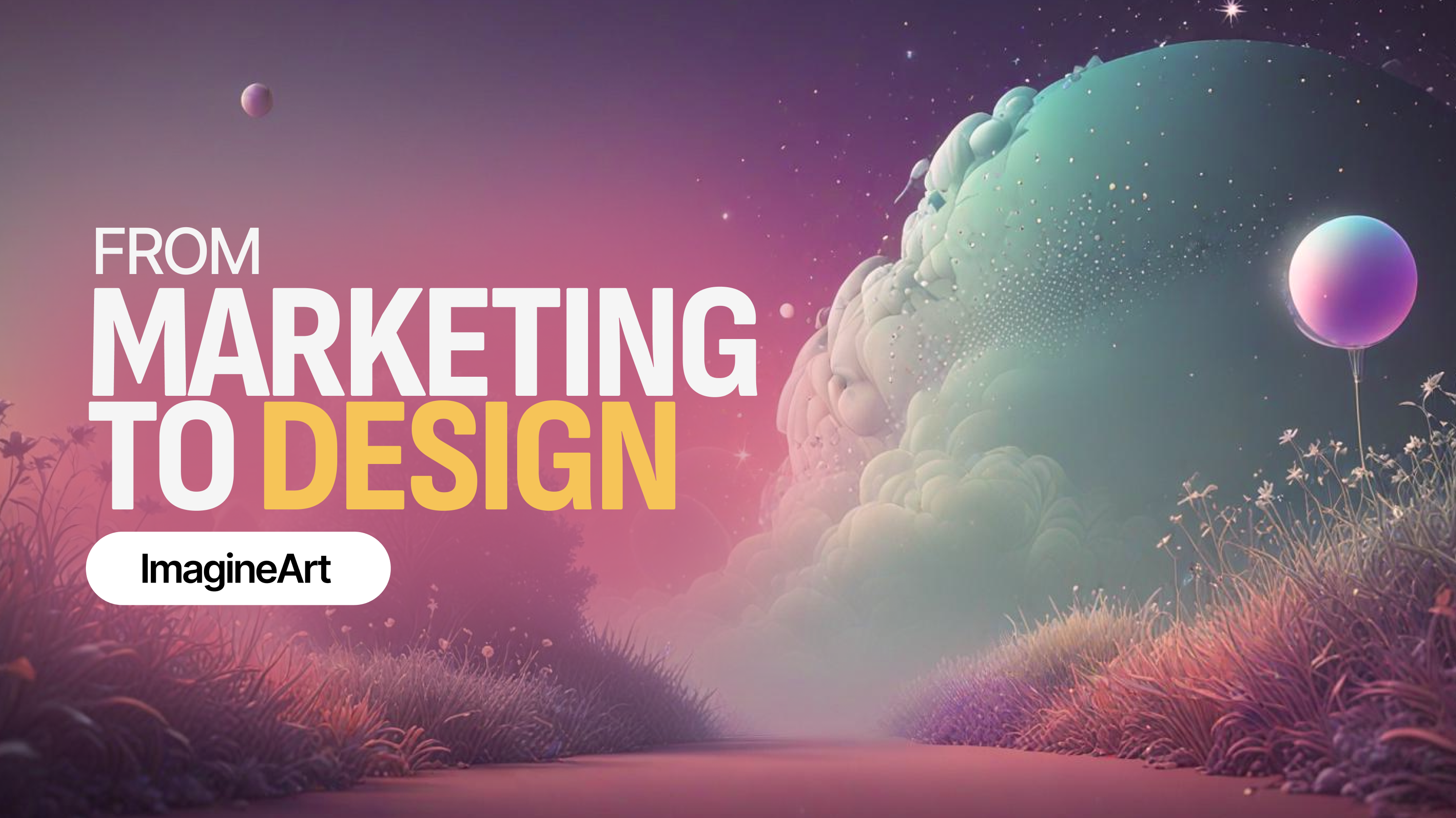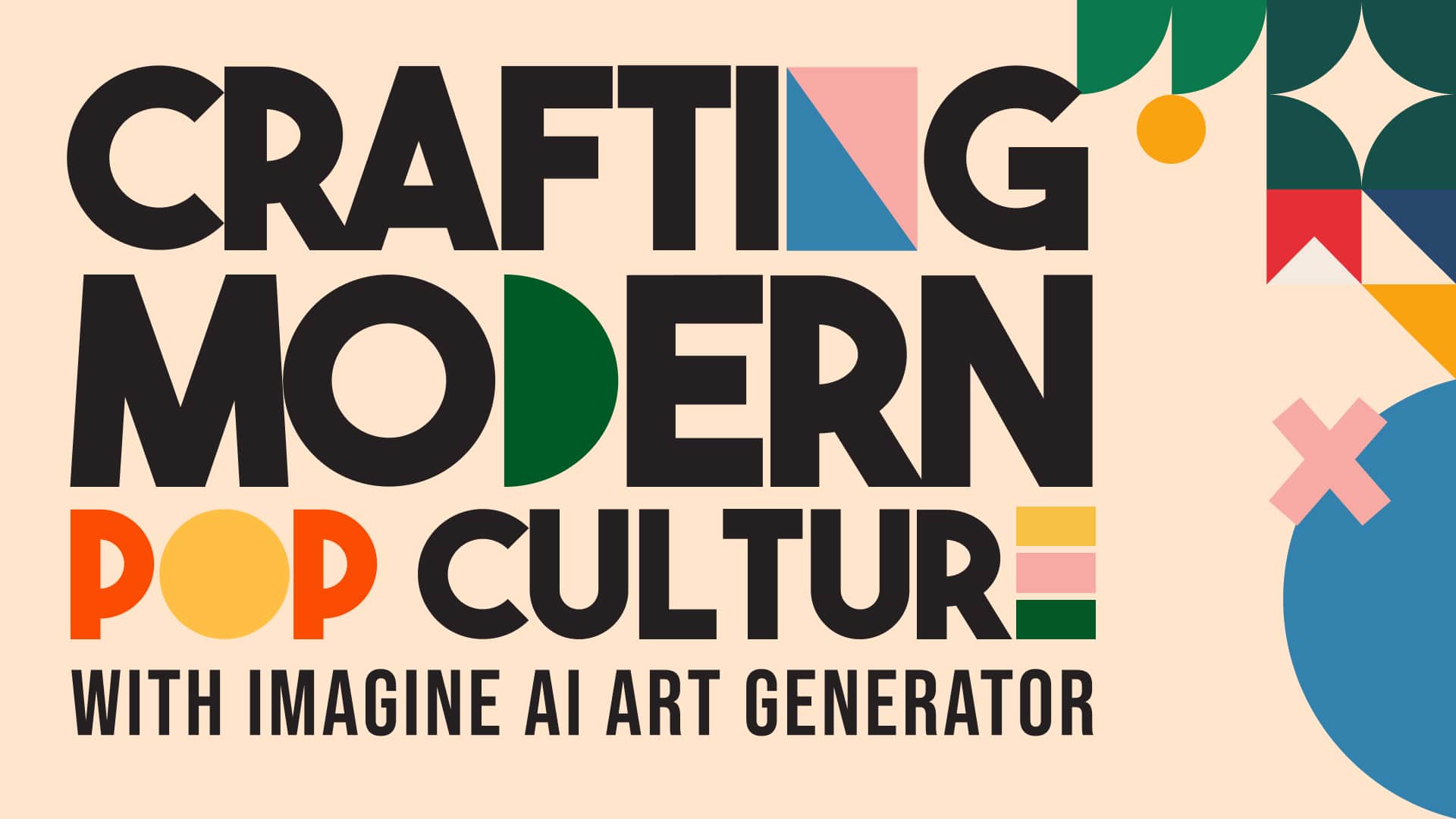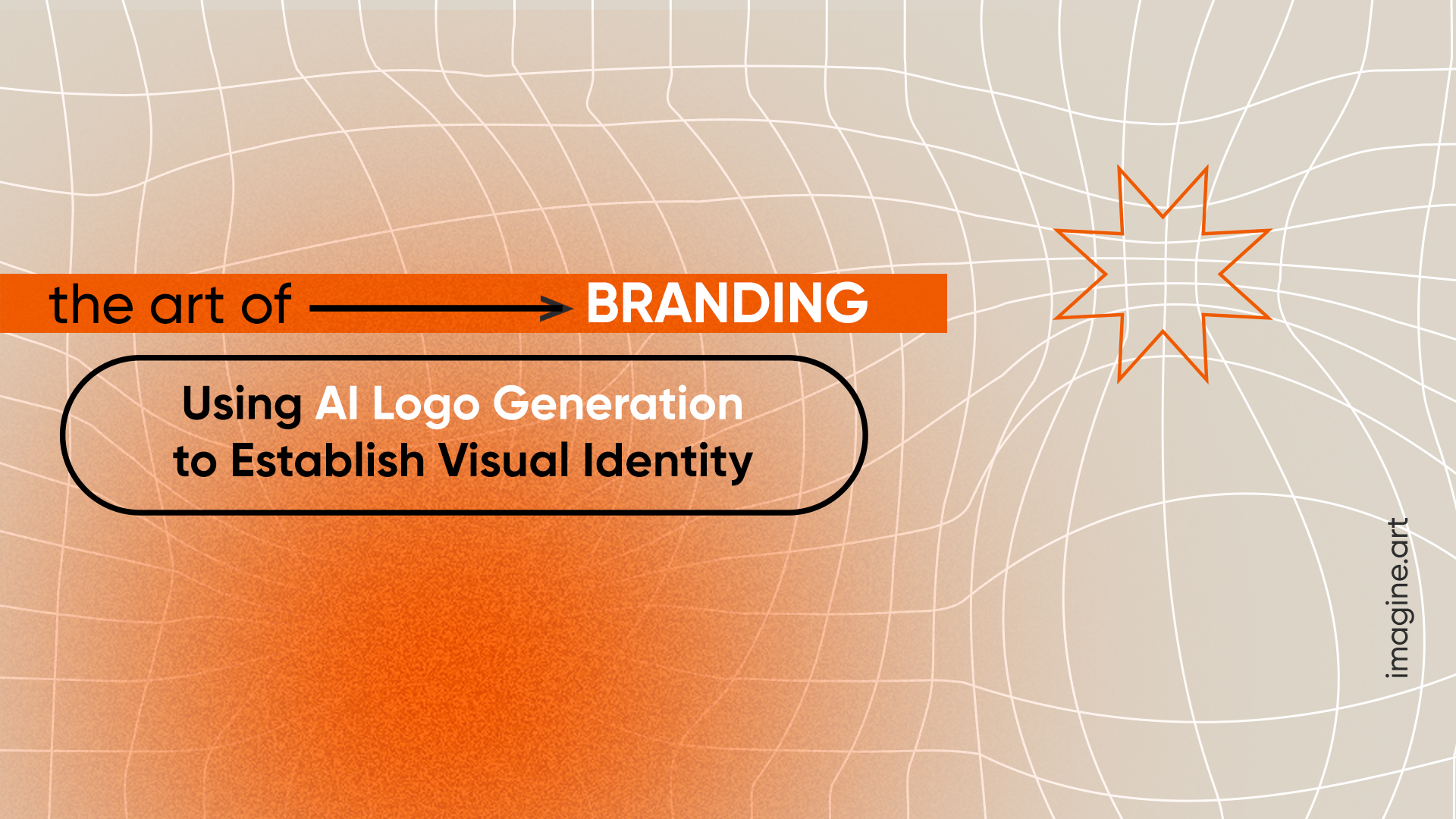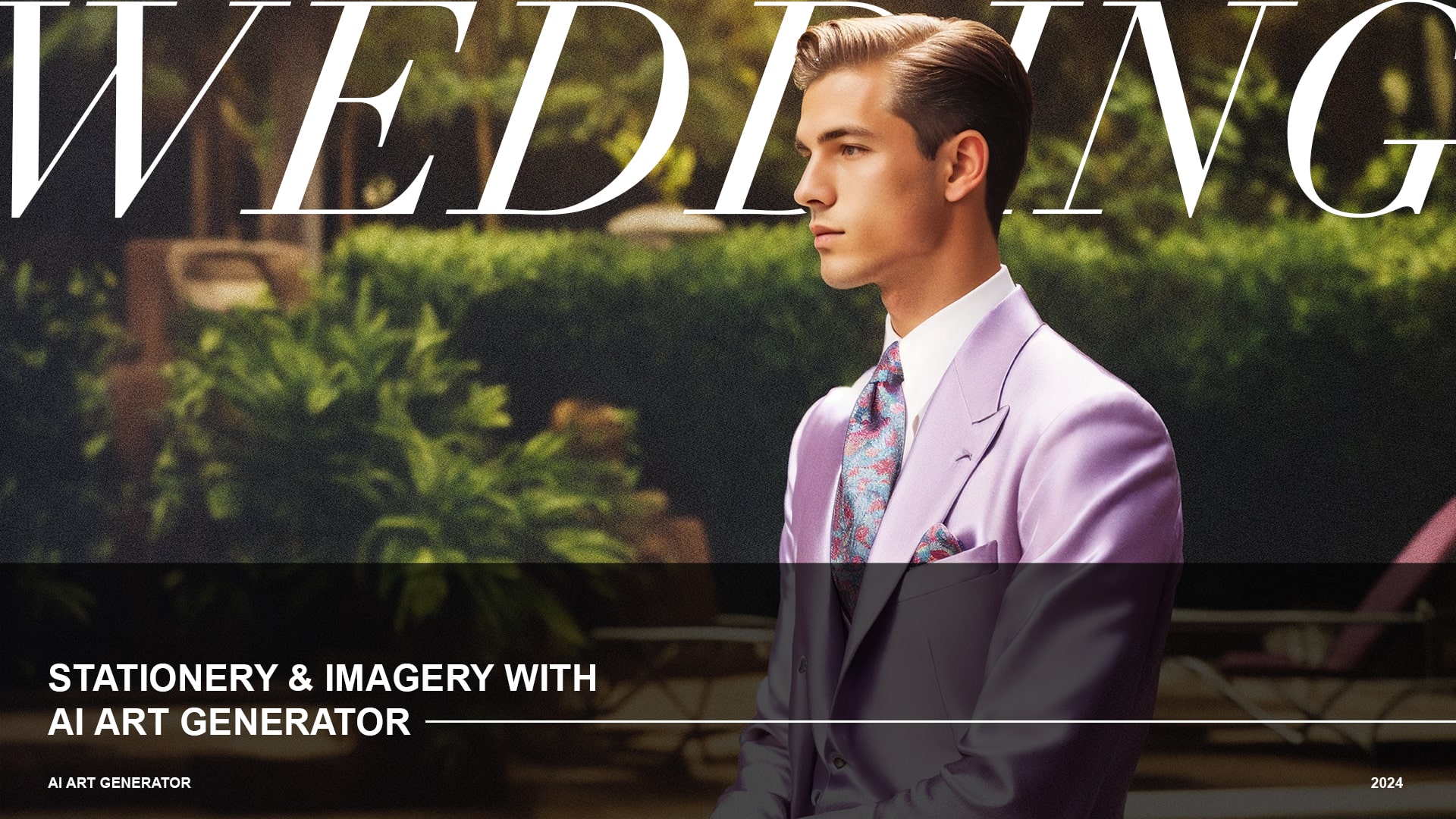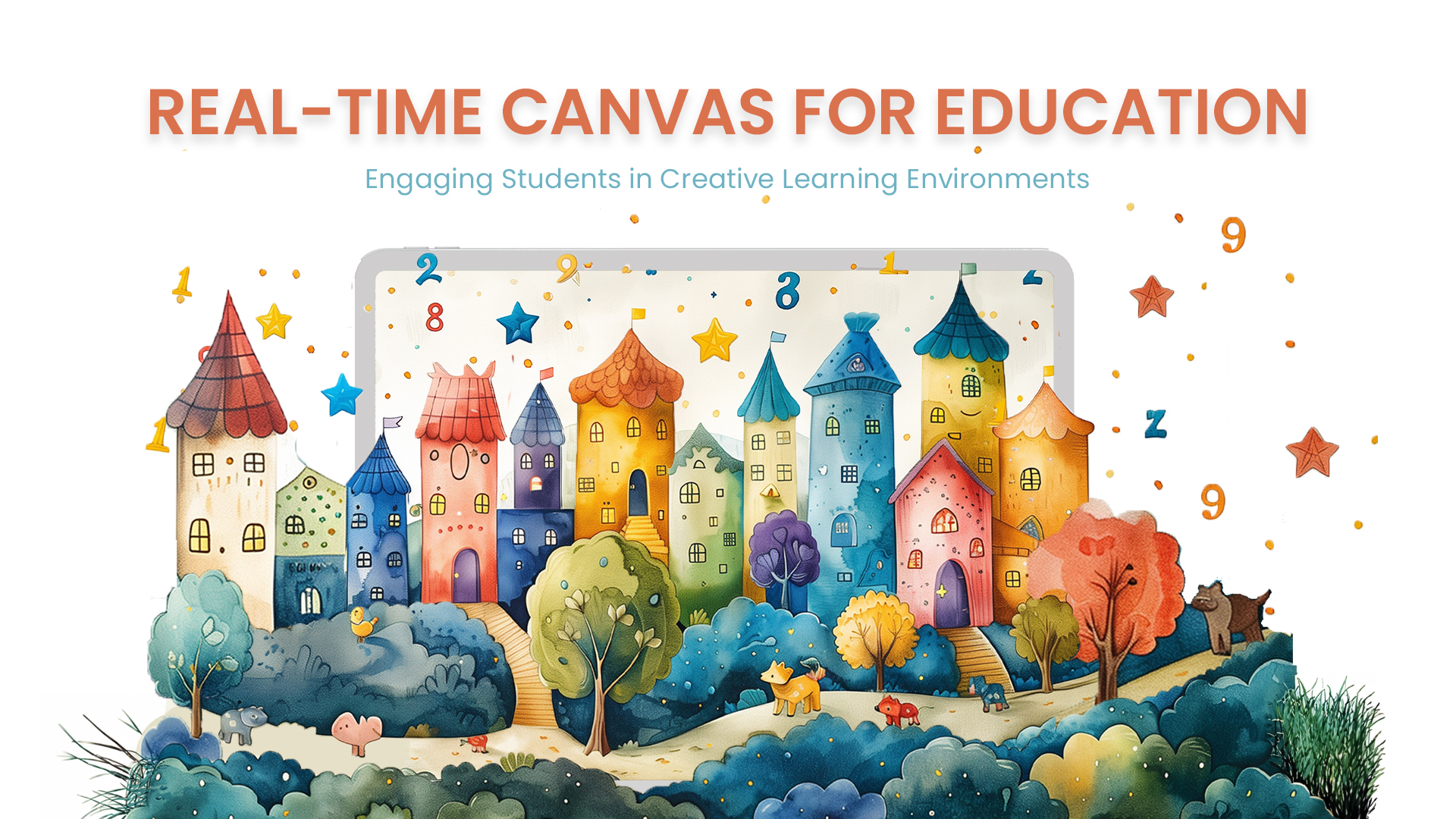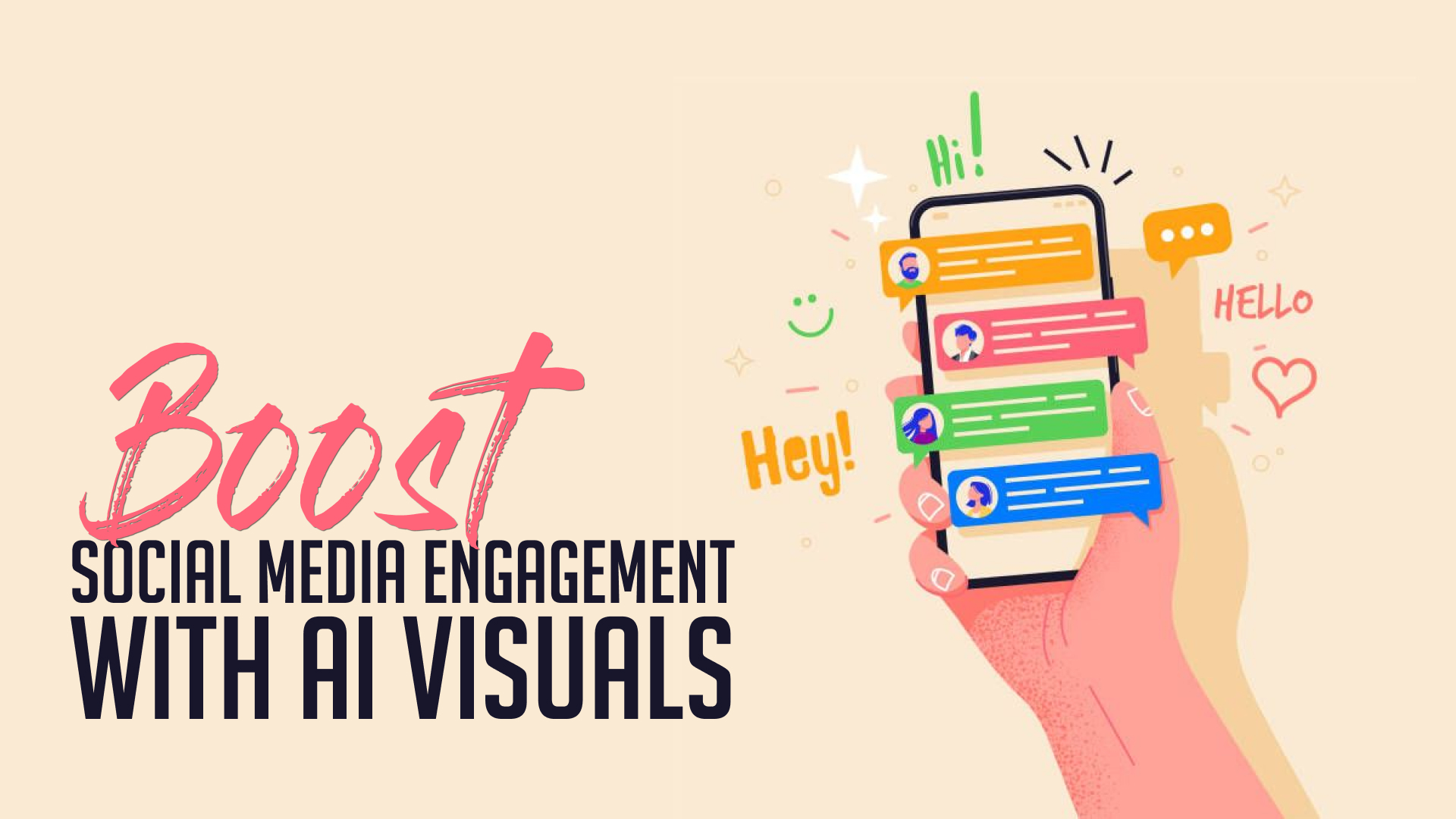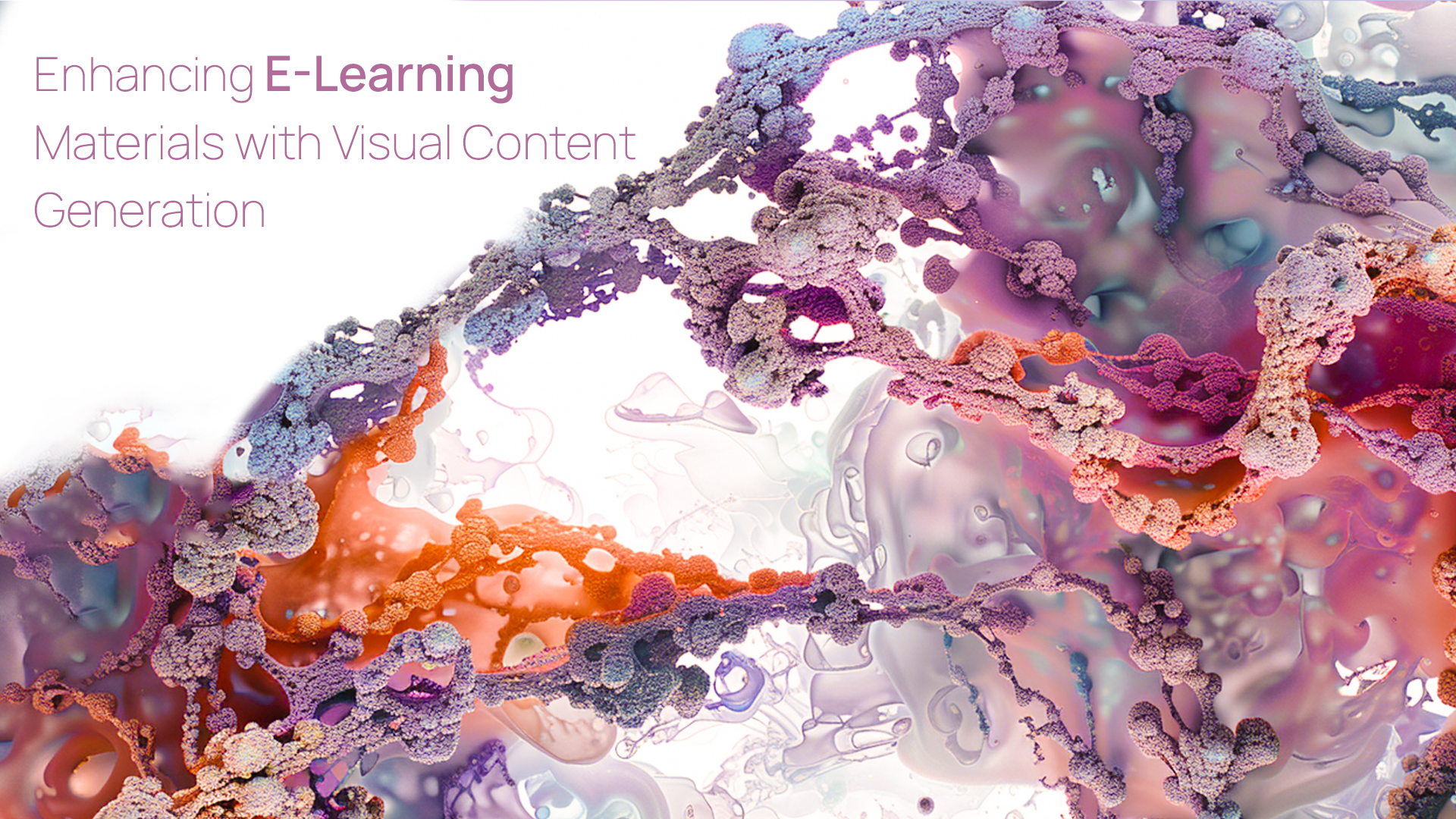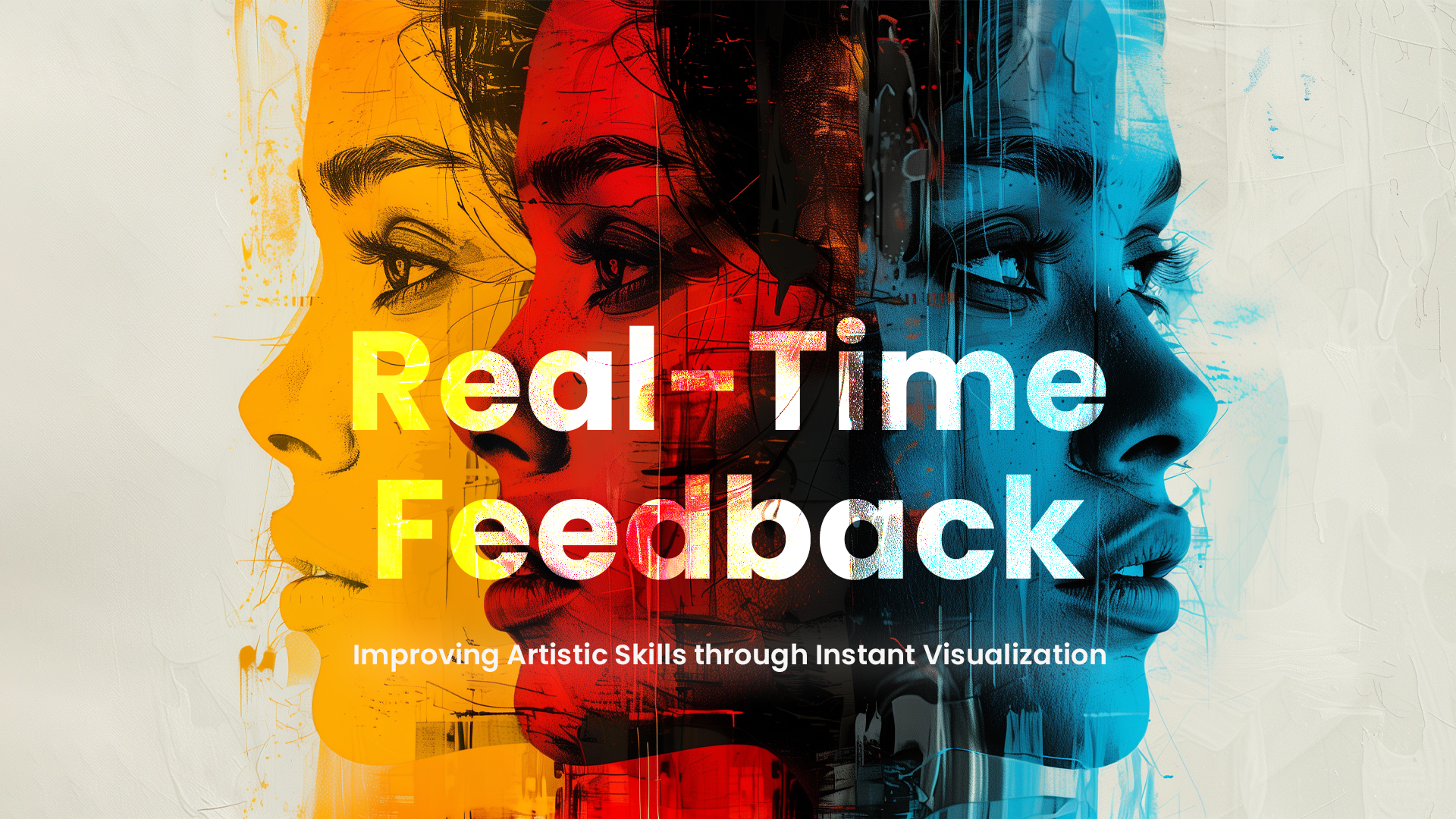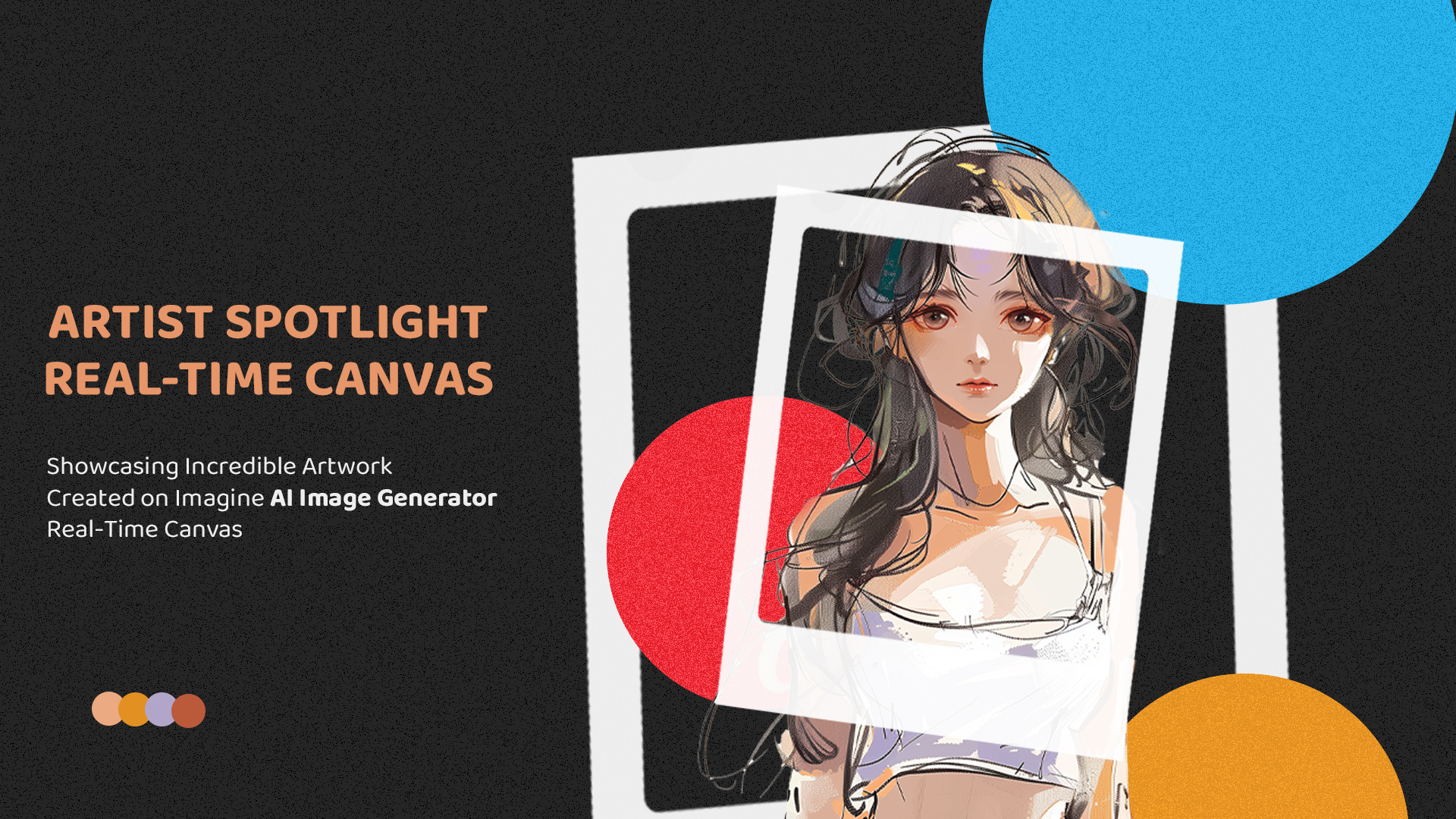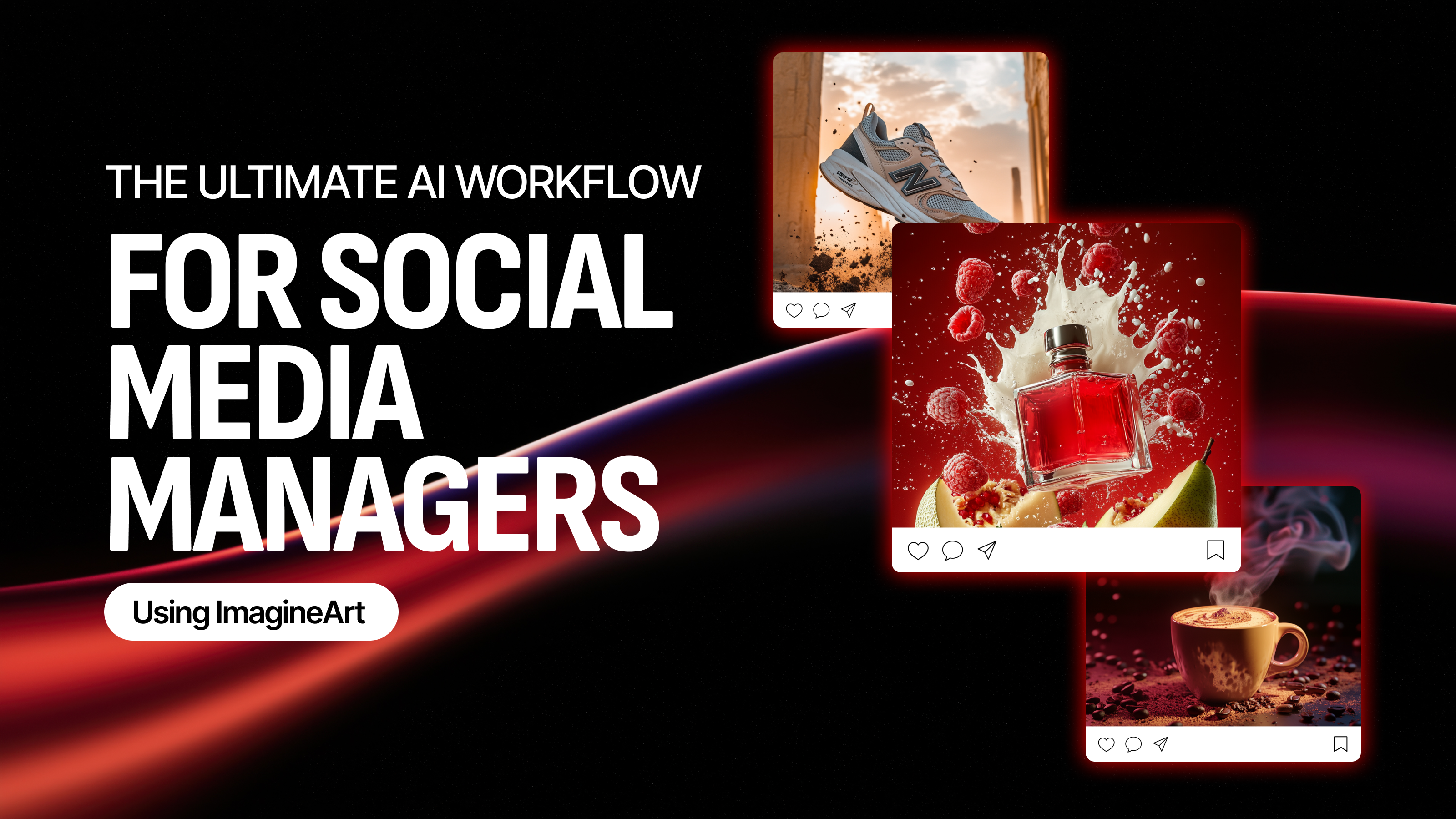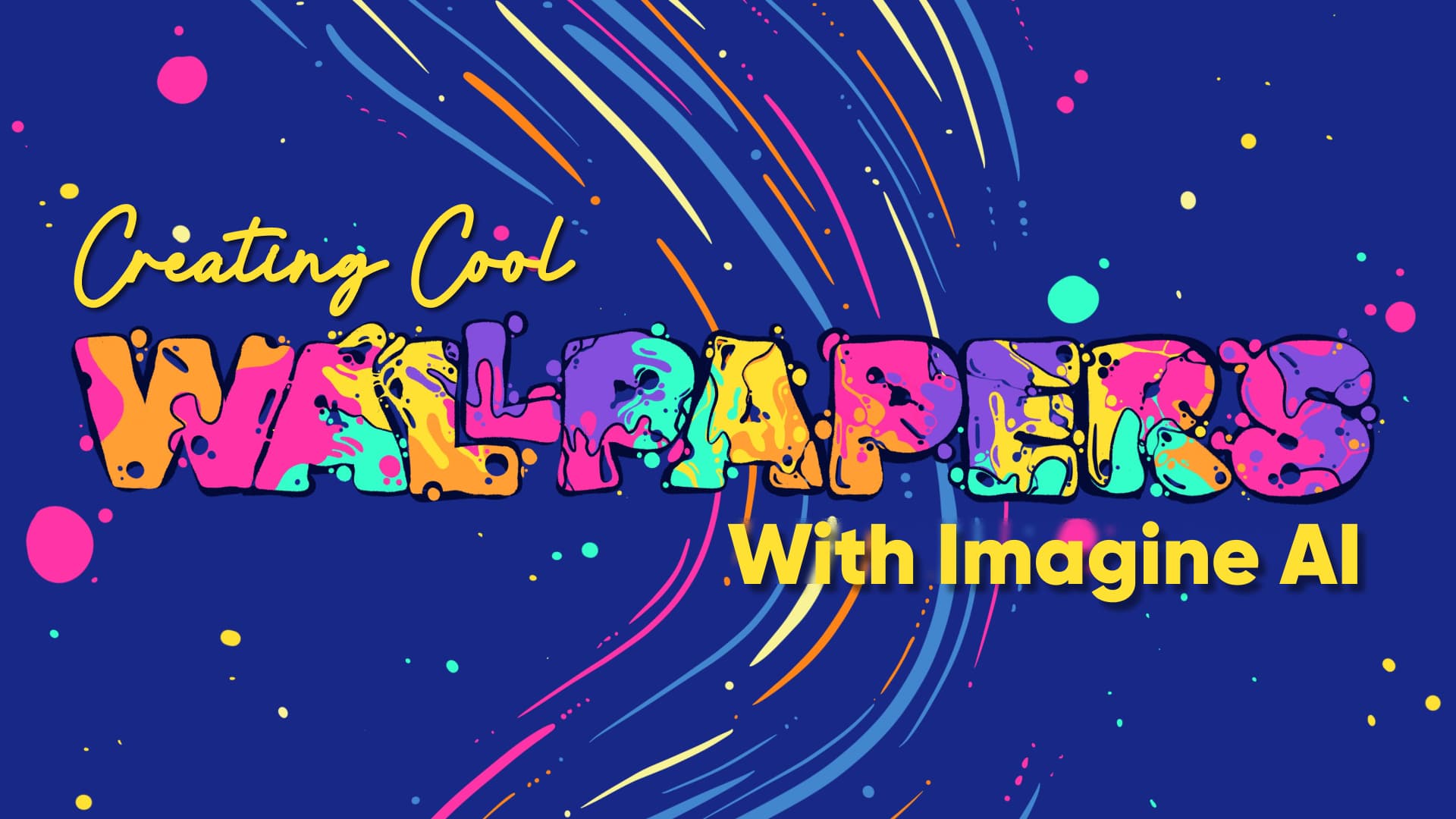

Ryan Hayden
Sat Dec 02 2023
7 mins Read
Welcome to Imagine, your gateway to effortless and personalized digital art creation. In this guide, we'll break down the process of transforming your creative visions into cool wallpapers using the Imagine AI Art Generator. No design expertise needed—just your imagination and a willingness to explore the exciting possibilities of AI-generated art.
1. Getting Started: Imagine’s Dashboard
Embark on your artistic journey by visiting the Imagine AI Art Generator dashboard, accessible via the web, Android, or iOS. If you're not already a member, take a moment to create an account for a seamless experience. Now, let's dive into the user-friendly interface and discover the potential of AI artistry.
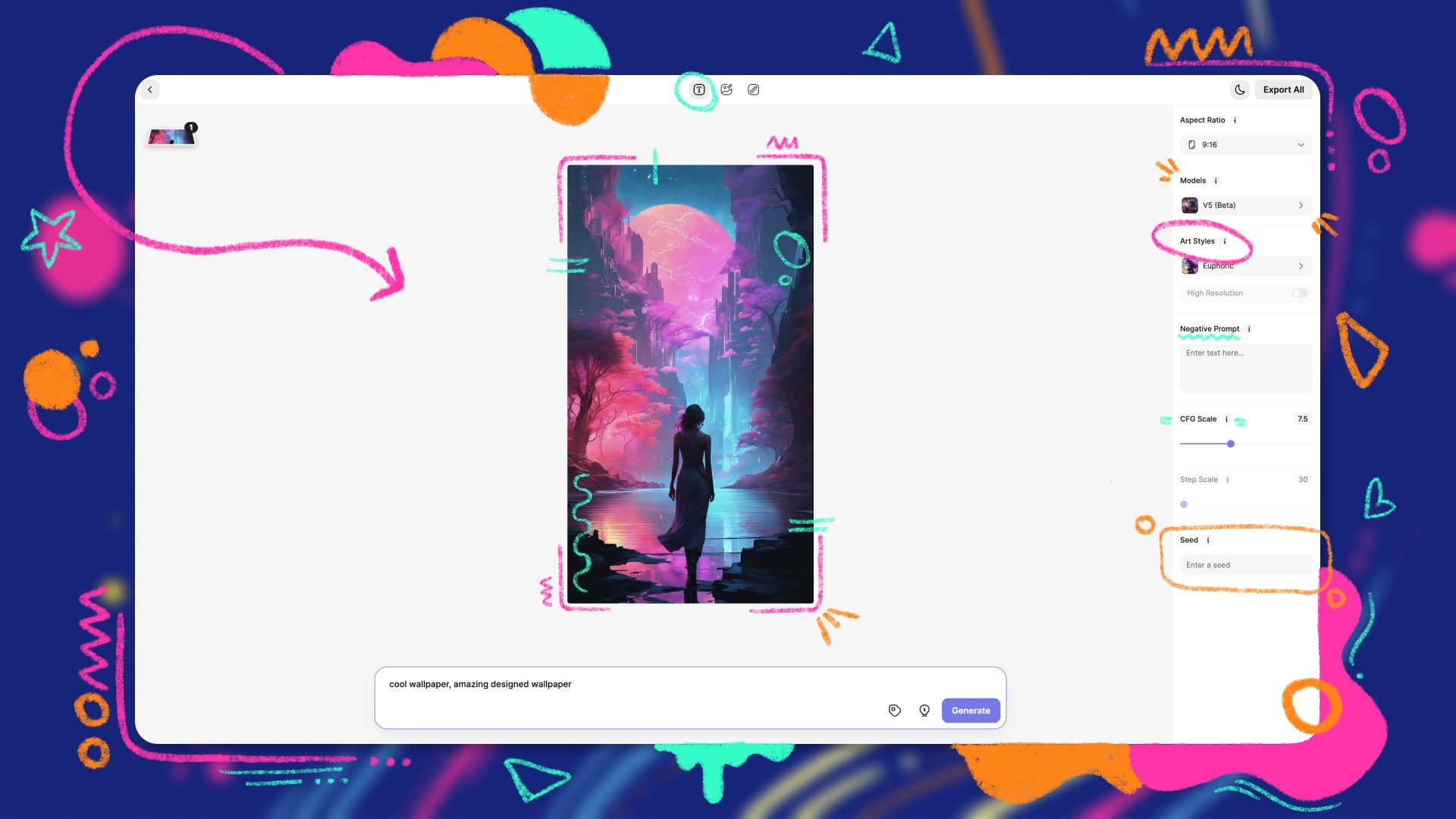 screenshot or a well-designed illustration of Imagine's dashboard
screenshot or a well-designed illustration of Imagine's dashboard
2. Choose Your Model
Selecting the right model is your first step toward bringing your ideas to life. Whether you prefer realism, anime aesthetics, or a blend of styles, Imagine offers a range of models such as Imagine V5 (Beta), V4, V3, Realistic Vision, Anime V2, and v4.1. Each model has its unique features, allowing you to tailor your artistic experience.
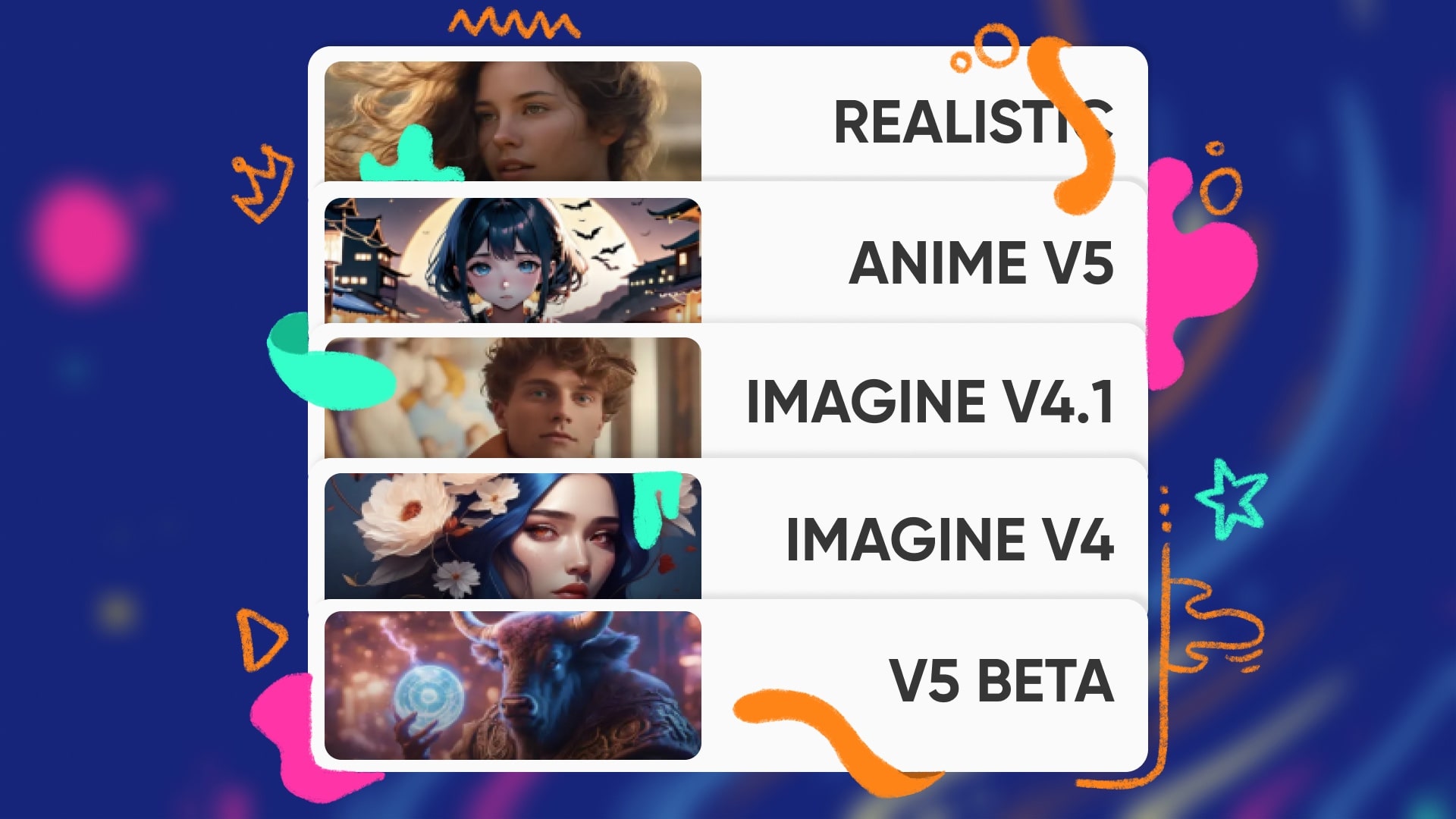 side-by-side images of the different models
side-by-side images of the different models
3. Craft Creative Textual Prompts
Communicate with the AI using creative and specific textual prompts. Think of it as a conversation where you guide the AI to understand the mood, style, or theme you envision. Crafting thoughtful prompts enhances the collaboration between human creativity and artificial intelligence.
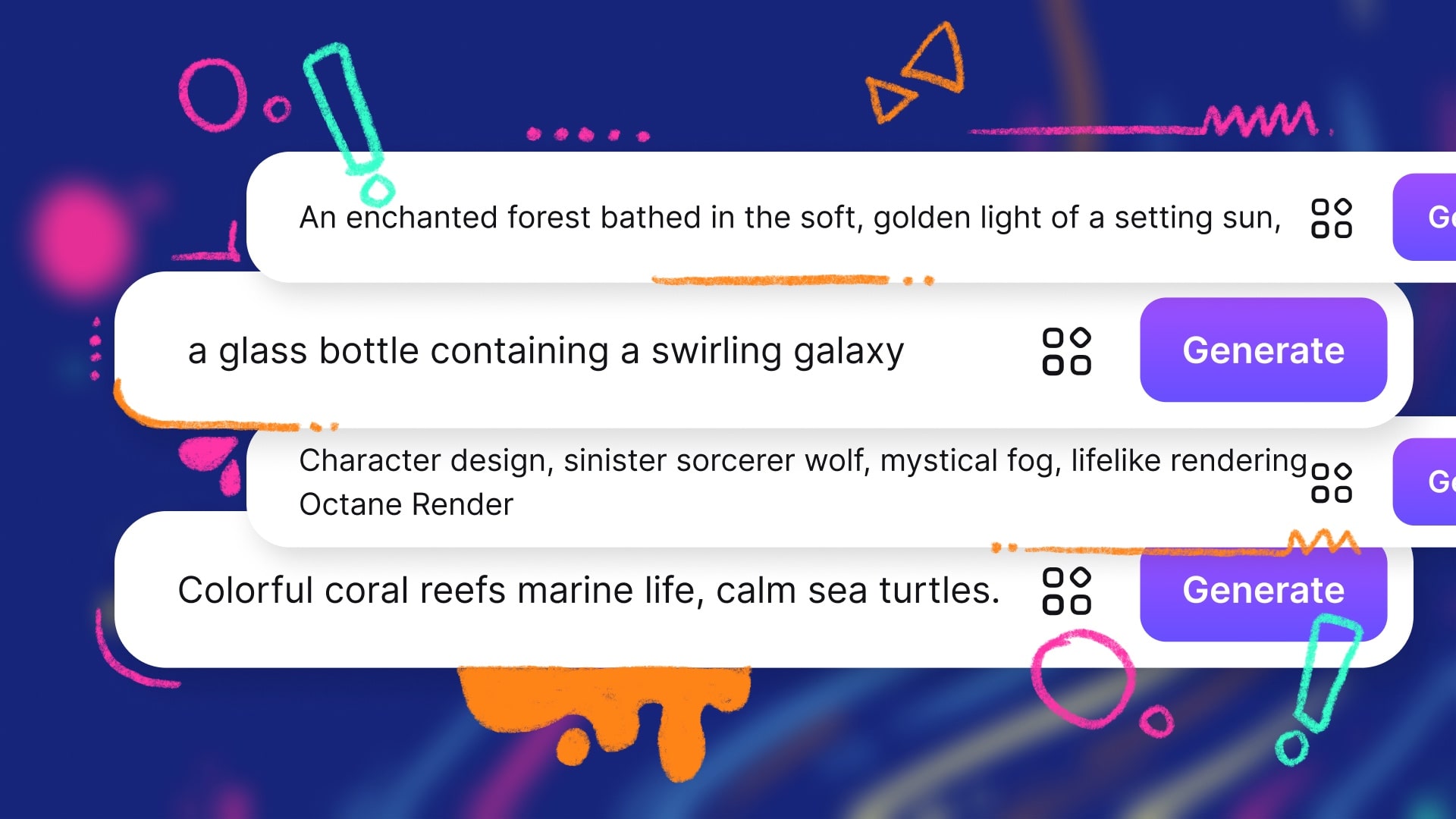 illustration of the text input area with a creative prompt example
illustration of the text input area with a creative prompt example
4. Optimize Your Art
Refine your artwork with advanced optimization features. Experiment with Aspect Ratio, High Resolution, CFG Scale, Negative Prompt, Step Scale, and Seed to customize the generated image according to your preferences. These options act as your digital paintbrushes, letting you fine-tune every aspect of your creation.
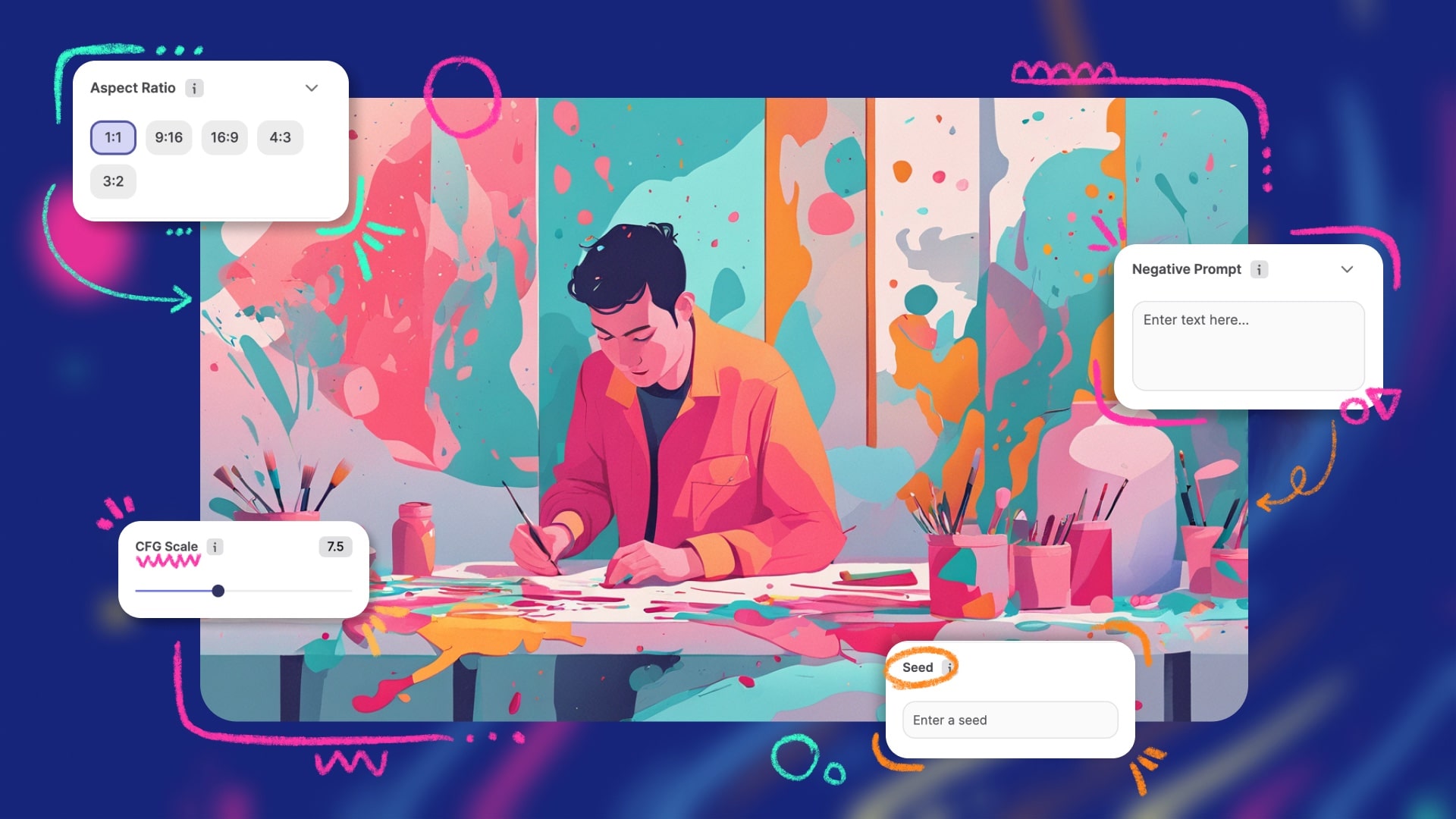 visual representation of the optimization features
visual representation of the optimization features
5. Explore Diverse Art Styles
Dive into a vast palette of nearly 90 art styles. From realism and Disney-inspired looks to fantasy, anime, surrealism, cityscape, comic, interior, pixel art, abstract vibrant, retro wave, and more—each style adds a distinct touch to your creation. It's like having a gallery of art genres at your fingertips.
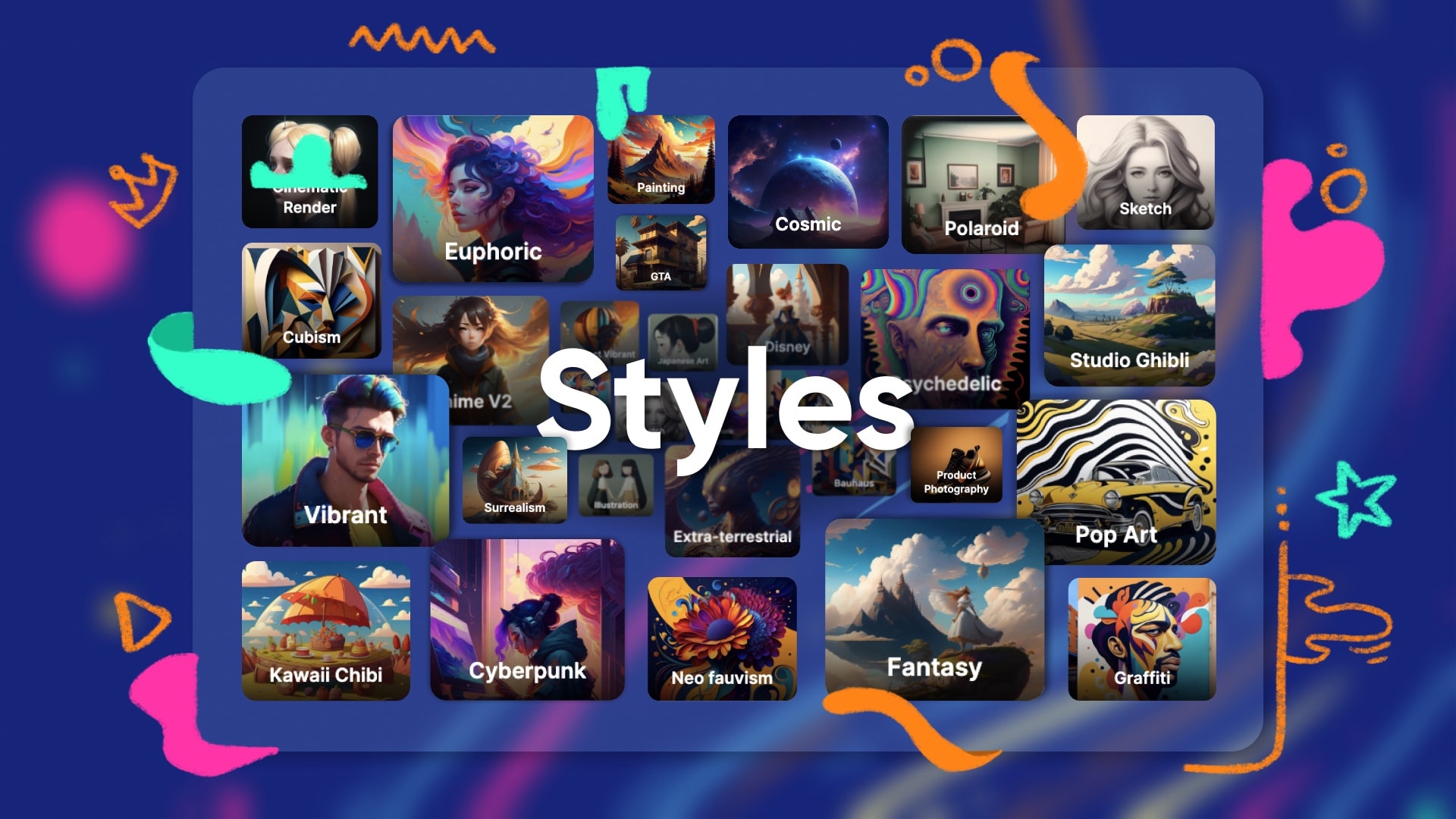 grid displaying thumbnails of various art styles
grid displaying thumbnails of various art styles
6. Experiment with Models and Styles
Don't limit yourself to a single model or style. Mix and match different combinations to find the perfect match for your wallpaper. This experimentation allows you to create visually stunning and diverse wallpapers that reflect your unique taste.
Additionally, you can try out Imagine AI Character Generator if you want cool characters on your wallpapers.
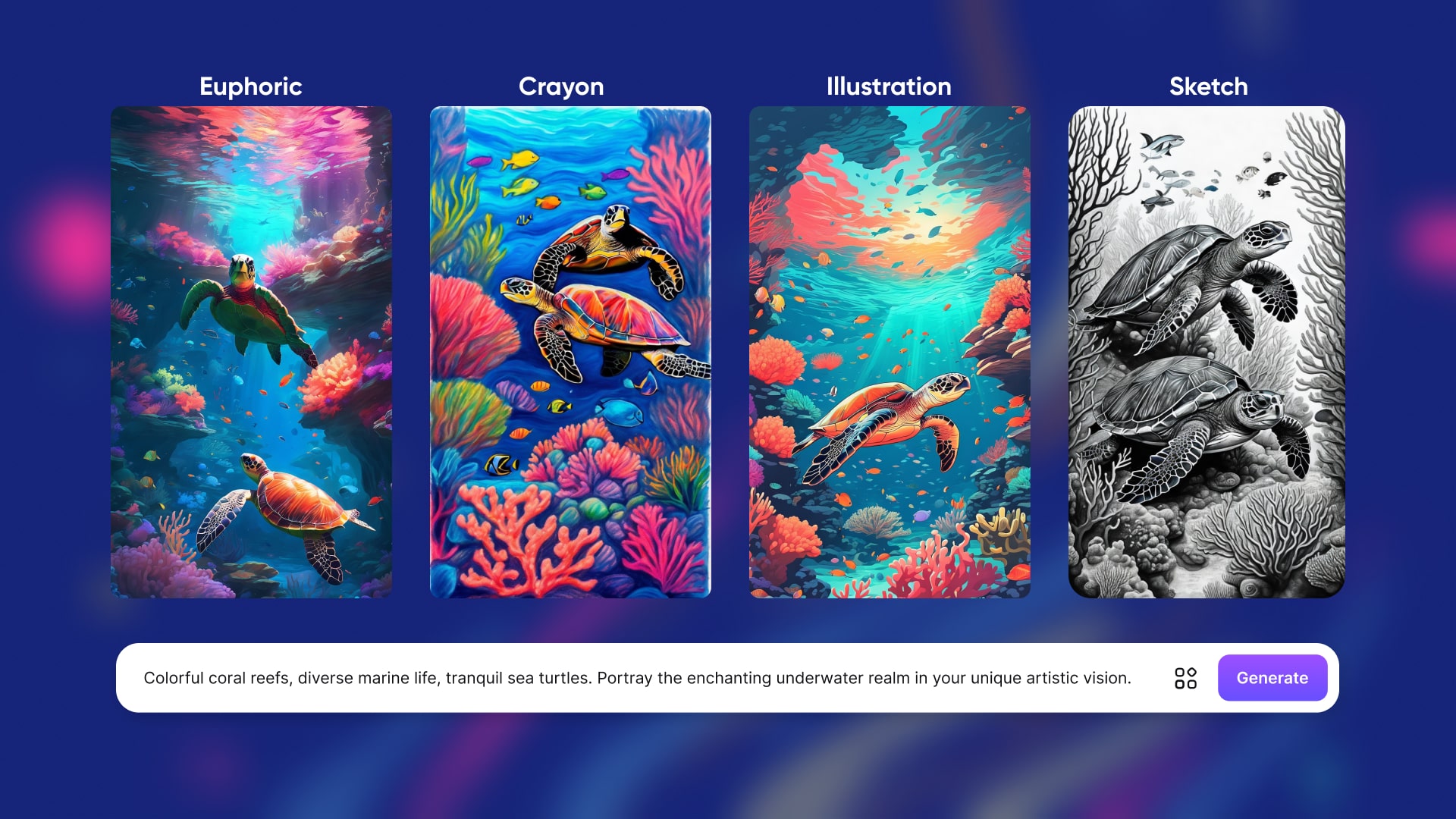 creative collage showing the same prompt generated with different models and styles.
creative collage showing the same prompt generated with different models and styles.
7. Upscale for Quality
After you Create AI Images, use the upscale option to enhance image quality. This step ensures your wallpaper maintains a high resolution, making it look impressive on various screens. Think of it as giving your creation the final polish for a professional touch.
8. Pay Attention to Composition
Consider the composition of your artwork. Experiment with the placement of elements, colors, and styles to create a visually pleasing and balanced wallpaper. This attention to detail ensures that your creation is not only eye-catching but also aesthetically harmonious.
9. Save and Share
Once satisfied with your creation, save the image in the desired resolution. Share your unique wallpapers with friends or use them to personalize your devices. It's the culmination of your artistic endeavor, ready to be showcased to the world.
Tips and Tricks
-
Balance Realism and Creativity
Models like v4.1 strike the perfect balance for visually appealing and imaginative wallpapers. Experiment with these models to find the sweet spot that resonates with your style.
-
Play with Negative Prompts
Strategically using negative prompts guides the AI away from certain elements, providing you with more control over the outcome of your generated artwork.
-
Explore New Styles Regularly
Stay updated with Imagine AI's continuous additions of new art styles and models. Regularly exploring these updates keeps your wallpapers fresh and ensures you're always at the forefront of design trends.
-
Consider Seed for Reproducibility
If you wish to reproduce a particular wallpaper, use a 'seed' with a specific prompt. This ensures consistency in generating similar results, allowing you to create a series of cohesive wallpapers.
-
Adjust CFG Scale and Step Scale
Fine-tune the CFG Scale and Step Scale parameters to control the similarity of the generated image to your input and to improve image quality. These adjustments act as your digital tools for achieving the desired outcome.
Example 1: Sunset Mountain Bliss
How it is Created:
-
Model Selection: Choose Imagine V5 (Beta) for its balance of realism and creativity.
-
Optimization: Adjust Aspect Ratio and High Resolution for a captivating landscape.
-
Textual Prompt: Craft a prompt like "Vivid sunset over majestic mountains."
-
Art Style: Explore the "Realistic Vision" style for a lifelike portrayal.
The result? A mesmerizing wallpaper capturing the warmth of a vivid sunset casting its hues over majestic, snow-capped mountains—a testament to the harmonious blend of technology and artistic expression.
Example 2: Ethereal City Dreams
How it is created:
-
Model Selection: Opt for Imagine V4 for its versatility.
-
Optimization: Adjust CFG Scale for a dreamy, ethereal touch.
-
Textual Prompt: Provide a prompt like "Futuristic cityscape under celestial skies."
-
Art Style: Explore the "Surreal City" style for a whimsical atmosphere.
The outcome? A captivating wallpaper featuring a cityscape bathed in celestial hues, blending reality and imagination seamlessly. The CFG Scale adjustments added an ethereal touch, creating a dreamscape within a digital canvas.
 Generated with Imagine
Generated with Imagine
Wrapping it Up!
Imagine AI Art Generator transforms the creation of cool wallpapers into an enjoyable and inclusive experience. With a simple interface, diverse models, and an ever-expanding array of styles, your digital journey becomes a canvas of endless possibilities. So, go ahead, explore, and turn your creative ideas into captivating wallpapers. With Imagine, your unique artistic style has found its perfect digital companion.
Ready to transform your visions into mesmerizing wallpapers? Dive into Imagine AI Art Generator whether on the Web, Android, and iOS, craft unique art effortlessly. Explore models, experiment with styles, and let your imagination soar.
Exciting News: Imagine API Launched! Commercially leverage the Imagine API for innovative applications. Your creativity knows no bounds!
Join the Imagine Affiliate Program: Share the joy of digital art creation and earn rewards. Become an Imagine advocate today!
Your imagination has found its perfect companion. Start creating now at Imagine – where art meets innovation!
FAQs

Ryan Hayden
Ryan Hayden is a passionate AI explorer and writer, dedicated to diving deep into the evolving world of artificial intelligence. With a keen eye on innovation, he breaks down complex AI concepts into captivating reads, inspiring readers to think differently about how technology can reshape the world.