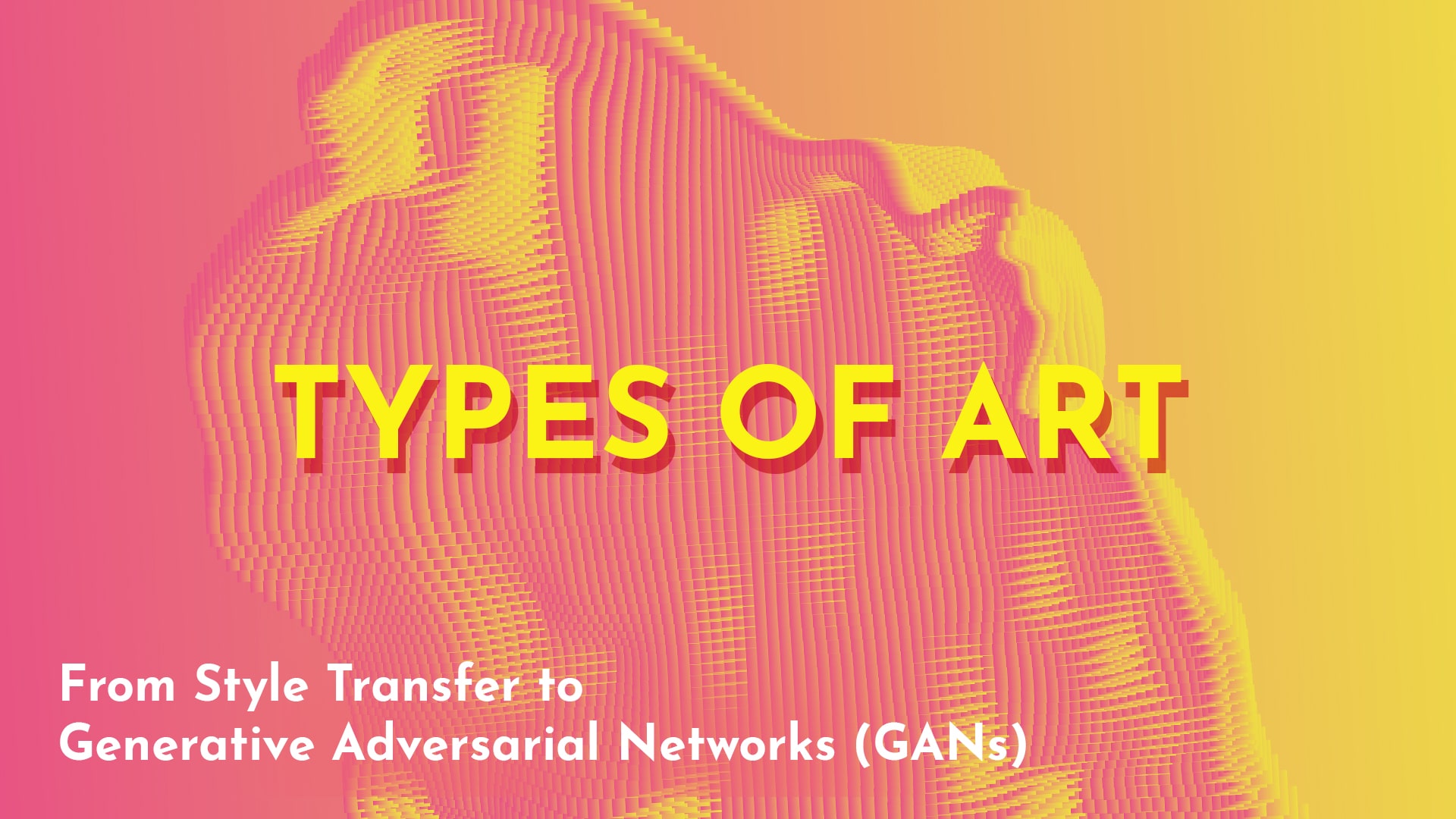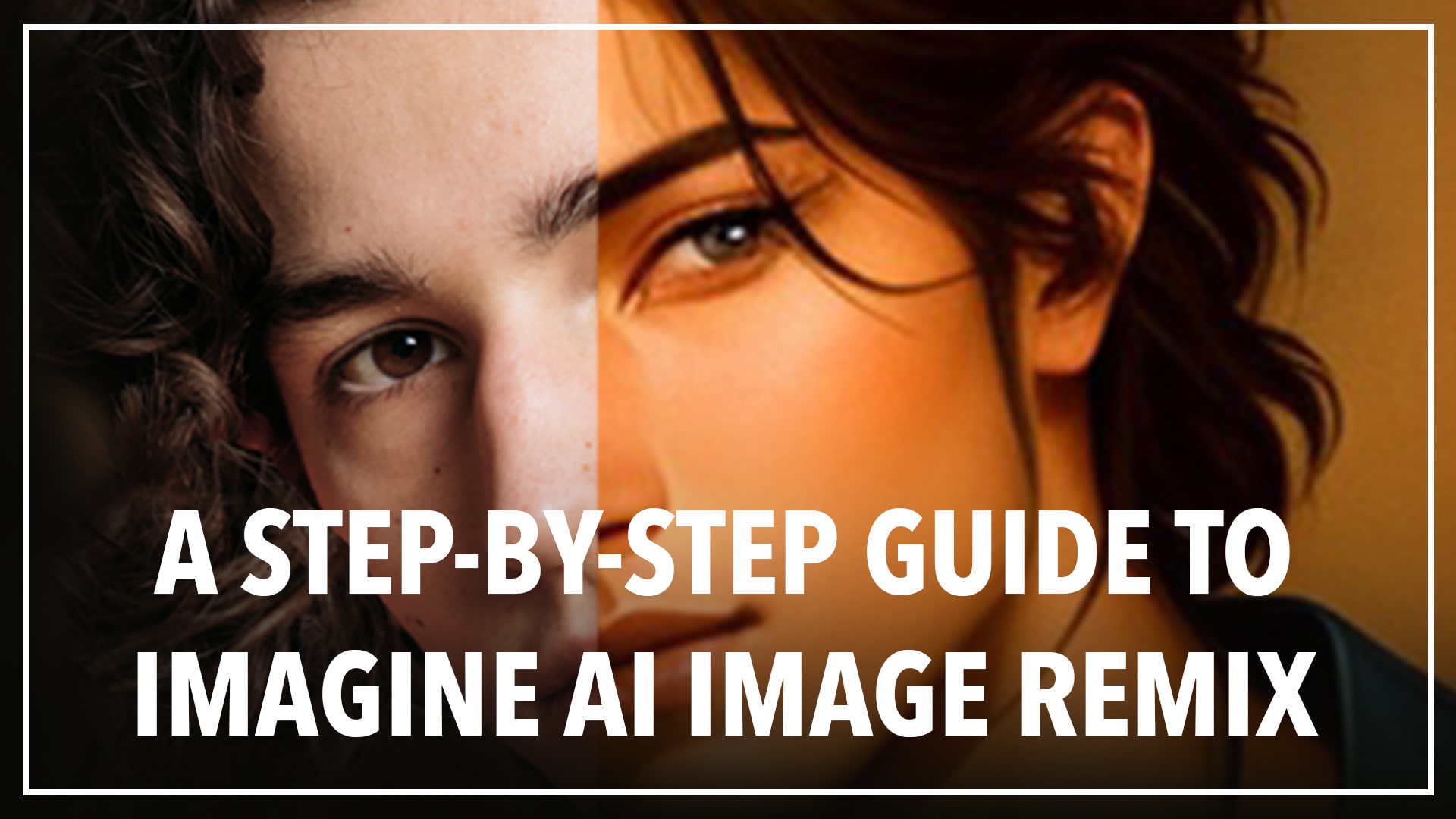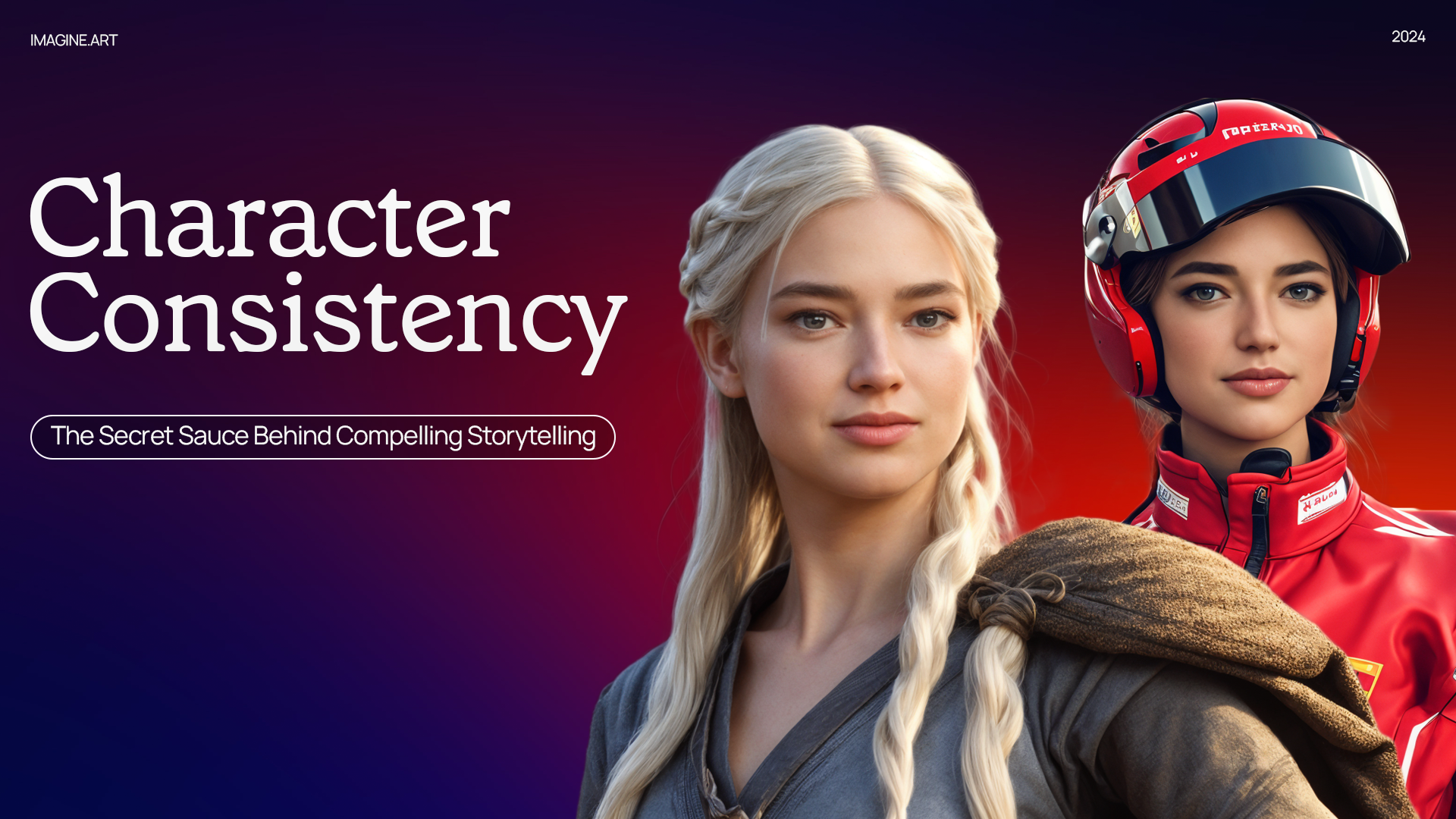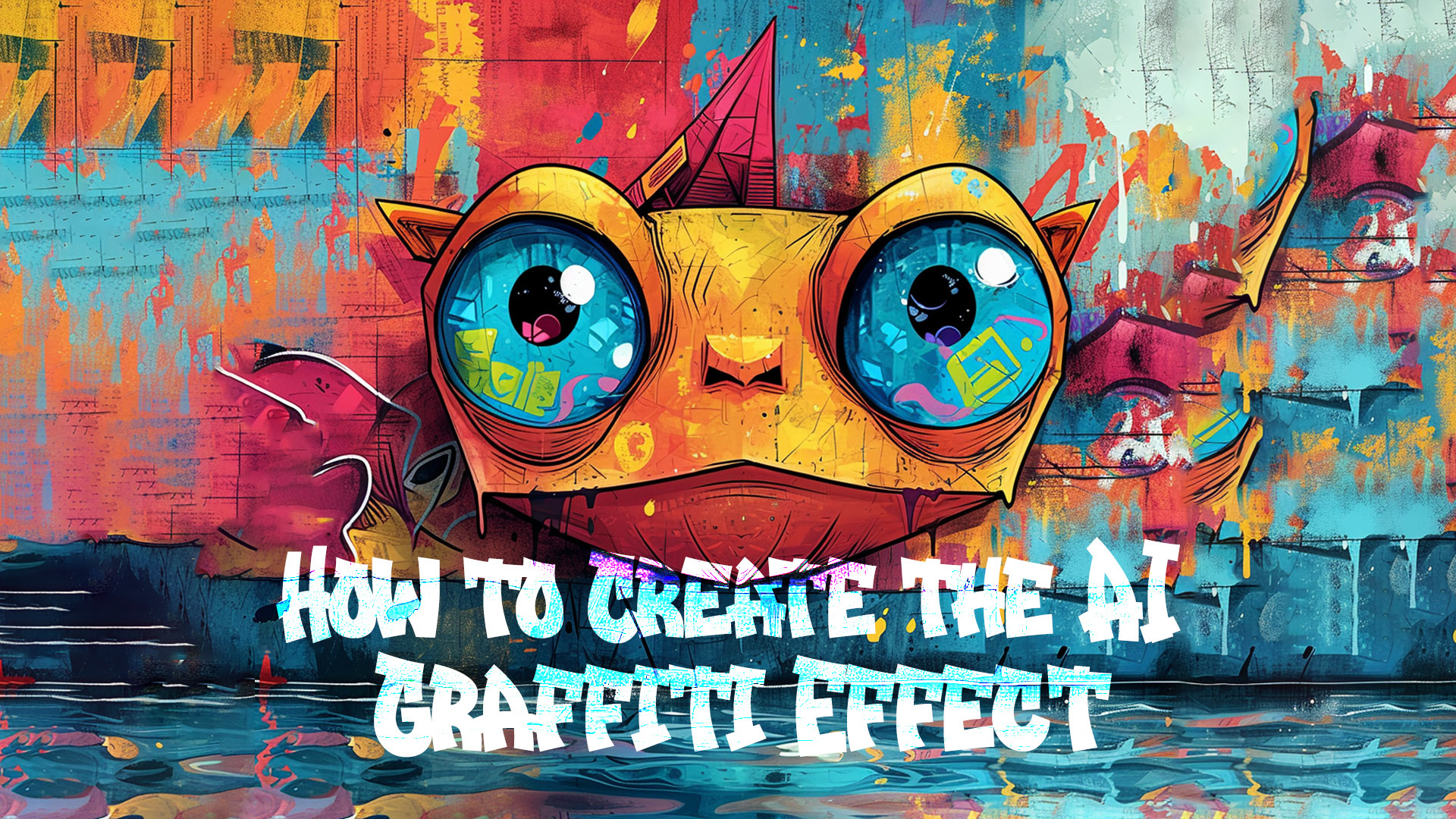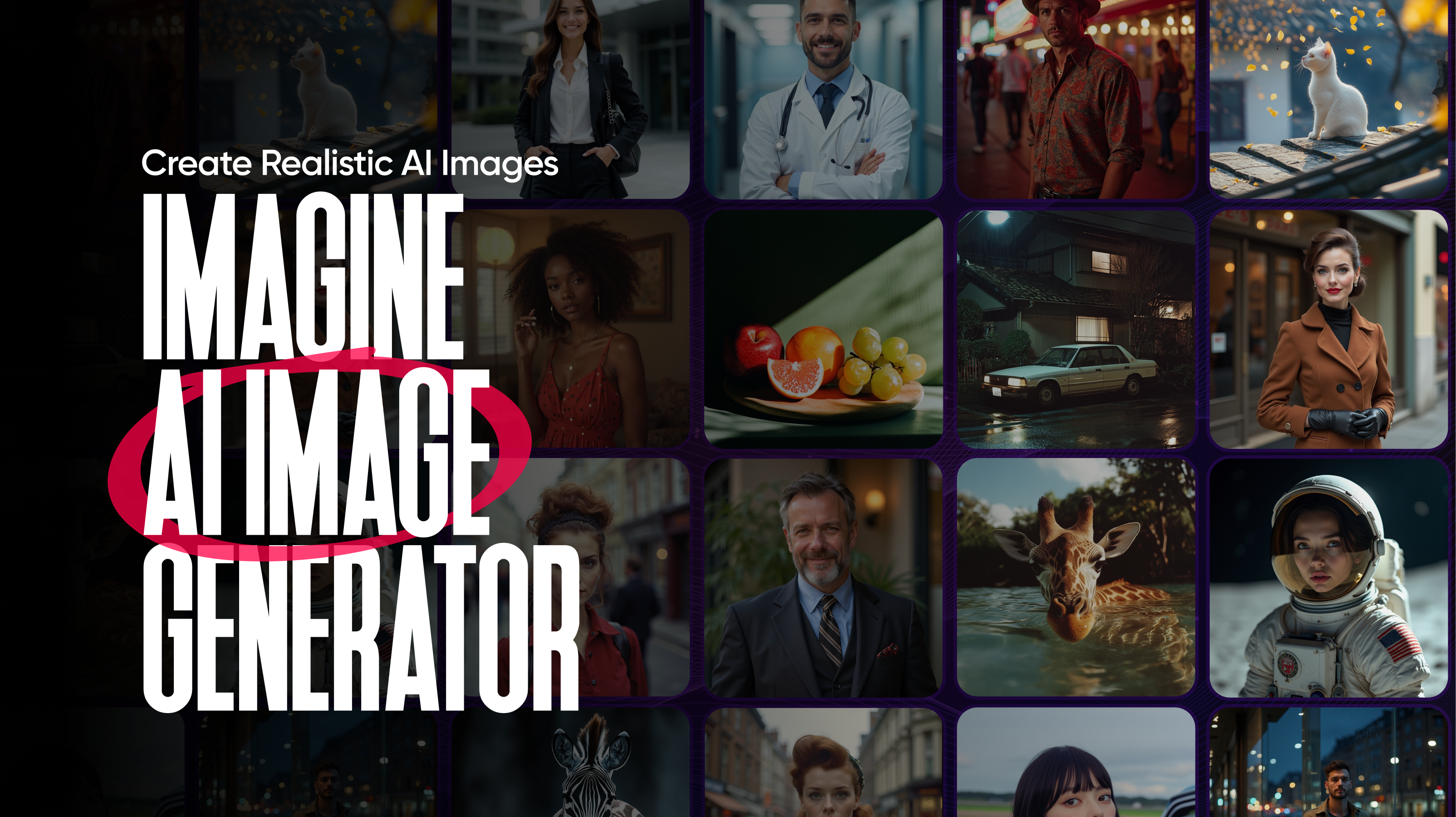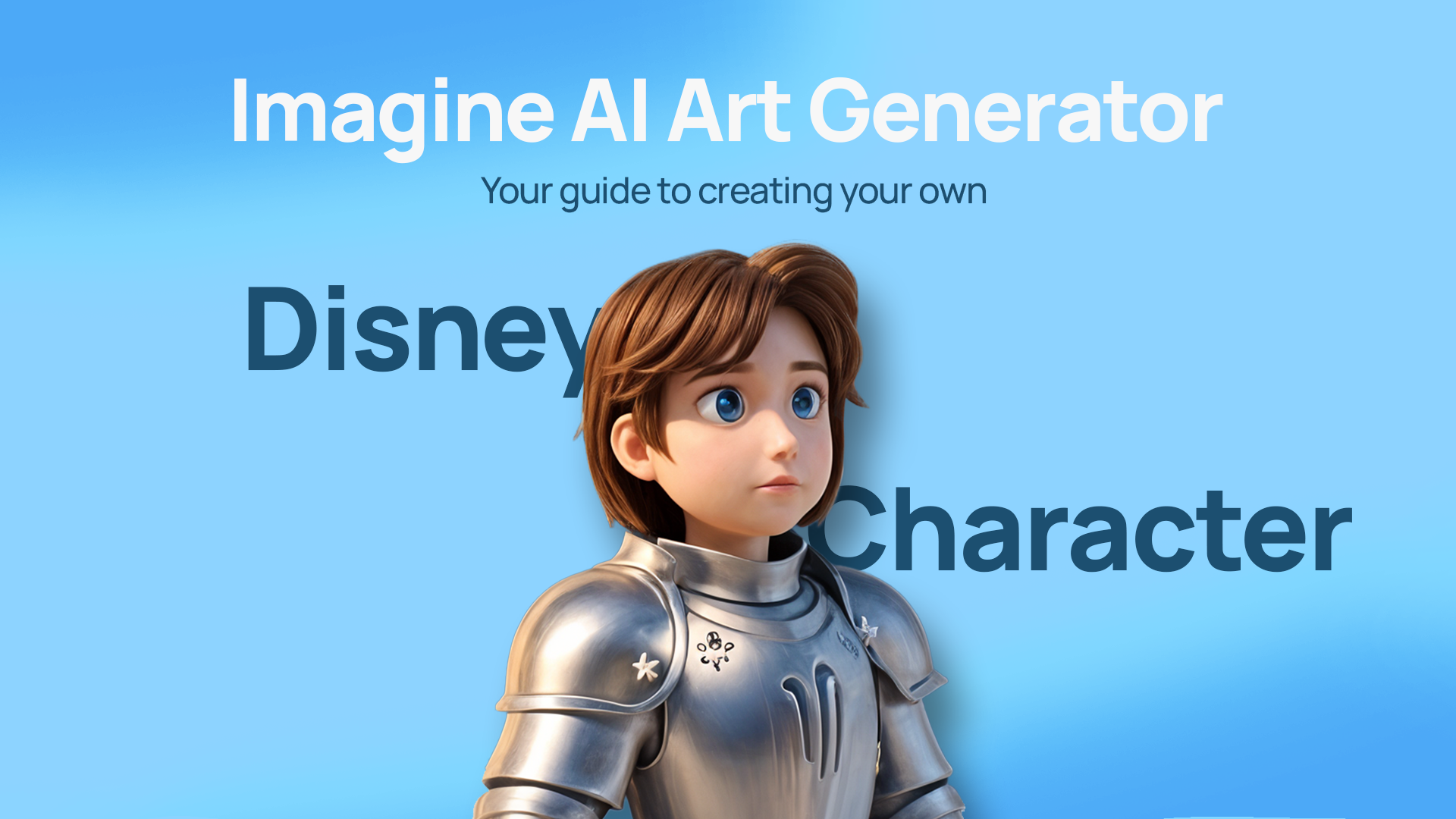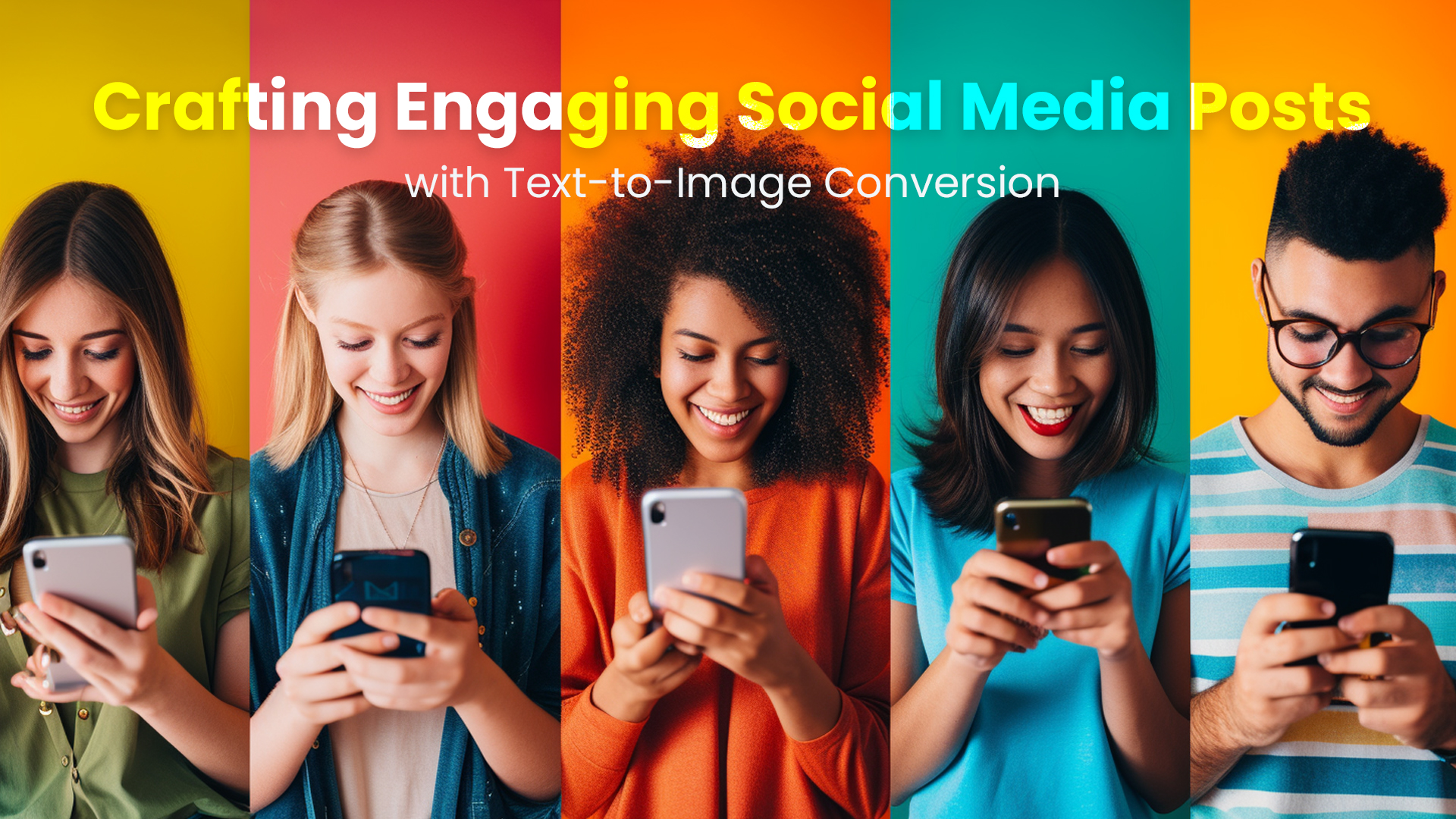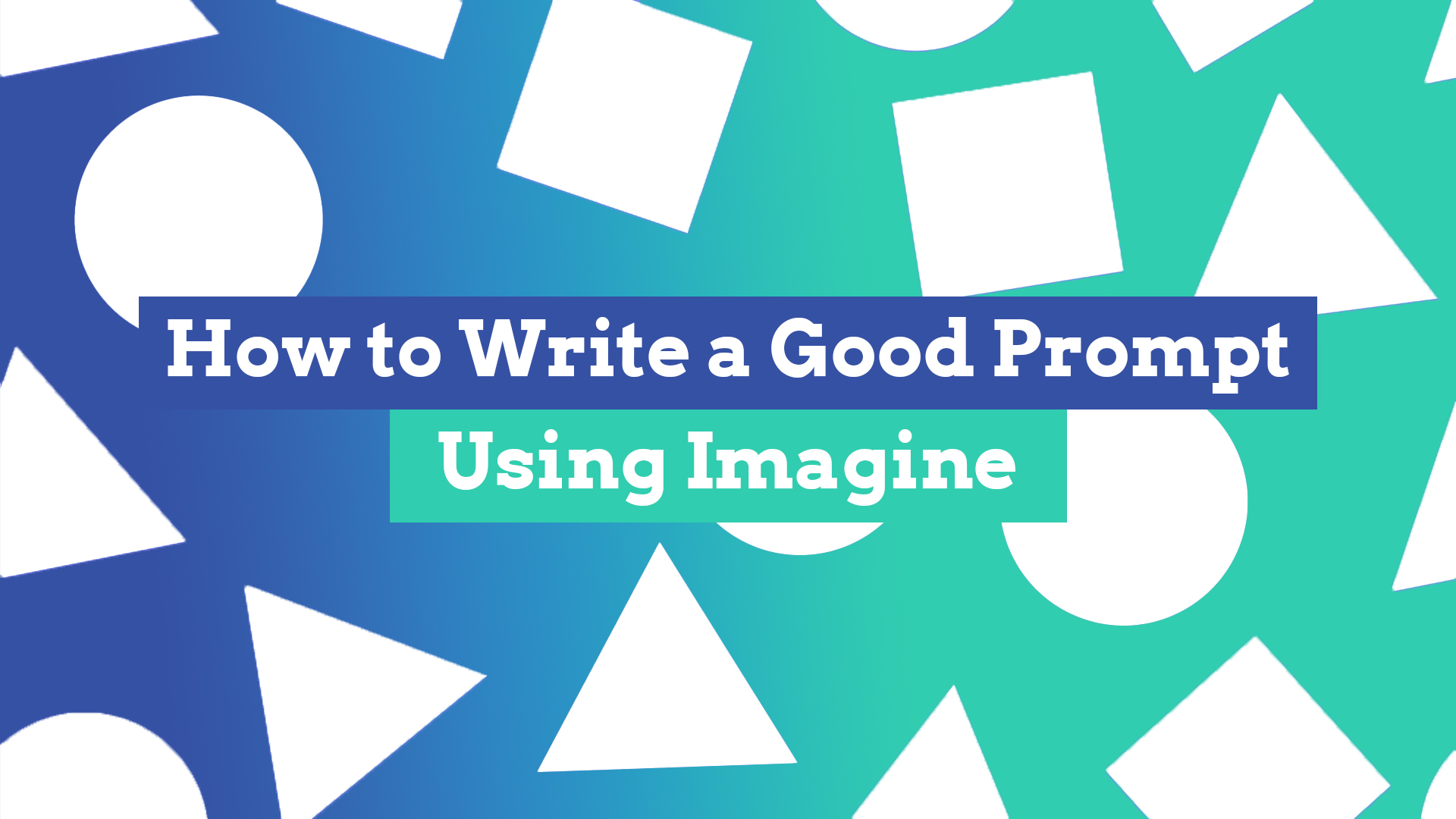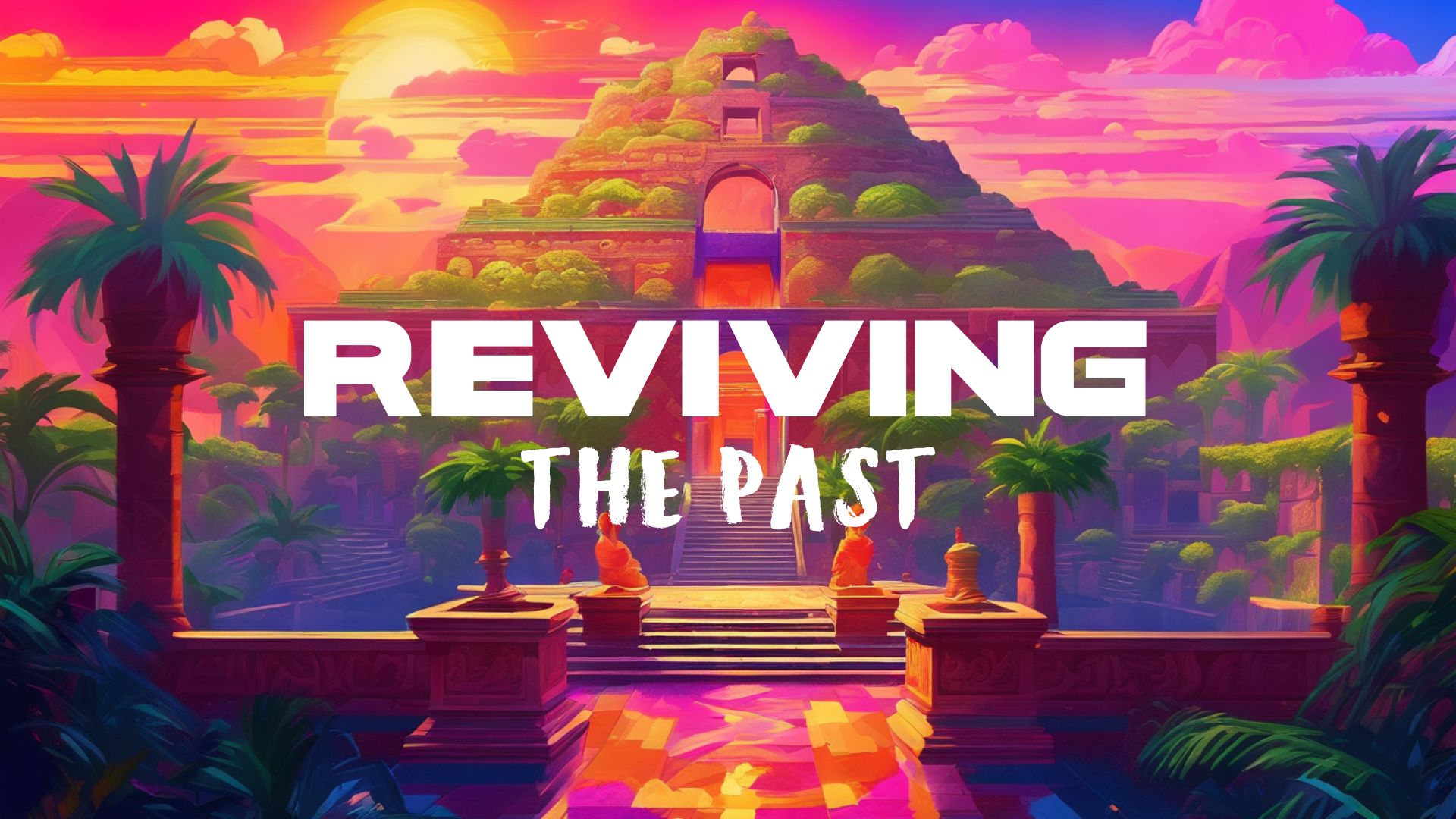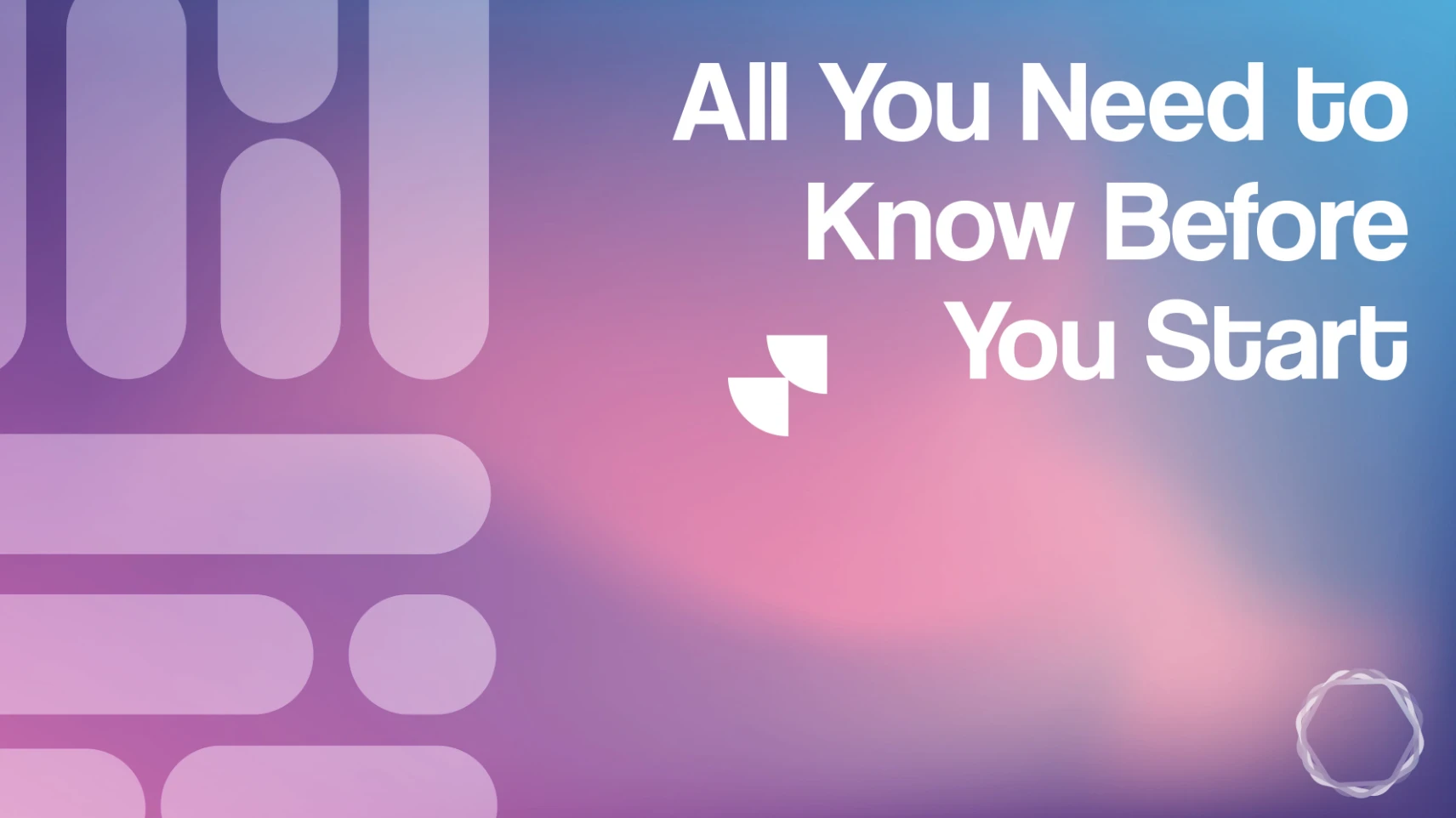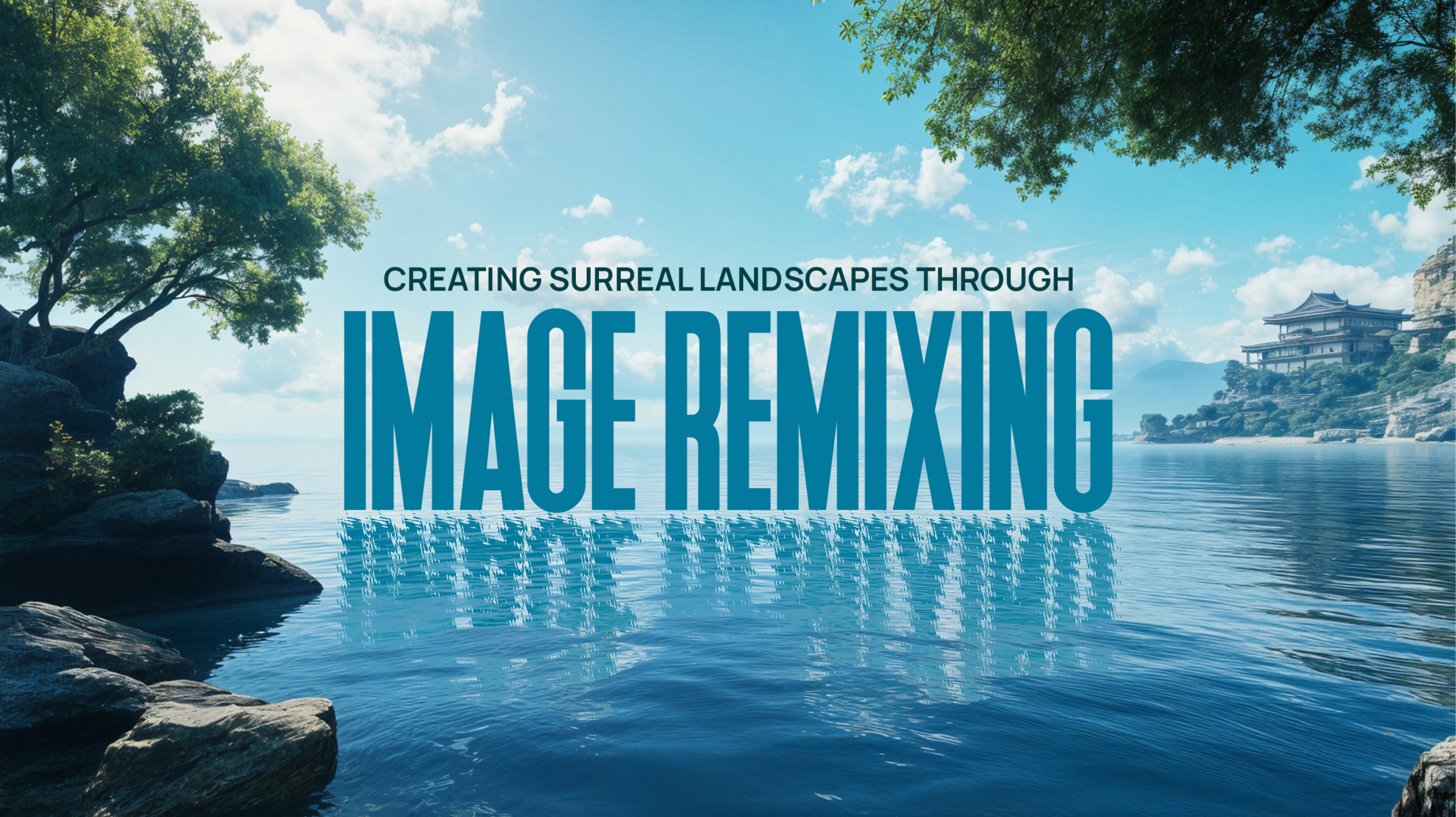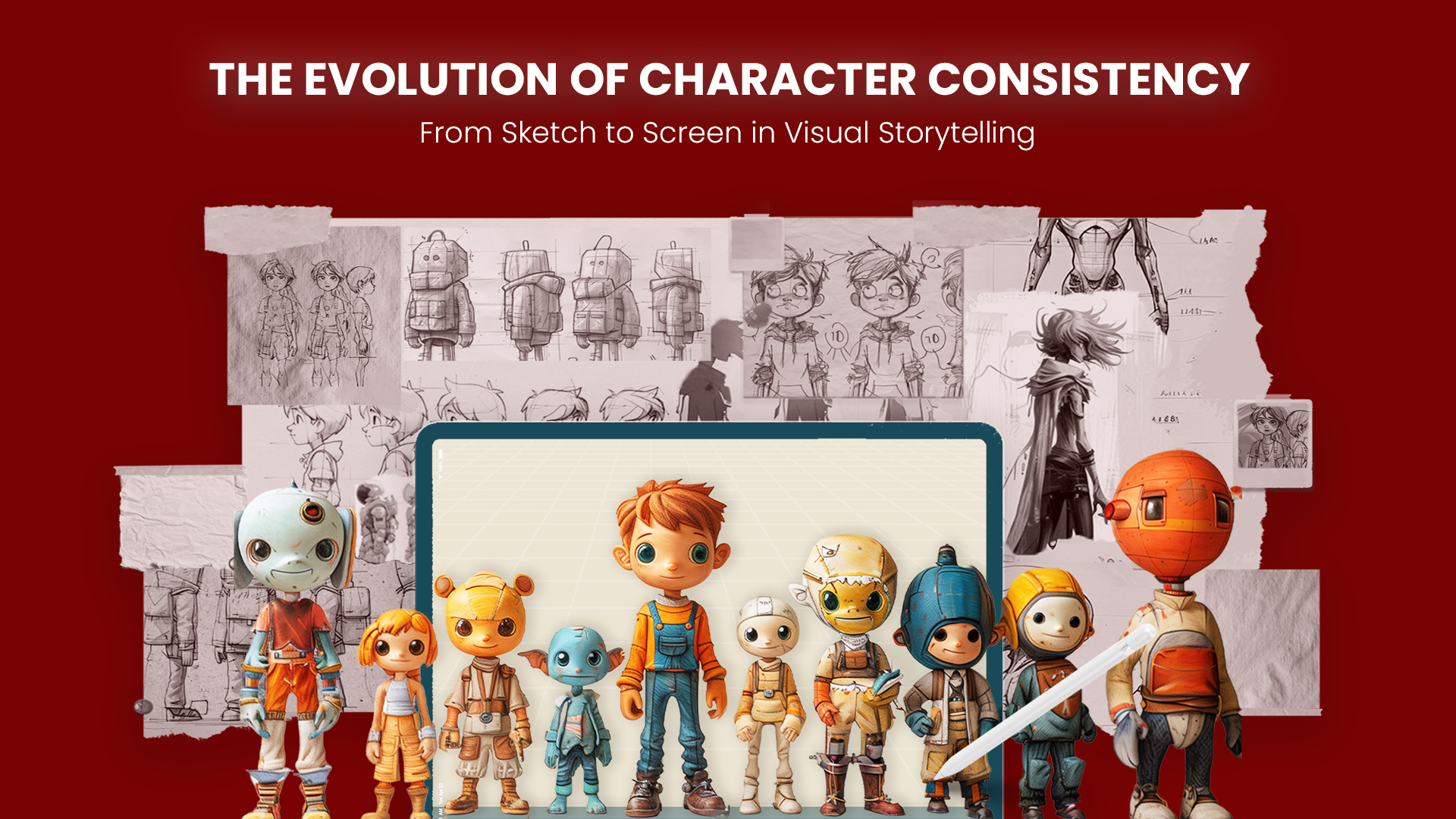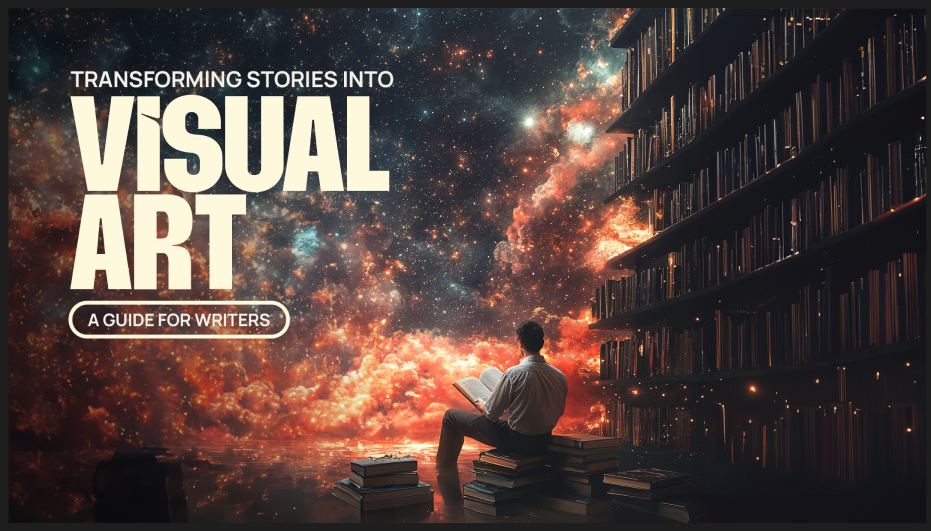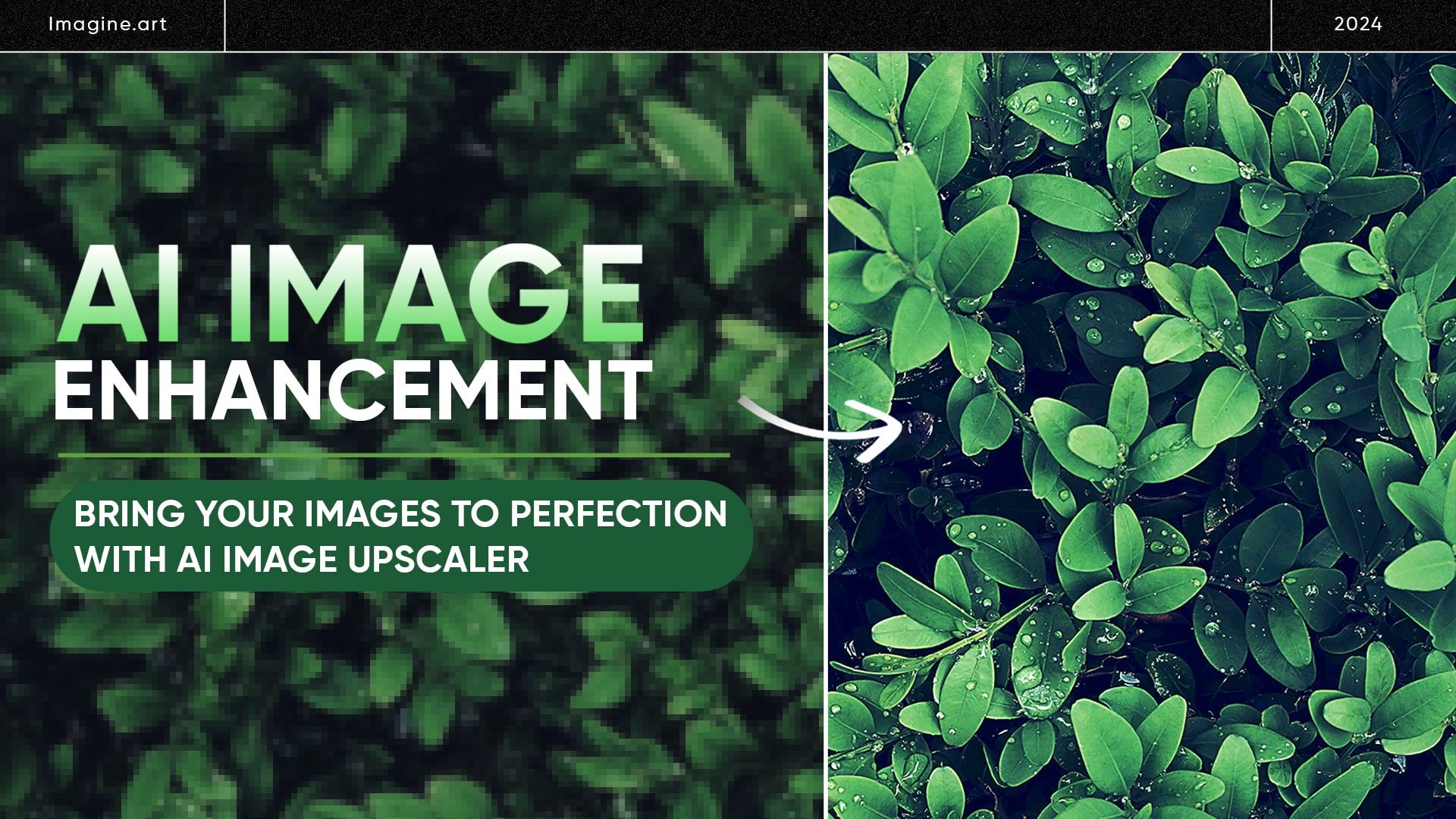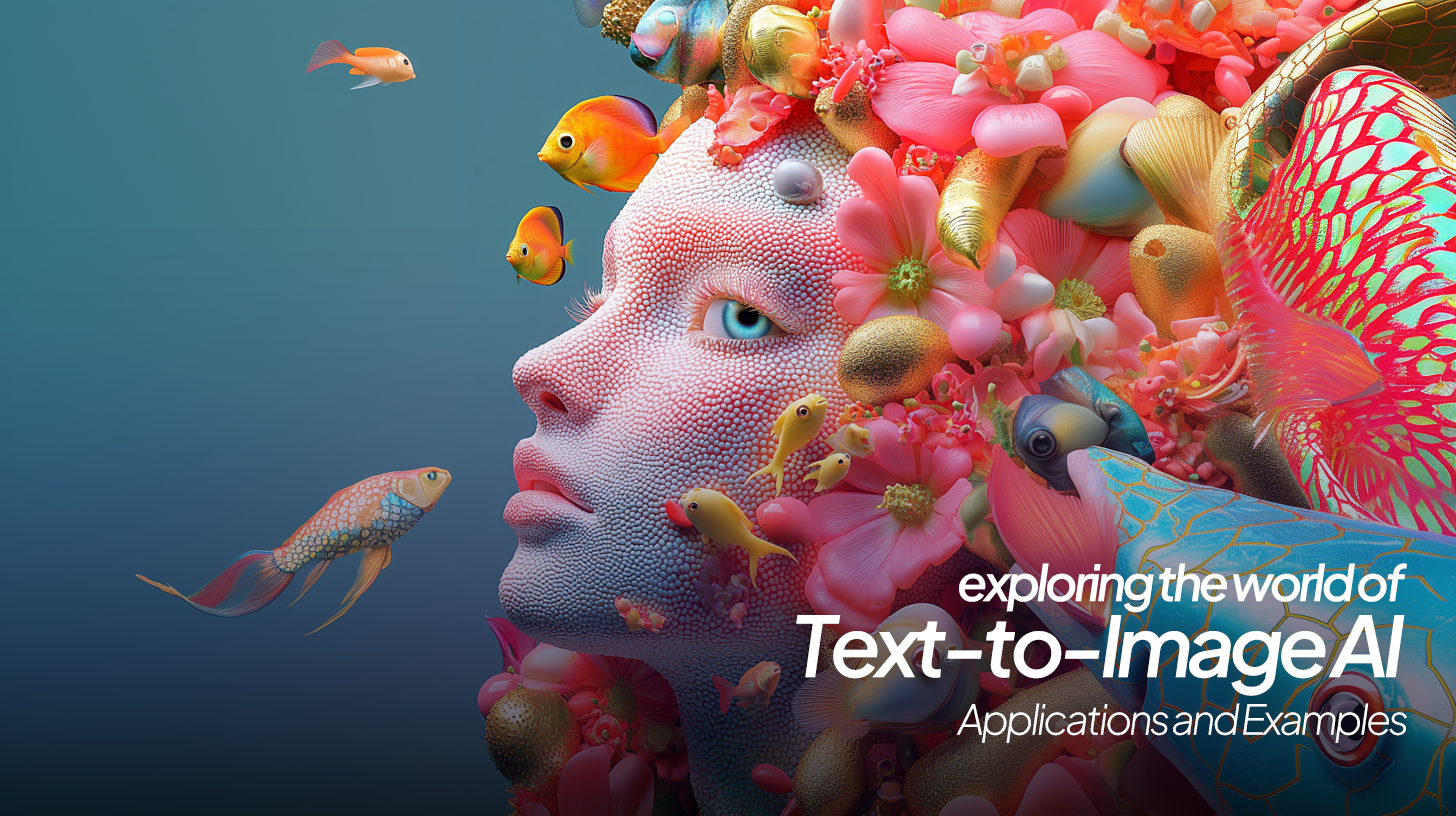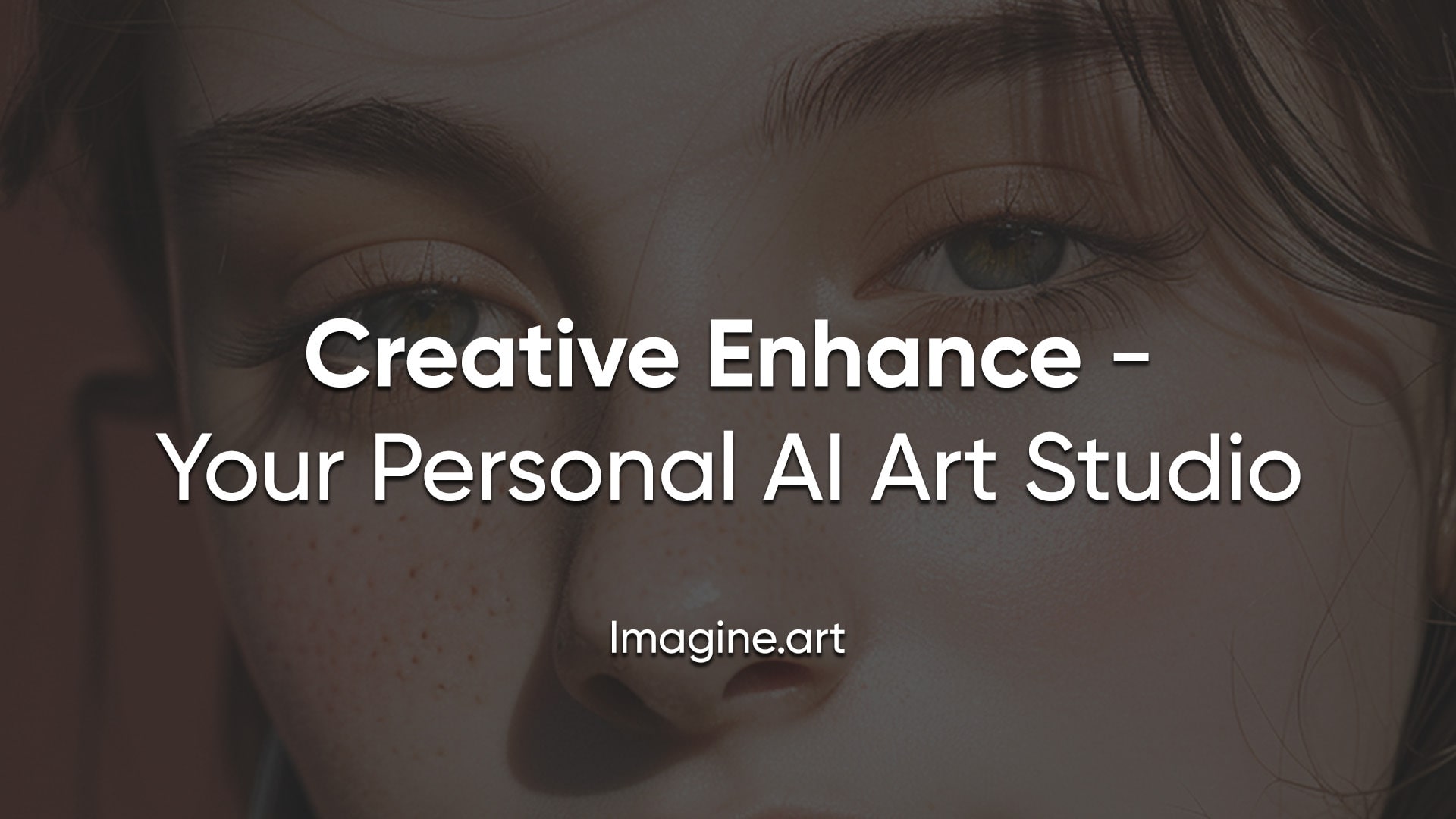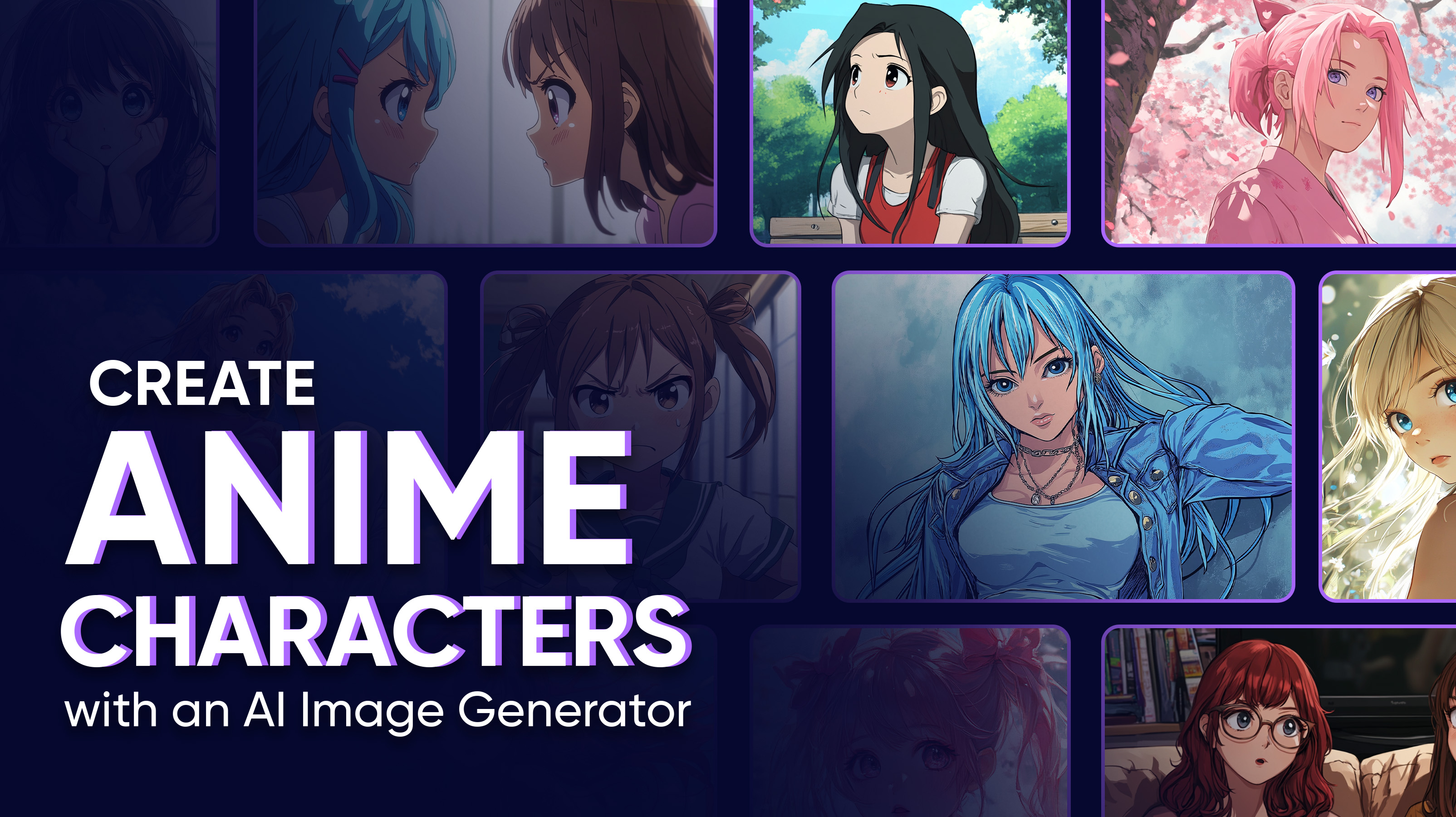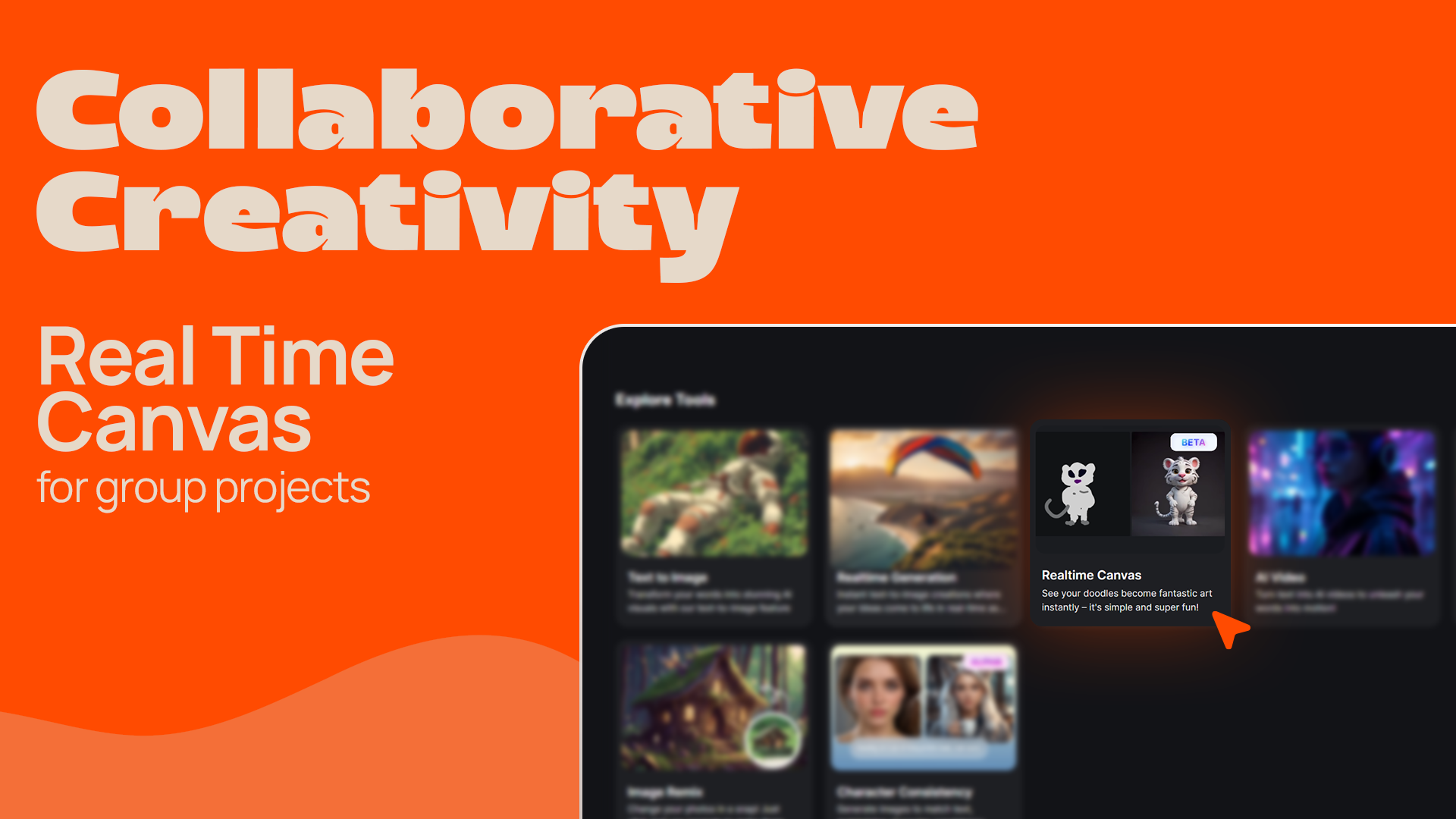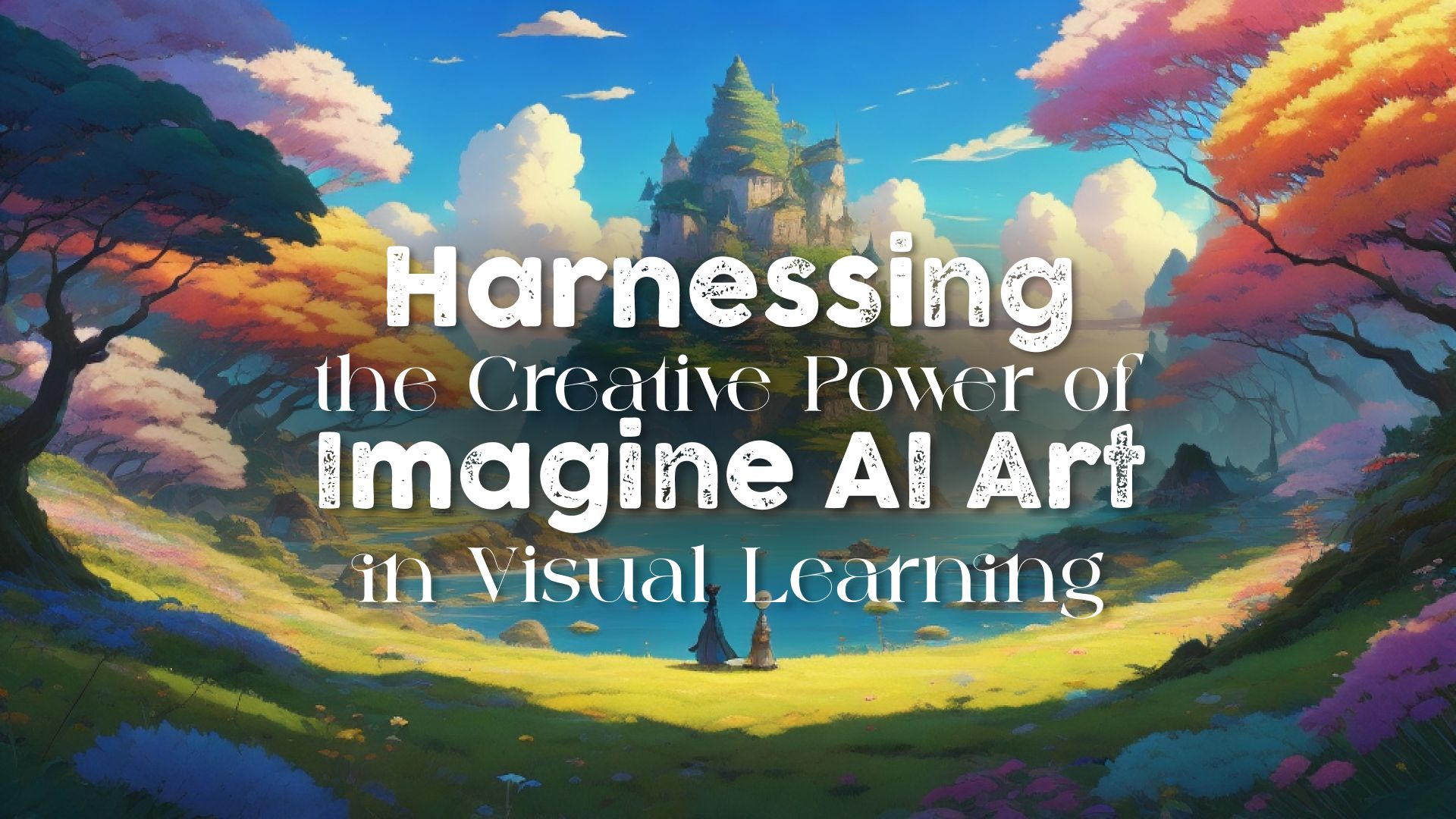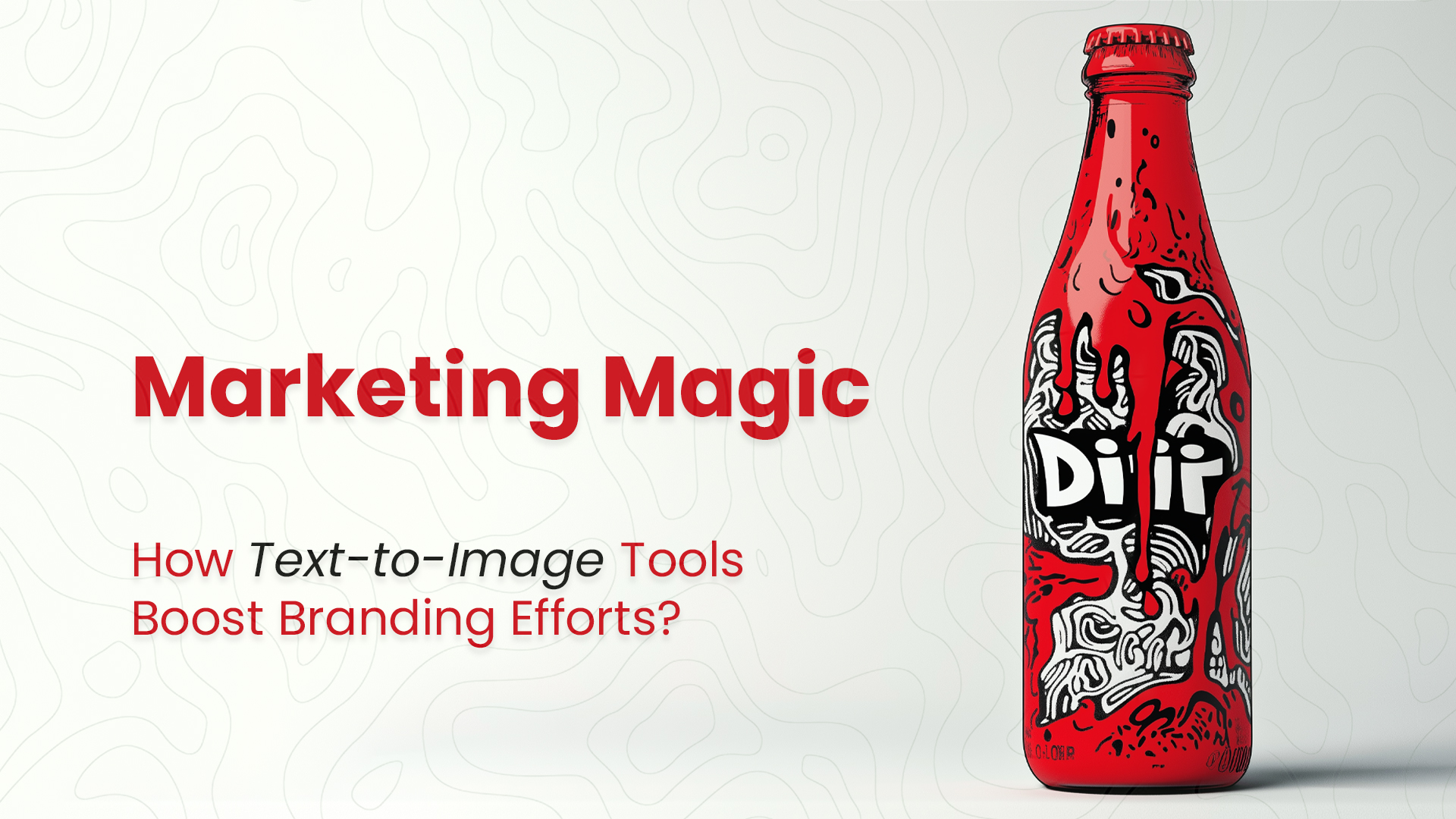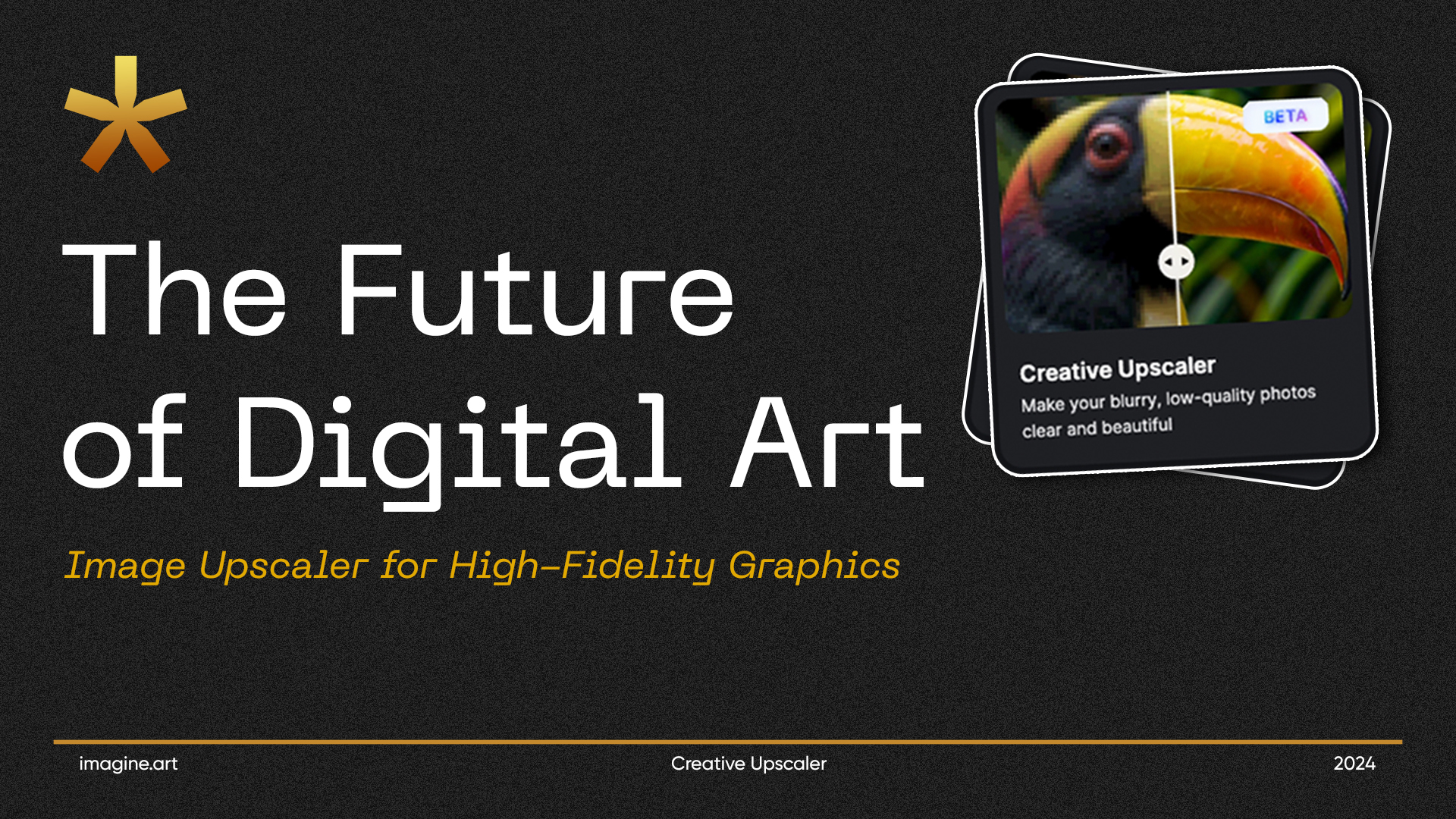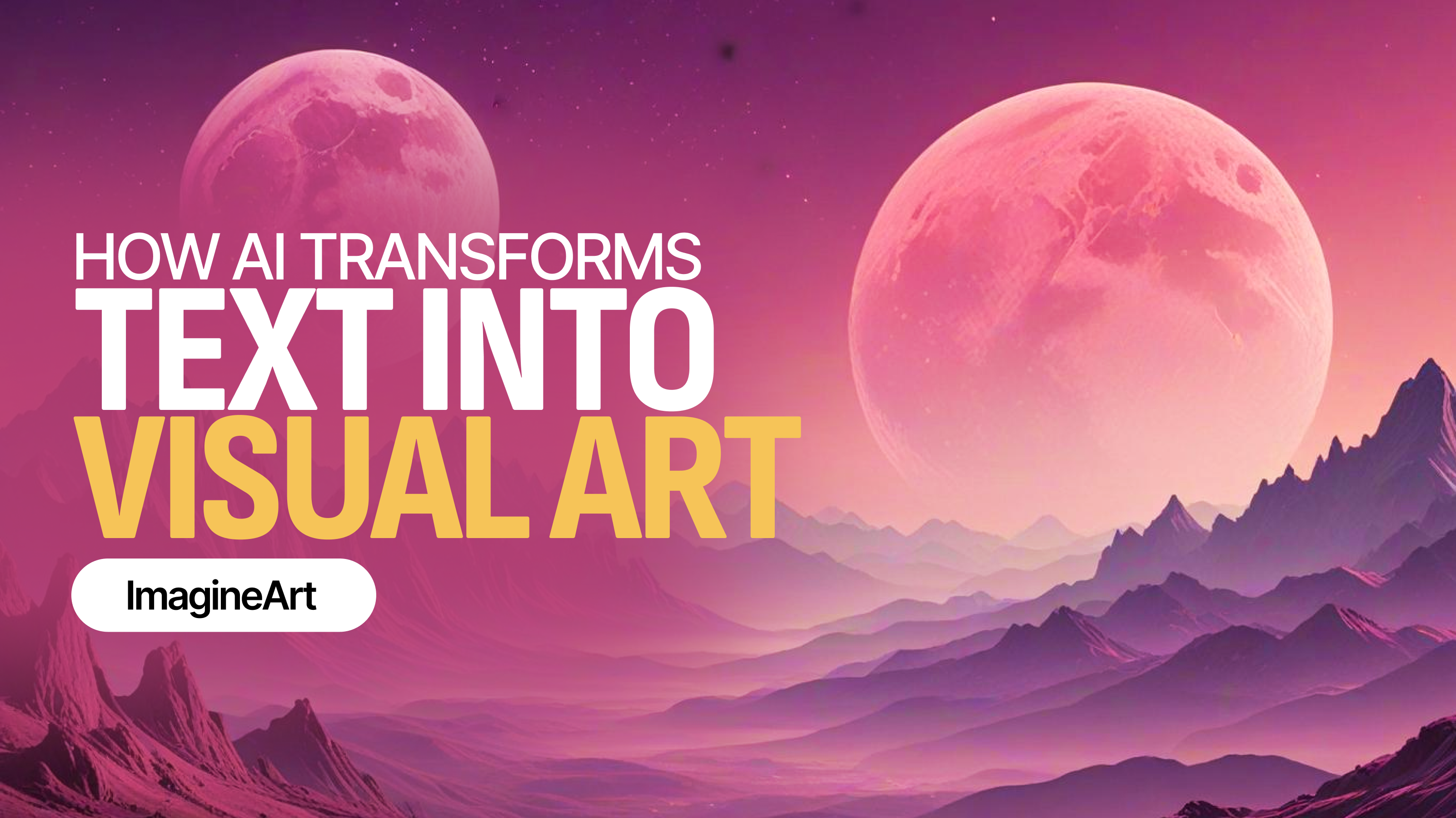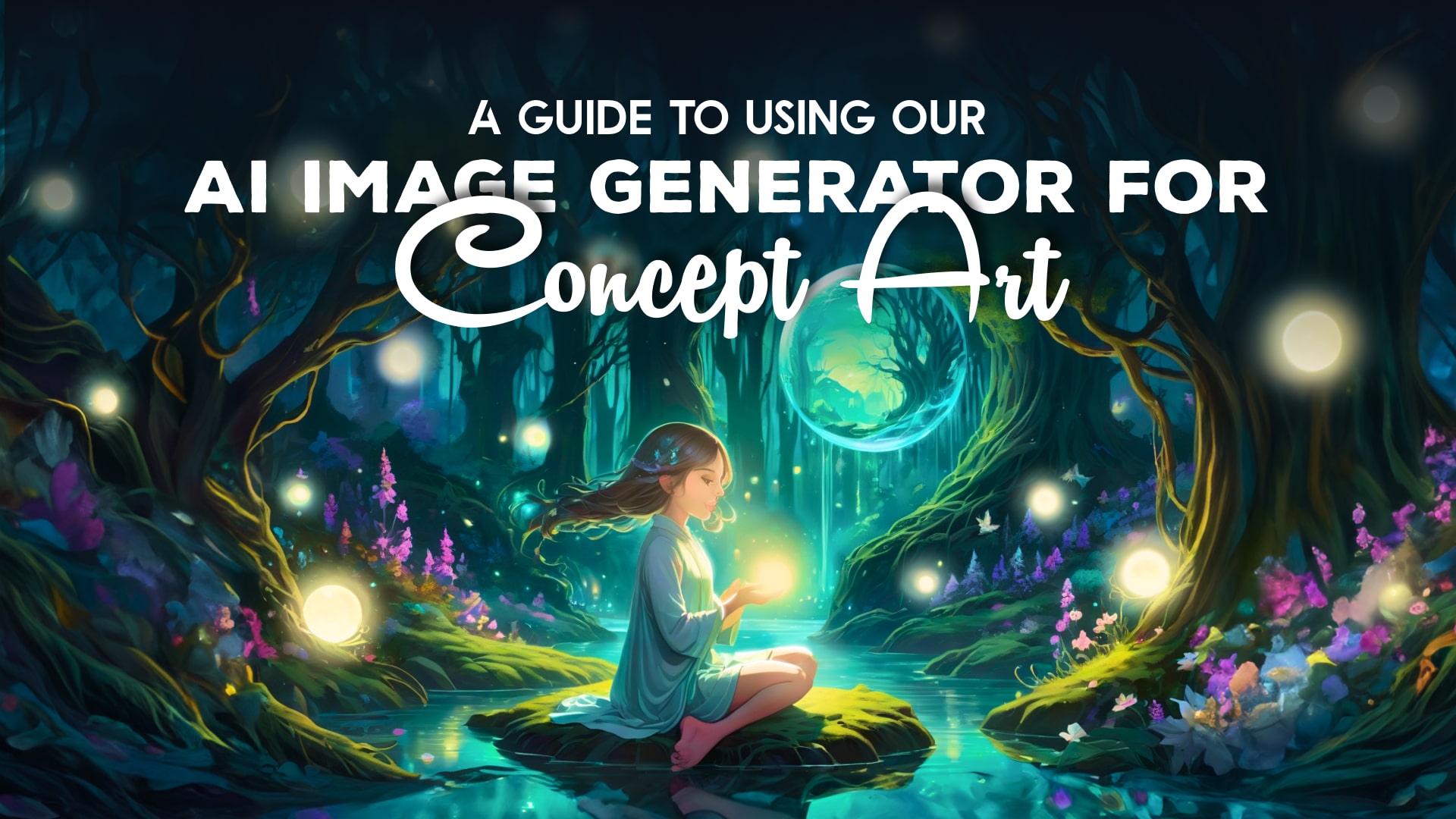

Ryan Hayden
Wed Jan 03 2024
7 mins Read
Welcome, fellow creators! If you've ever dreamt of turning your wildest ideas into digital art, you're in for a delightful journey. In this guide, we'll hold your hand and guide you through the straightforward steps of using our Imagine AI Image Generator to transform your imagination into breathtaking concept art.
Concept Art: The Heart of Creativity
Before we dive into the steps, let's take a moment to appreciate the essence of concept art. It serves as the heartbeat of creativity, bridging the gap between imagination and tangible visuals. Every stroke and hue in concept art holds the potential to breathe life into a fictional world or character.
It's the preliminary visual blueprint, laying the foundation for various creative endeavors such as video games, films, or any project requiring a compelling visual narrative. In the realm of concept art, the marriage of human creativity and artificial intelligence becomes a harmonious dance, where intricate textual prompts birth vivid and detailed images.
Imagine AI Image Generator stands as a beacon for artists, unlocking boundless realms of imagination and pushing the boundaries of what is visually conceivable.
Getting Started
1. Sign in and Pick a Model
Let's kick things off. Visit the Imagine AI Image Generator on the website, sign in, or create an account. Once you're in, it's time to choose a model. Think of models as the unique brushes that'll bring your digital canvas to life. Whether you opt for Imagine V5 (Beta) or Imagine V4, these models set the stage for your artistic expression.
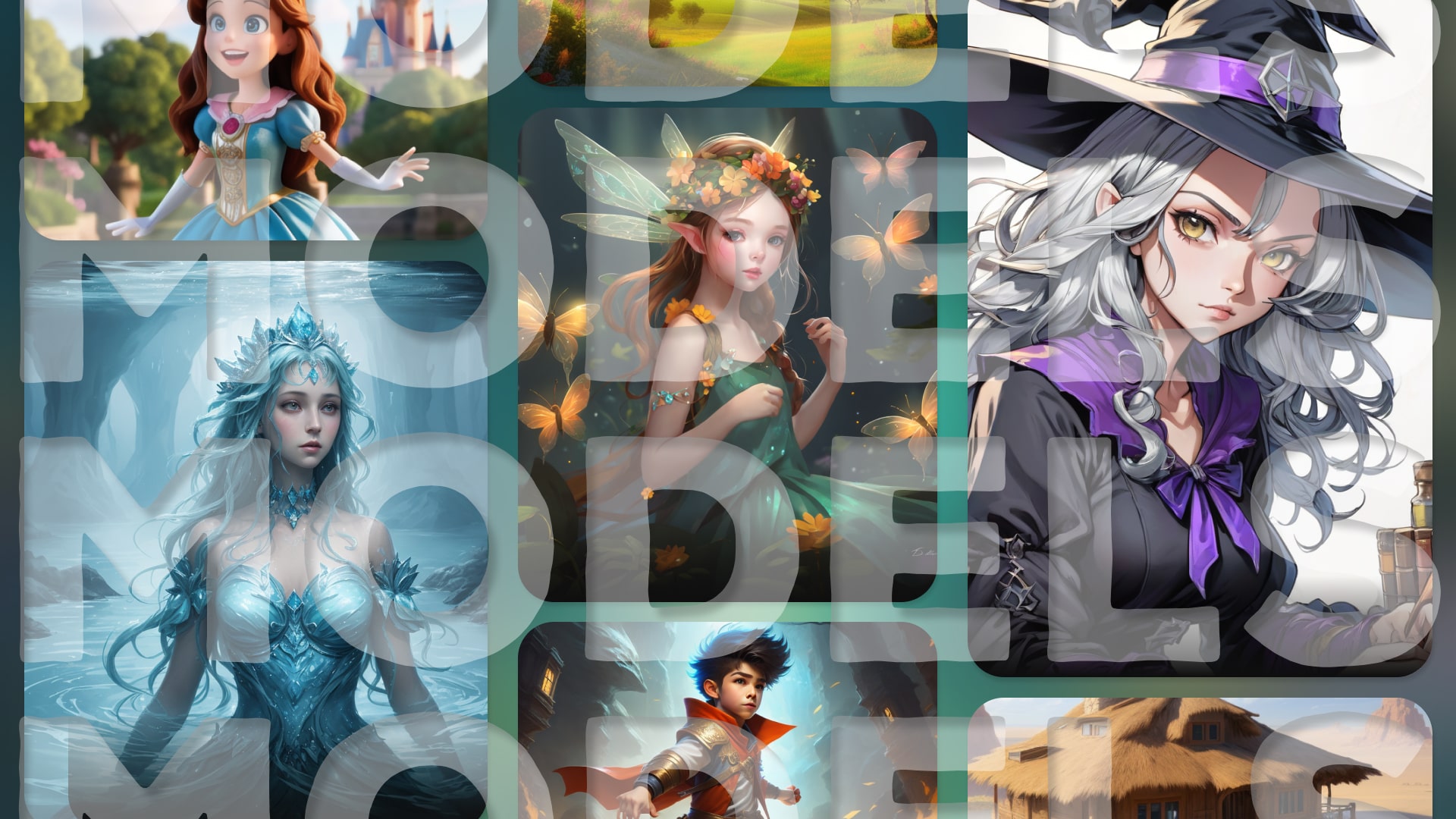 grid showcasing the different models
grid showcasing the different models
2. Choose Your Art Style
Now, let's talk aesthetics. With nearly 90 art styles at your fingertips, choose the one that aligns with your artistic vision. Realism, fantasy, anime, surrealism – the possibilities are vast. It's akin to selecting the perfect outfit for your digital creation!
 Collage of realism, fantasy, anime, surrealism, and other popular art styles
Collage of realism, fantasy, anime, surrealism, and other popular art styles
Crafting Your Concept
3. Craft a Detailed Prompt
Time to get specific! Write a detailed prompt describing your concept. Dive into the details of characters, scenery, mood – the more you share, the better the AI understands your vision. Imagine the AI as your trusty art companion, eager to bring your ideas to life.
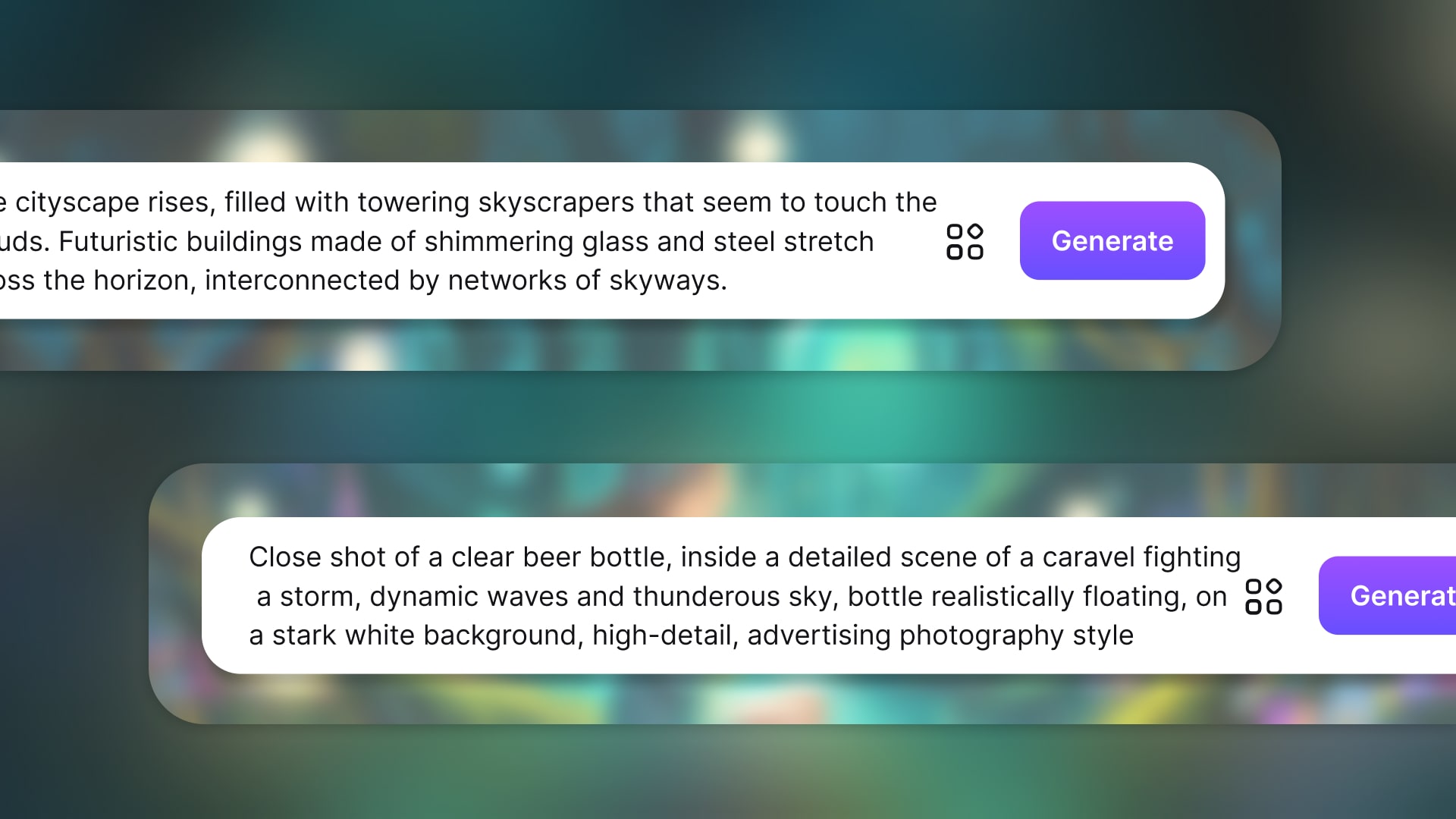 Image of a detailed prompt being typed with elements like characters, scenery, and mood.
Image of a detailed prompt being typed with elements like characters, scenery, and mood.
4. Play with CFG Scale
Want the AI to stick closely to your vision? Crank up the CFG scale. Looking for a bit of a surprise? Dial it down. Adjusting the CFG scale is like fine-tuning the volume on your favorite song – finding that perfect balance.
 Graphic slider depicting adjusting the CFG scale from high to low
Graphic slider depicting adjusting the CFG scale from high to low
5. Experiment with Negative Prompts
Guide the AI by telling it what you don't want. It's like customizing your pizza order – a digital chef that understands your preferences. Negative prompts help the AI serve up exactly what you're craving.
6. Set Seed for Reproducibility
Discover a winning combination? Save it for later! Use a seed number to recreate that exact image. It's like having a recipe card for your digital cooking adventures – consistency made simple.
Enhancing Your Art
7. Adjust Step Scale
Quality matters, right? Increase the step scale to sharpen your image. Keep in mind, more steps mean a bit more waiting time. But the result? A crisper, clearer masterpiece.
8. Upscale for Extra Oomph
After generating, use the AI upscaler option for a resolution boost. It's like treating your artwork to a spa day for that extra glow – enhancing the finer details.
Adding Flair and Finesse
9. Explore Image Remix
Feel like adding some pizzazz? Dive into Image Remix. Apply filters, styles, and transformations to make your art pop. It's like accessorizing your favorite outfit with cool extras – personalizing your creation.
10. Inpainting Magic
If something's missing, inpainting's your friend. It seamlessly fills in the gaps, making your art look flawless. It's like having Photoshop magic for AI-generated beauty – perfection with a click.
Mastering the Canvas
11. Access Canvas by Imagine
Transition to Canvas for advanced graphic design. It's like moving from doodling on a napkin to creating a masterpiece on a canvas – elevating your art to the next level.
12. AI Features Integration
Explore AI tools within Canvas for advanced transformations. It's like having a high-tech art studio at your fingertips – unleashing your creativity with cutting-edge features.
13. The Unlimited Playground
Imagine Ideate is your creative playground. Explore, experiment, and create without limits. It's like having an infinite box of crayons for your artistic adventures – endless possibilities at your command.
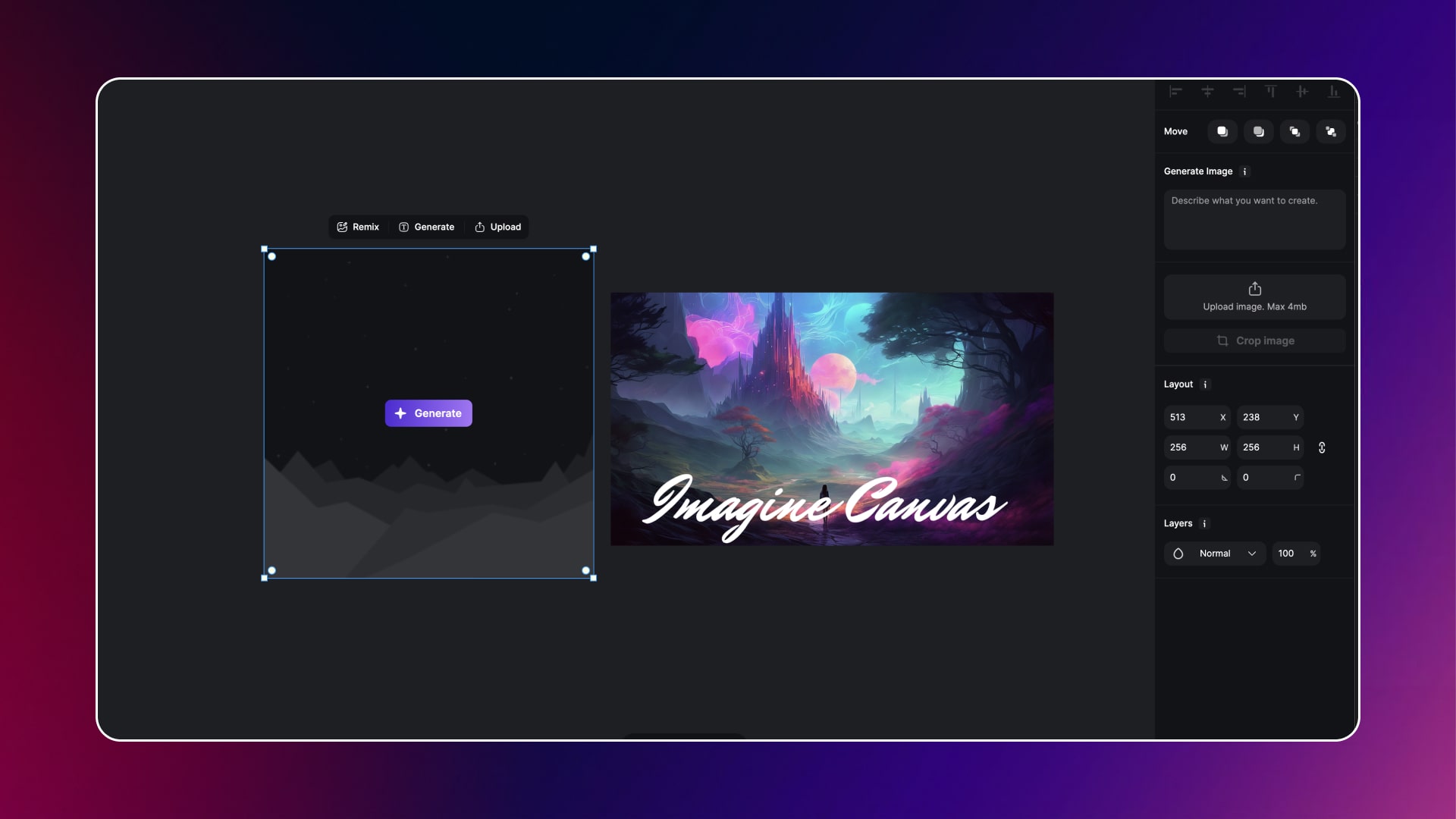 Canvas Dashboard
Canvas Dashboard
Wrapping It Up
14. Save Your Masterpiece
Happy with your creation? Save it in your preferred format. It's like putting your artwork in a digital frame for the world to see – preserving your masterpiece for future admiration.
15. Share and Iterate
Share your art with friends or fellow artists. Try new prompts, styles, and models. It's like having an art party where everyone brings something unique to the table – a collaborative celebration of creativity.
From Text to Tale: Crafting Mythical Realms with Imagine AI Image Generator
Prompt
In a mystical forest bathed in the soft glow of a fading sunset, a lone elven warrior stands atop an ancient moss-covered stone. The air is filled with a sense of both tranquility and anticipation. Towering trees adorned with ethereal lanterns surround the scene, casting enchanting shadows on the forest floor.
Customization Settings
- CFG Scale: High, to ensure a close adherence to the specified details of the elven warrior, forest, and magical elements.
- Step Scale: Increased for a sharper and more detailed image, capturing the intricacies of the scene.
- Art Style: Fantasy, to enhance the magical and ethereal quality of the concept art.
- Negative Prompts: Avoid any modern or industrial elements, ensuring a pure fantasy setting.
- Seed for Reproducibility: Set to remember this unique combination for potential future iterations.
Result
The Imagine AI Image Generator brings this fantastical scene to life with breathtaking detail, vivid colors, and a seamless blend of elements, creating a captivating concept art that transports viewers to a world of magic and adventure.
 Generated with Imagine
Generated with Imagine
FAQs
Conclusion
And there you have it – a straightforward guide to using our AI Art Generator for concept art. With a dash of imagination and a few clicks, you can witness the magic as your ideas come to life on the digital canvas. So, dive in, explore, and let the AI amplify your creativity in the vast realm of digital art!
Embark on a creative journey! Dive into Imagine AI Art Generator on the Web, Android, and iOS. Elevate your art with Imagine API and join the Imagine Affiliate Program.

Ryan Hayden
Ryan Hayden is a passionate AI explorer and writer, dedicated to diving deep into the evolving world of artificial intelligence. With a keen eye on innovation, he breaks down complex AI concepts into captivating reads, inspiring readers to think differently about how technology can reshape the world.