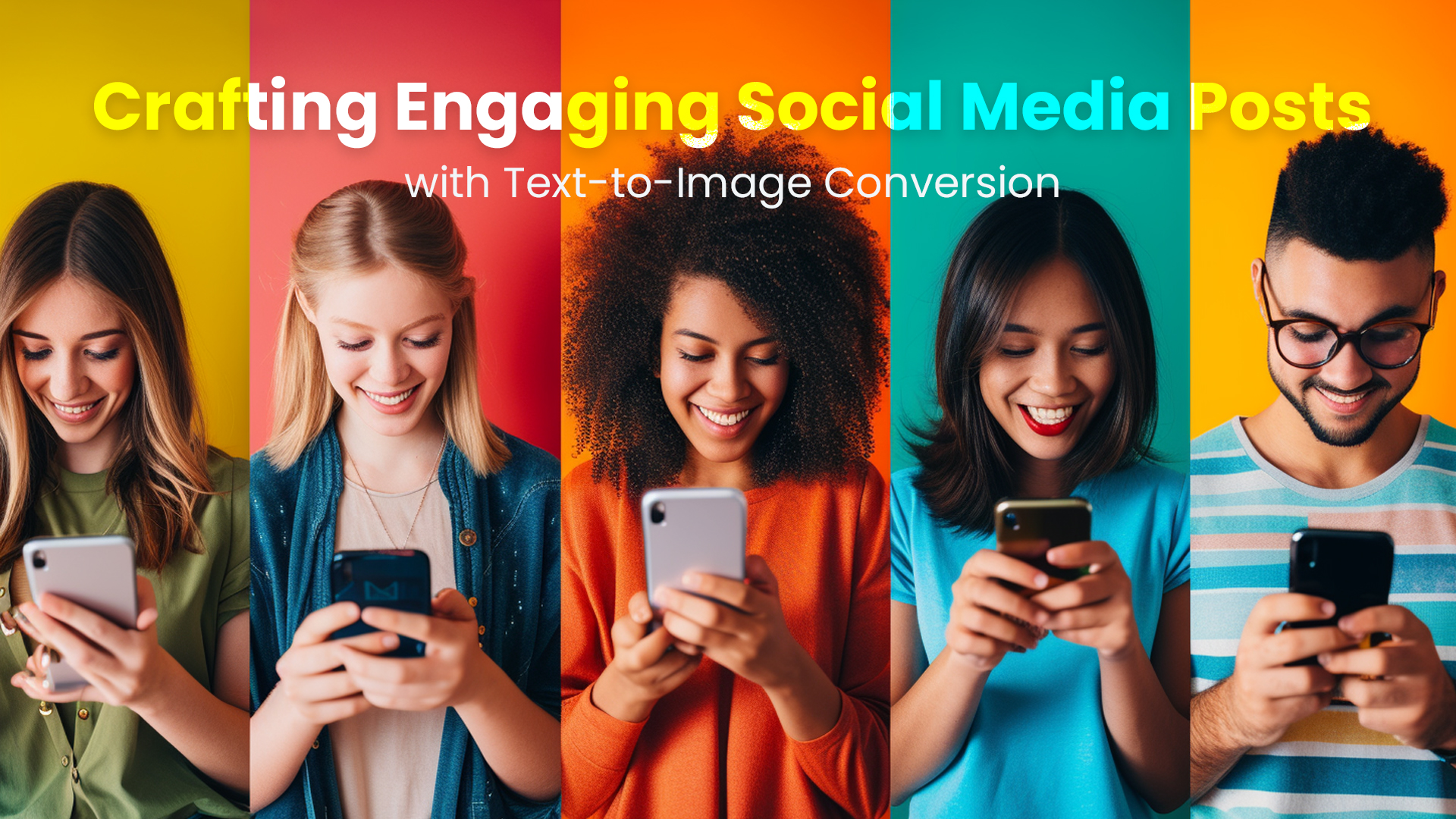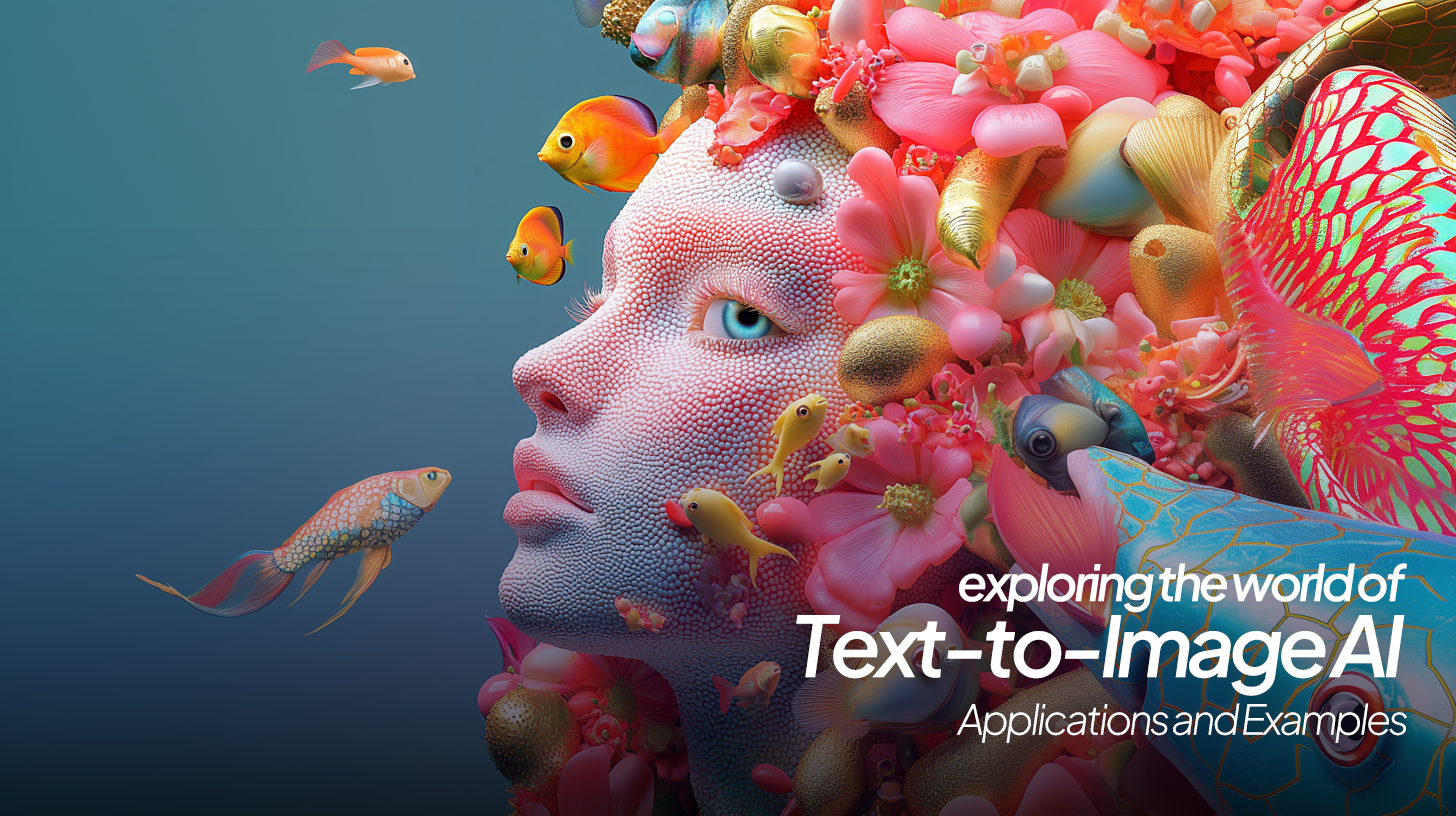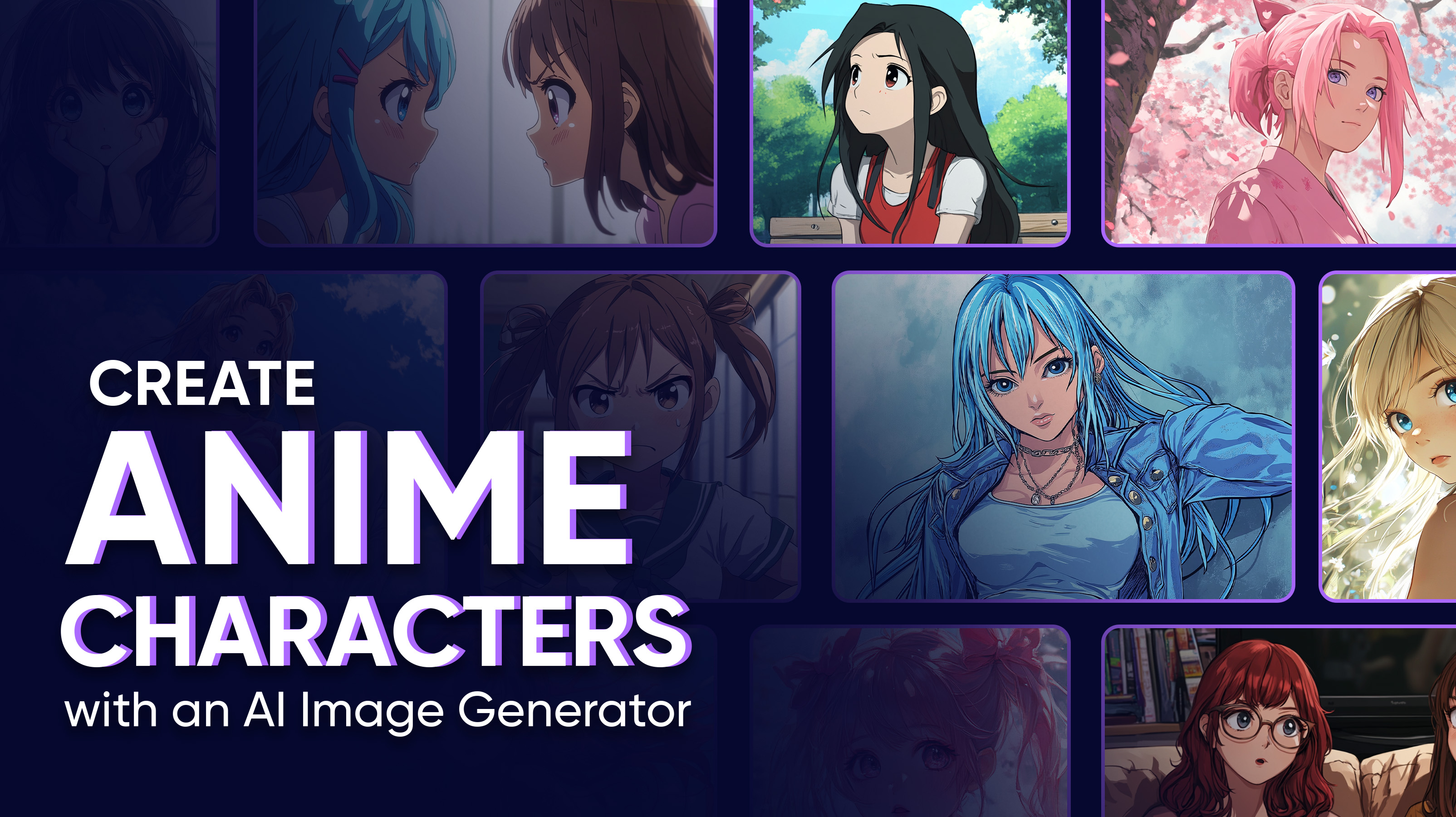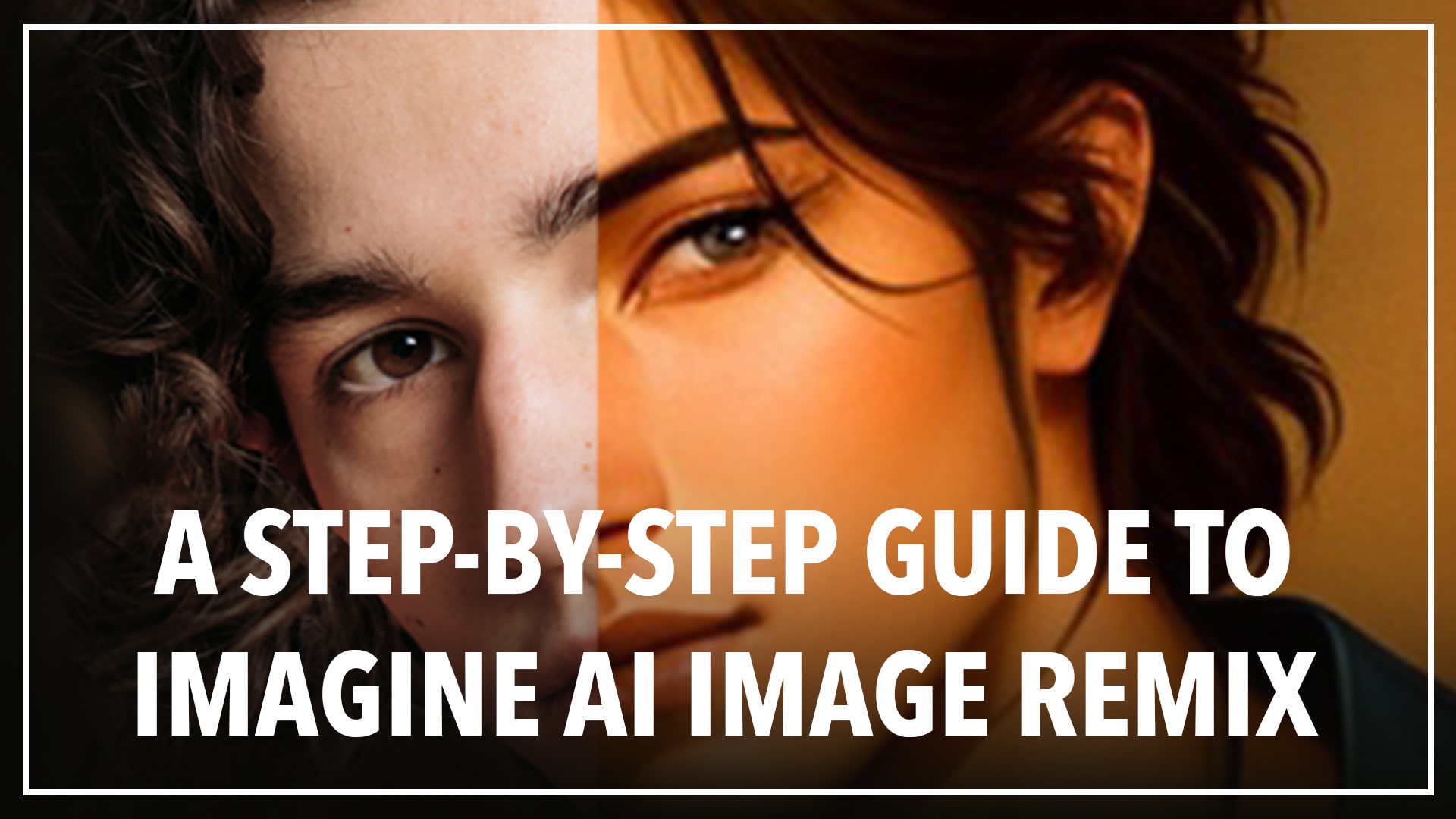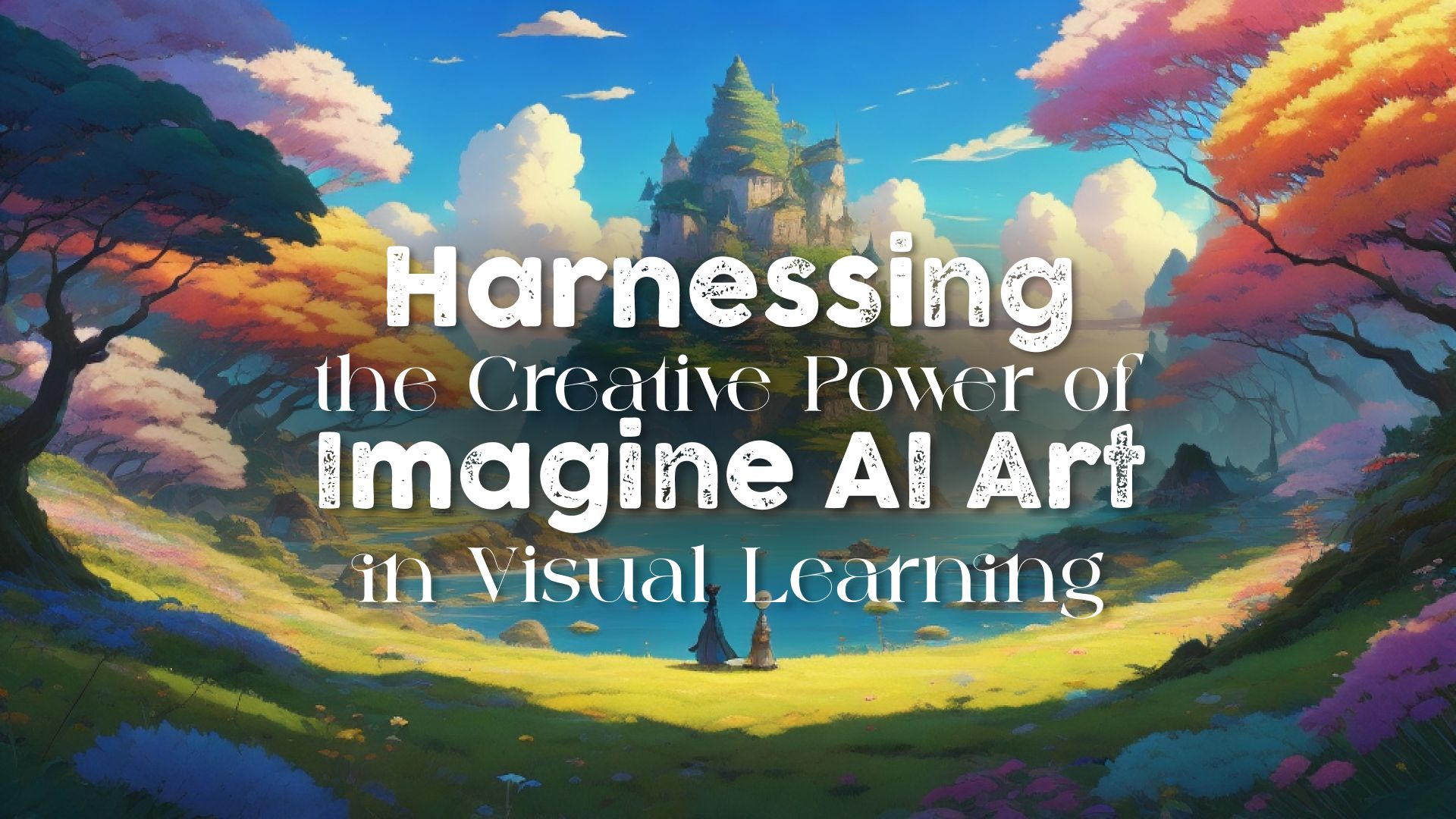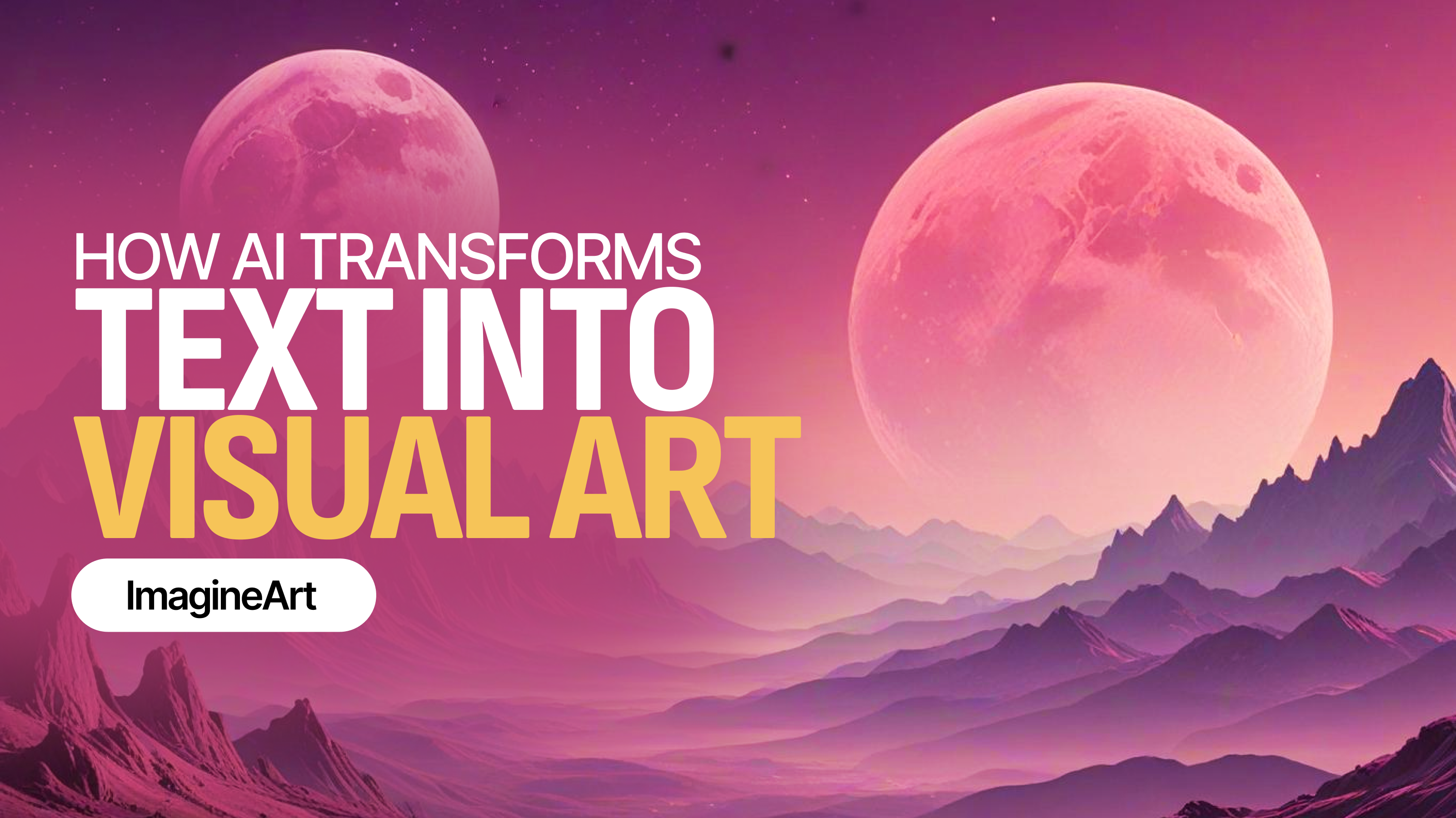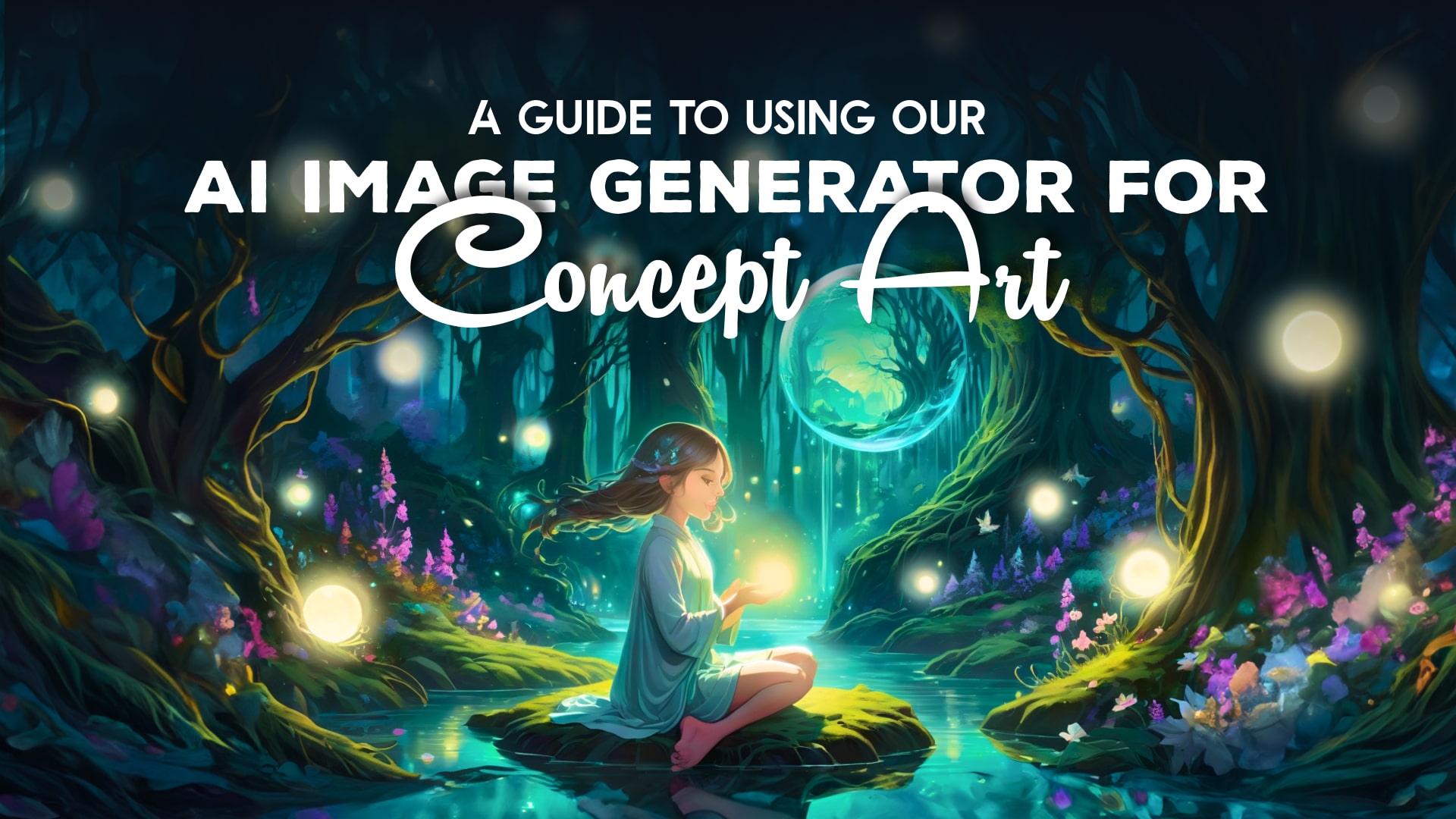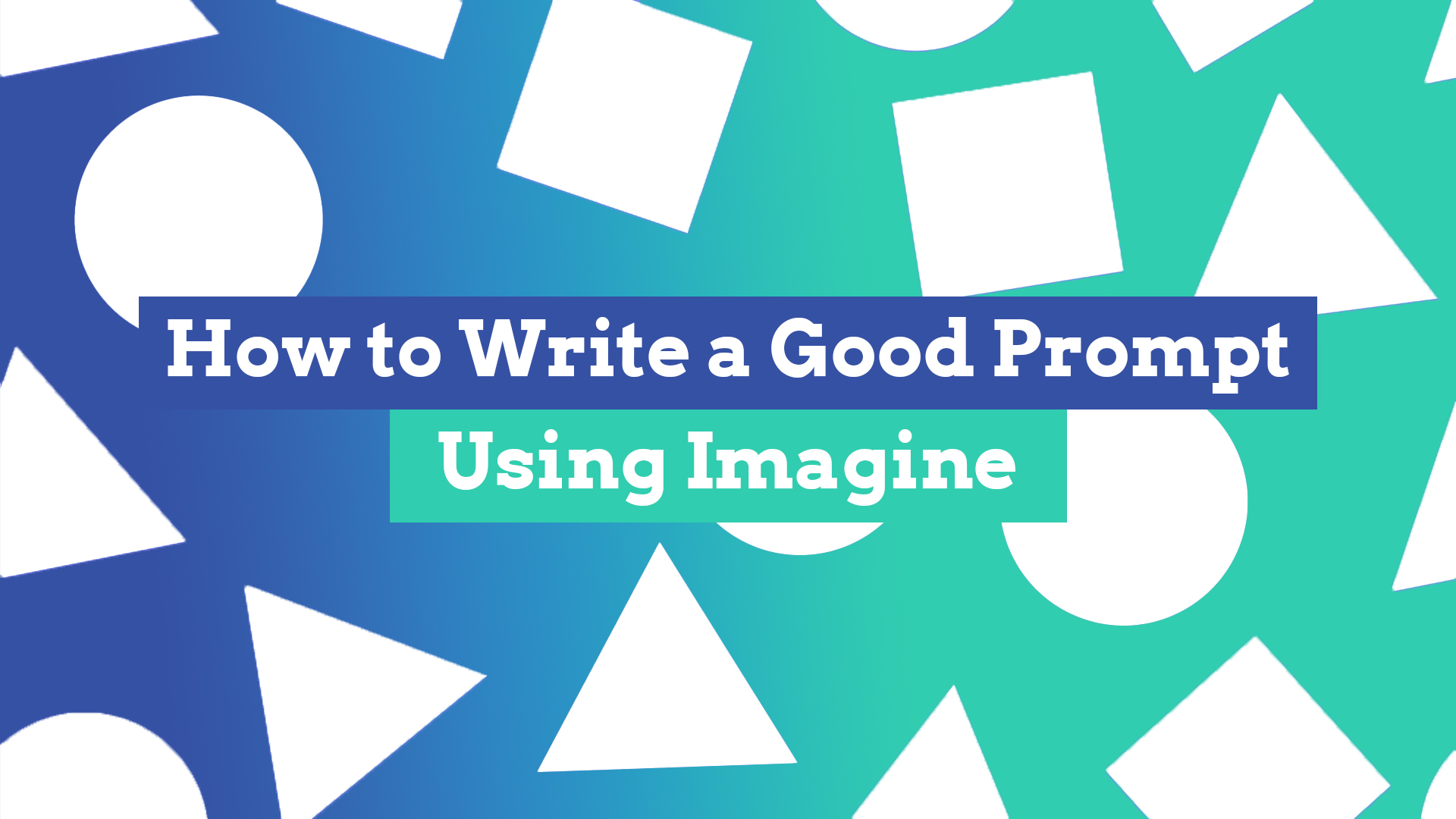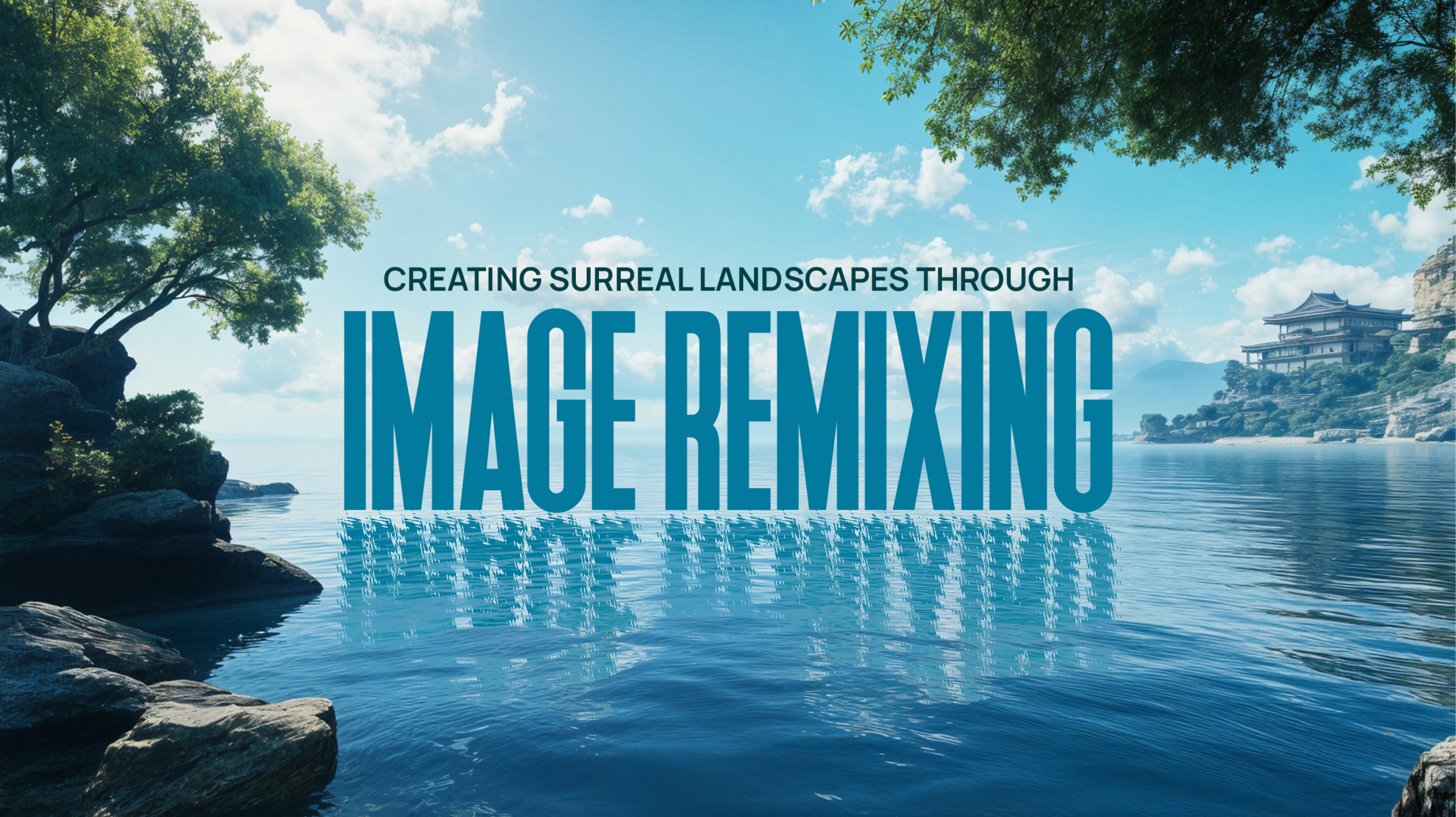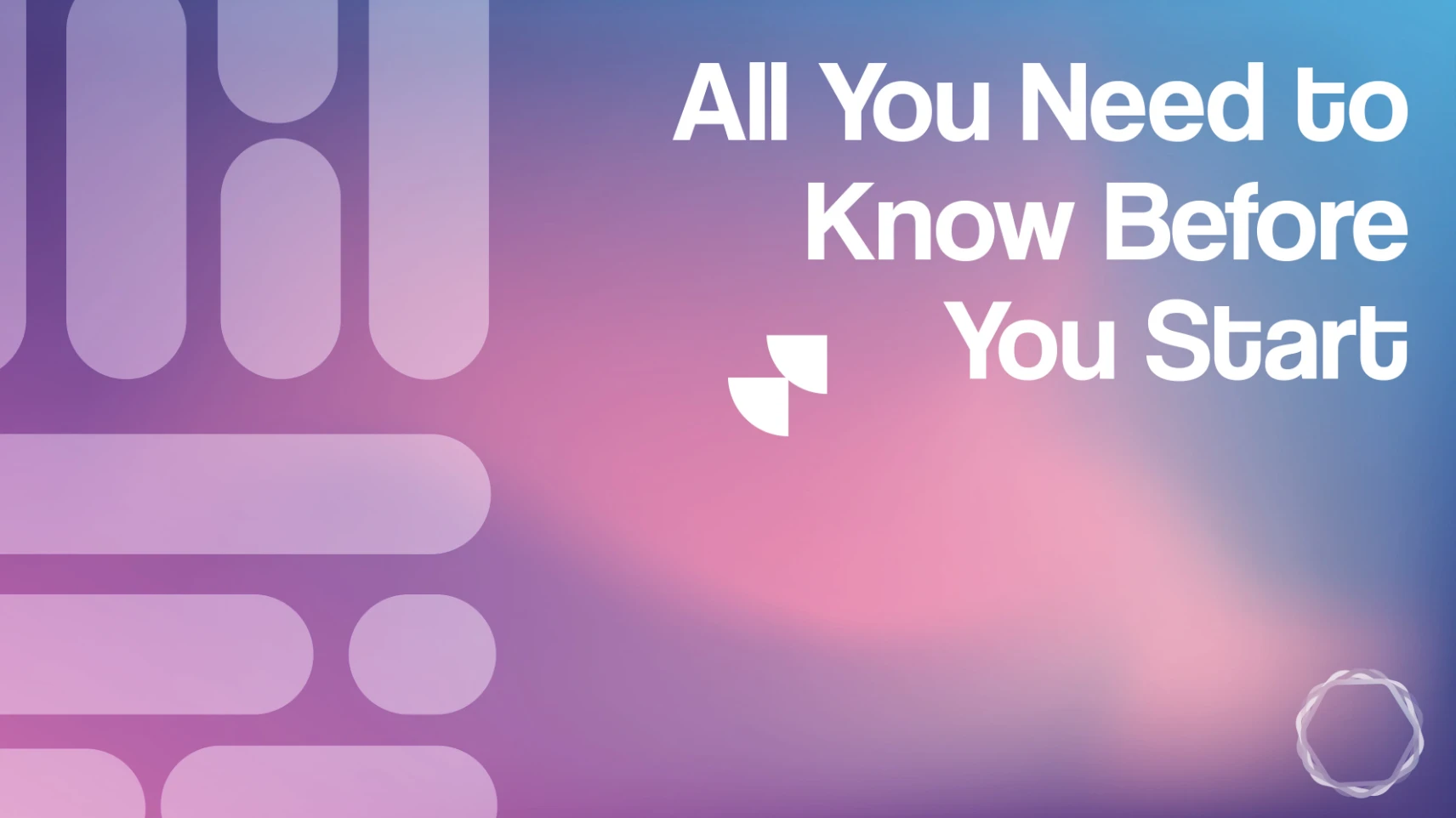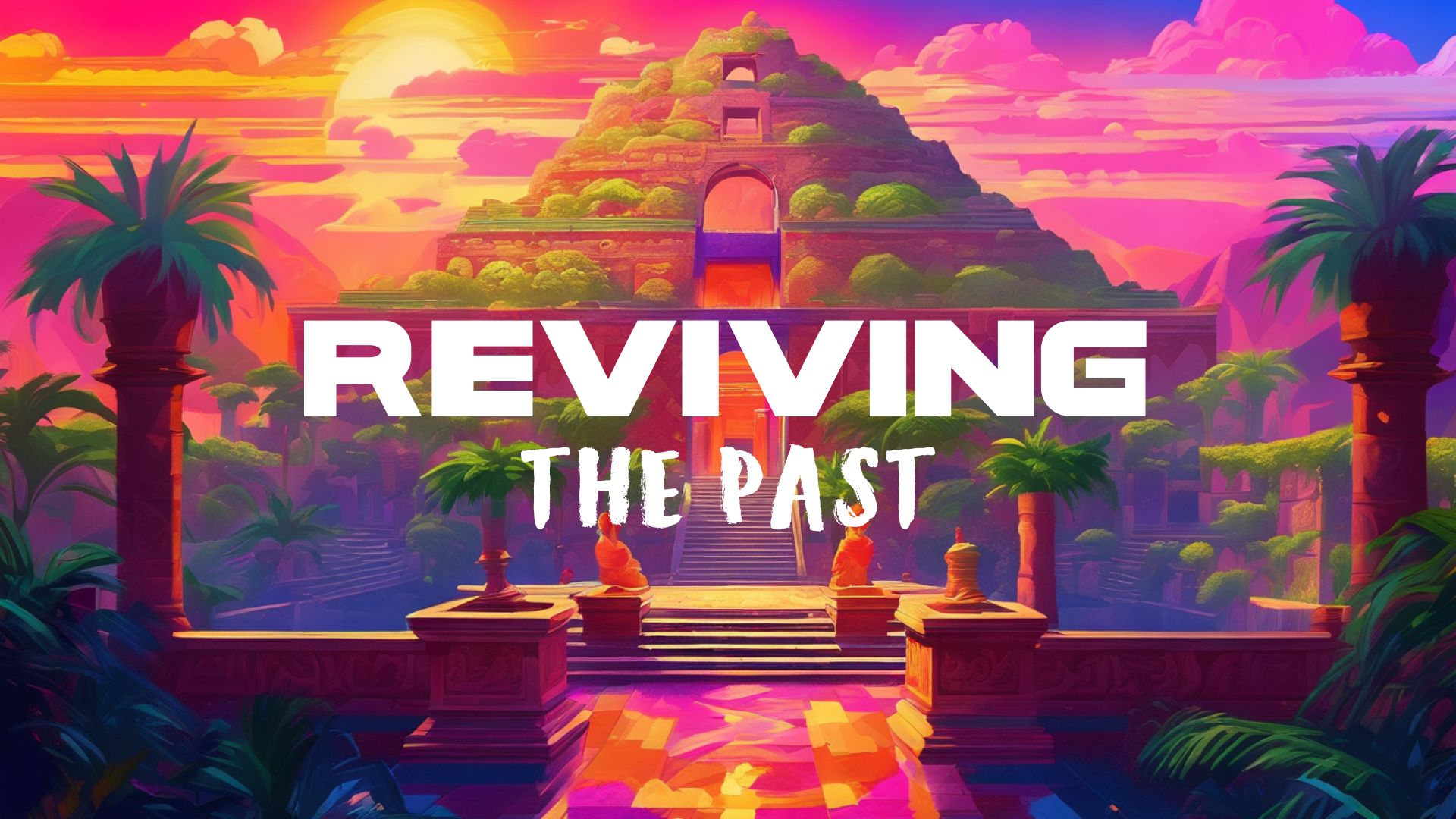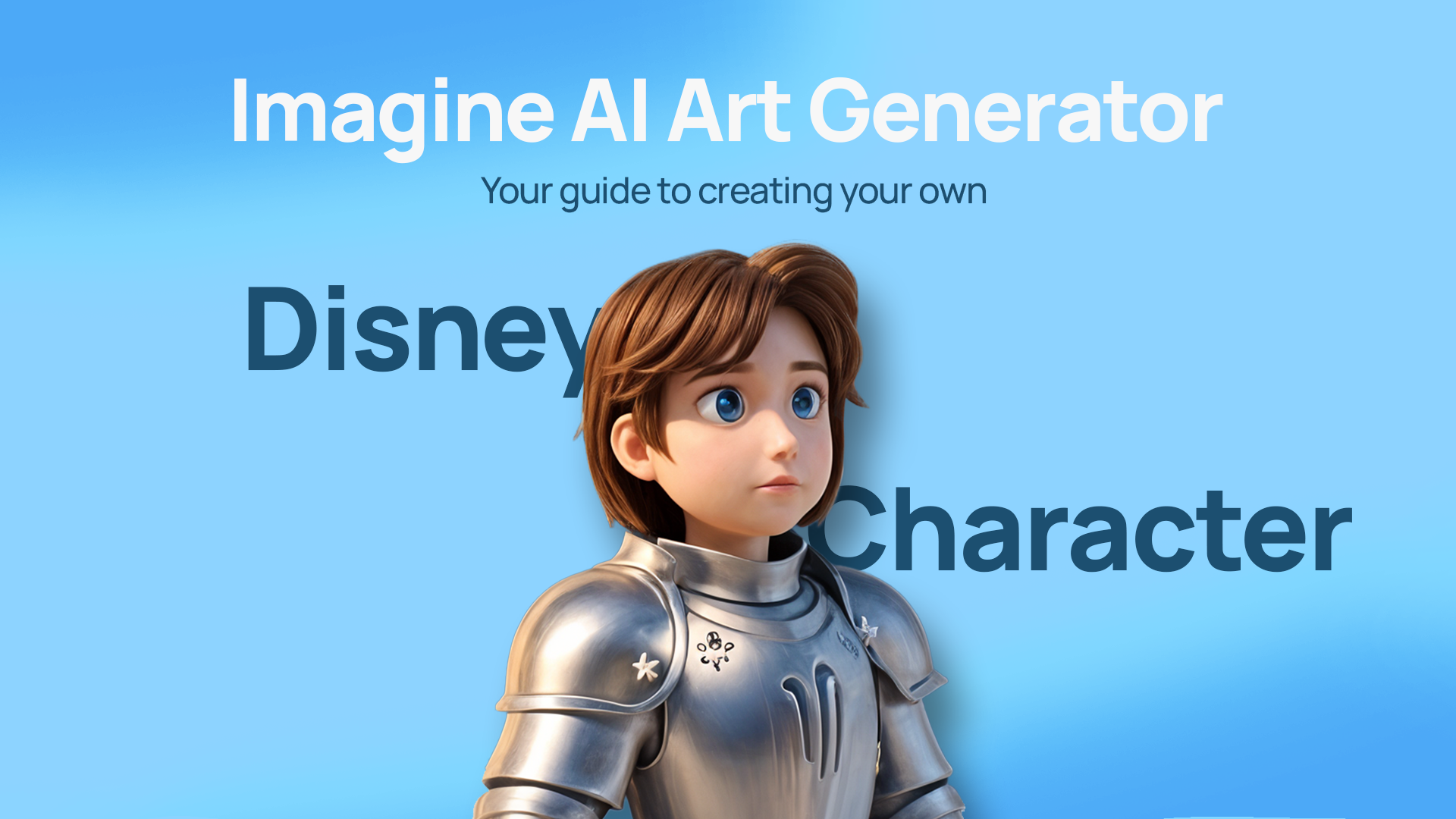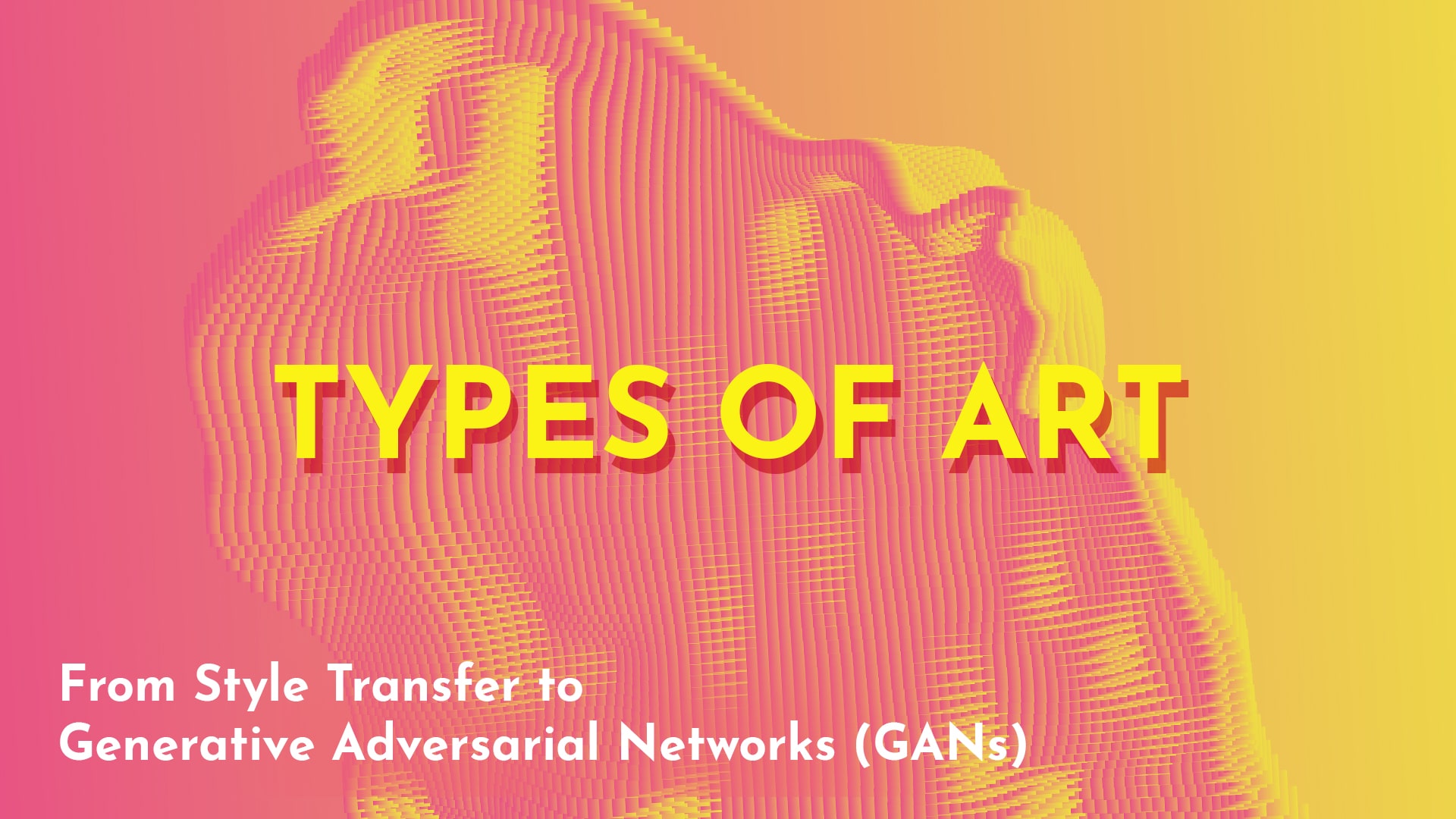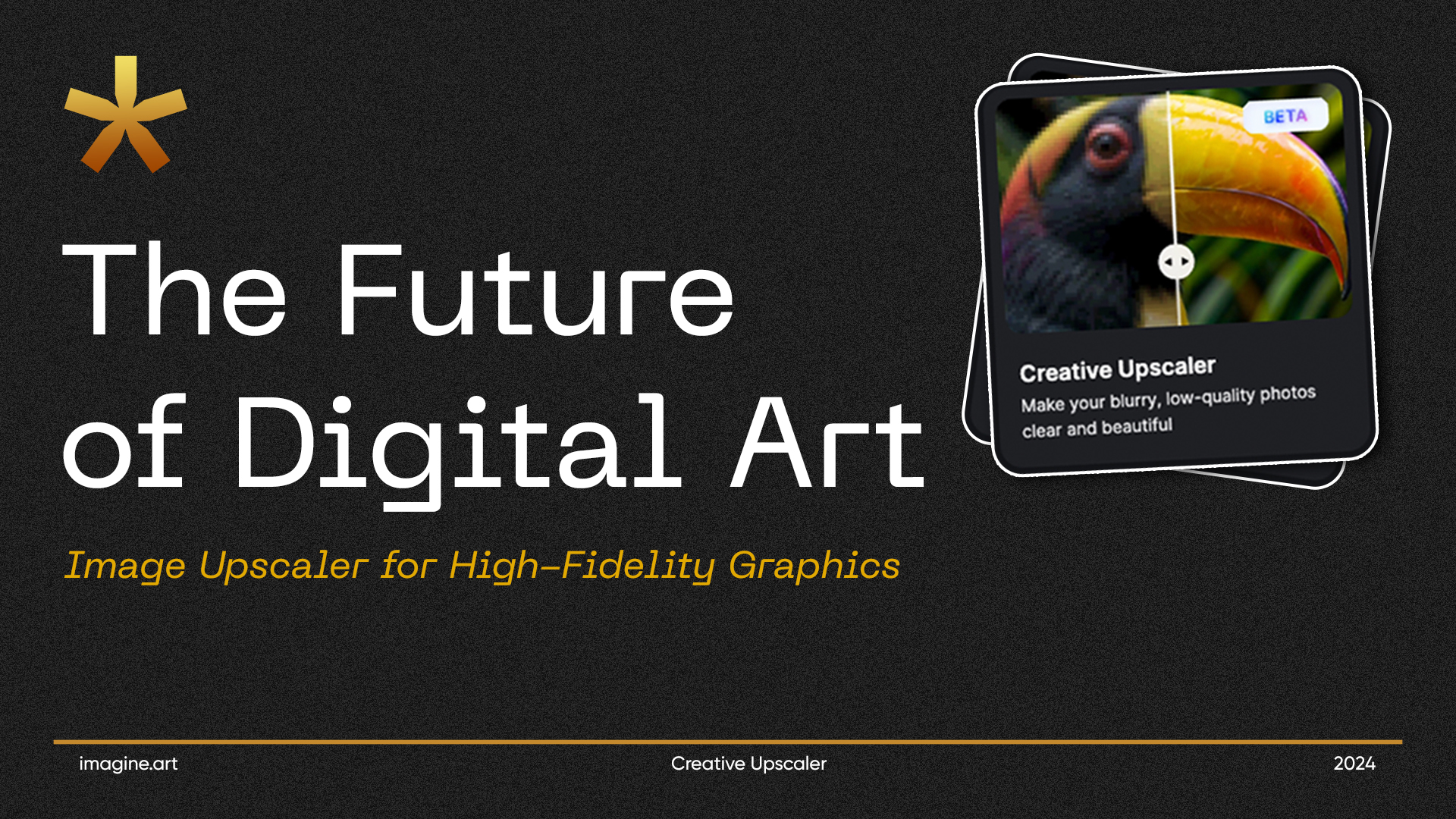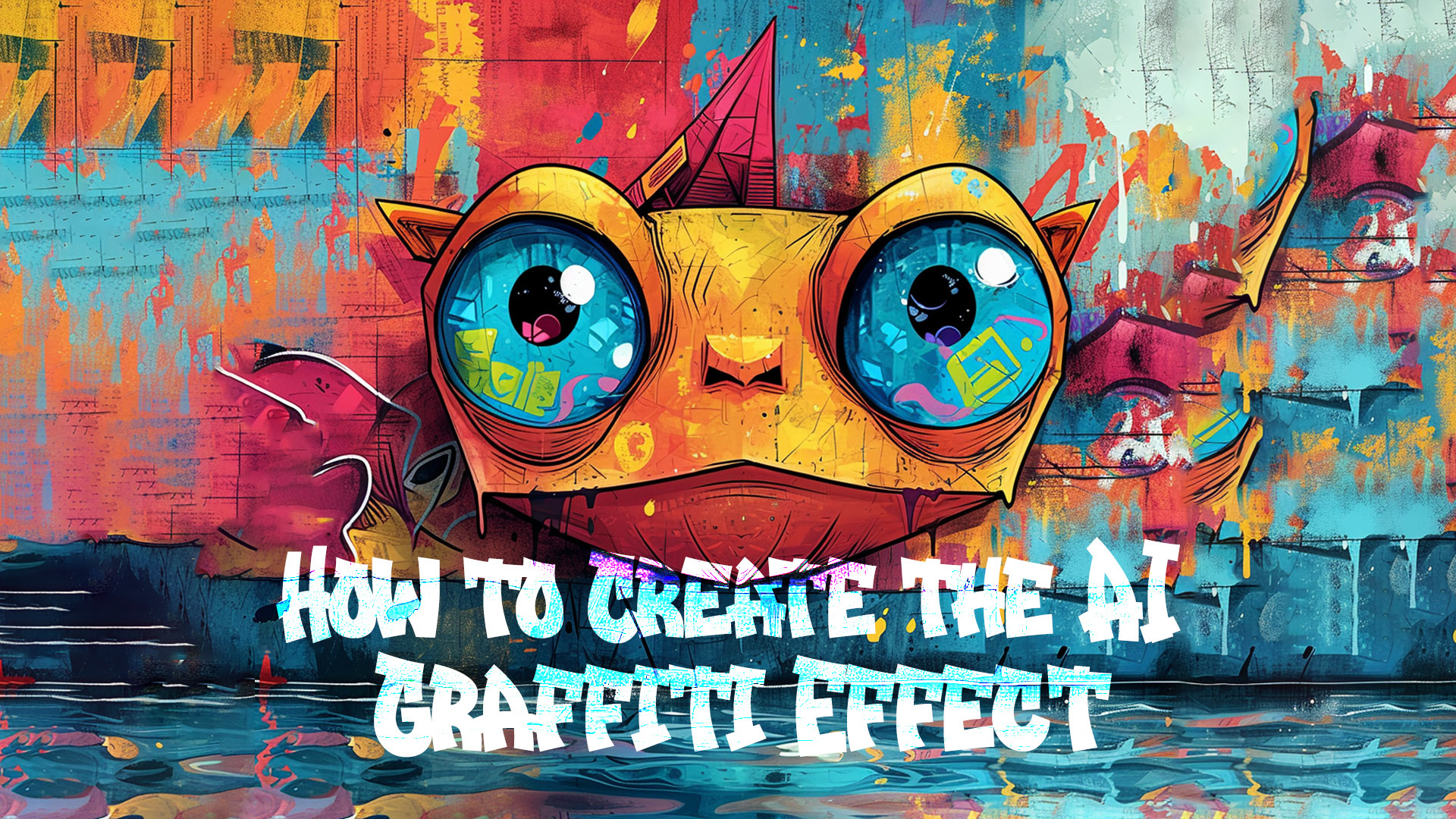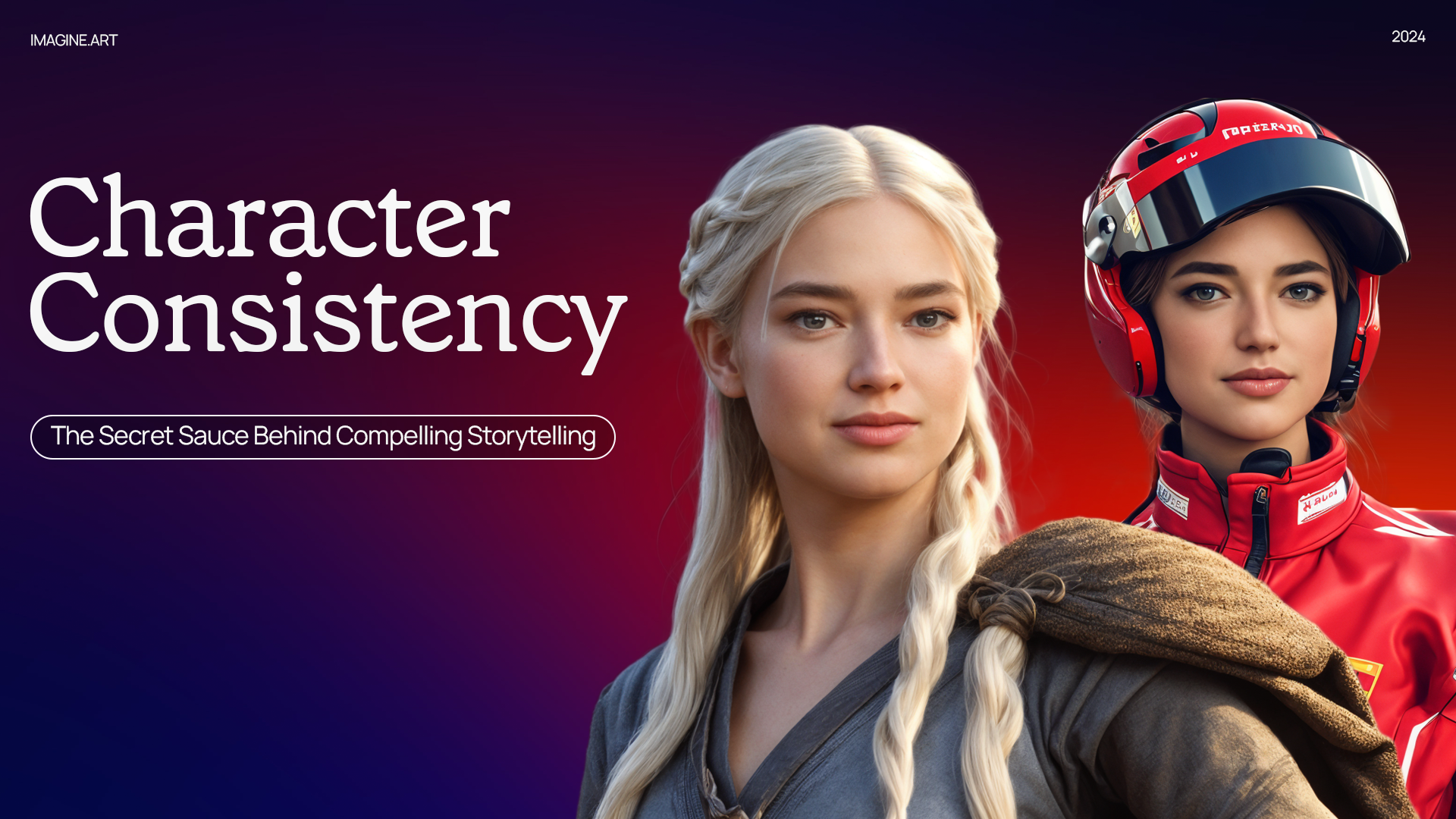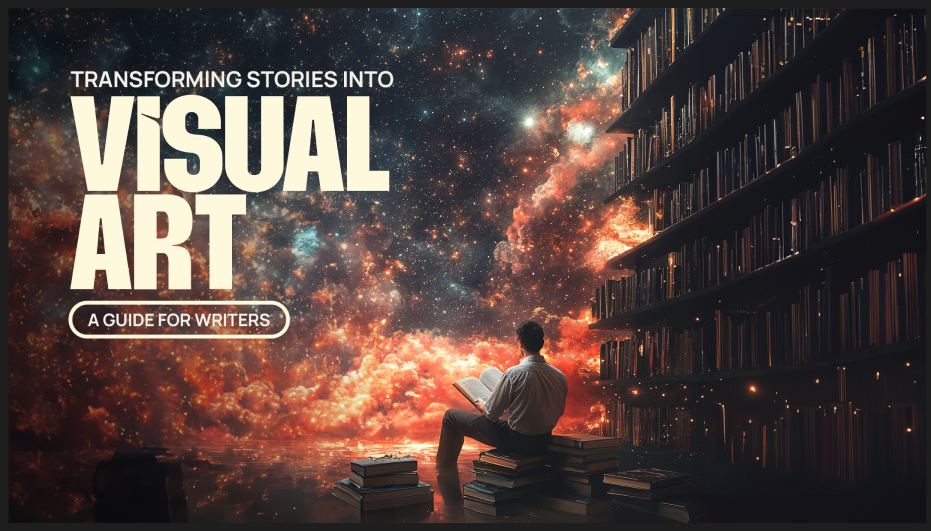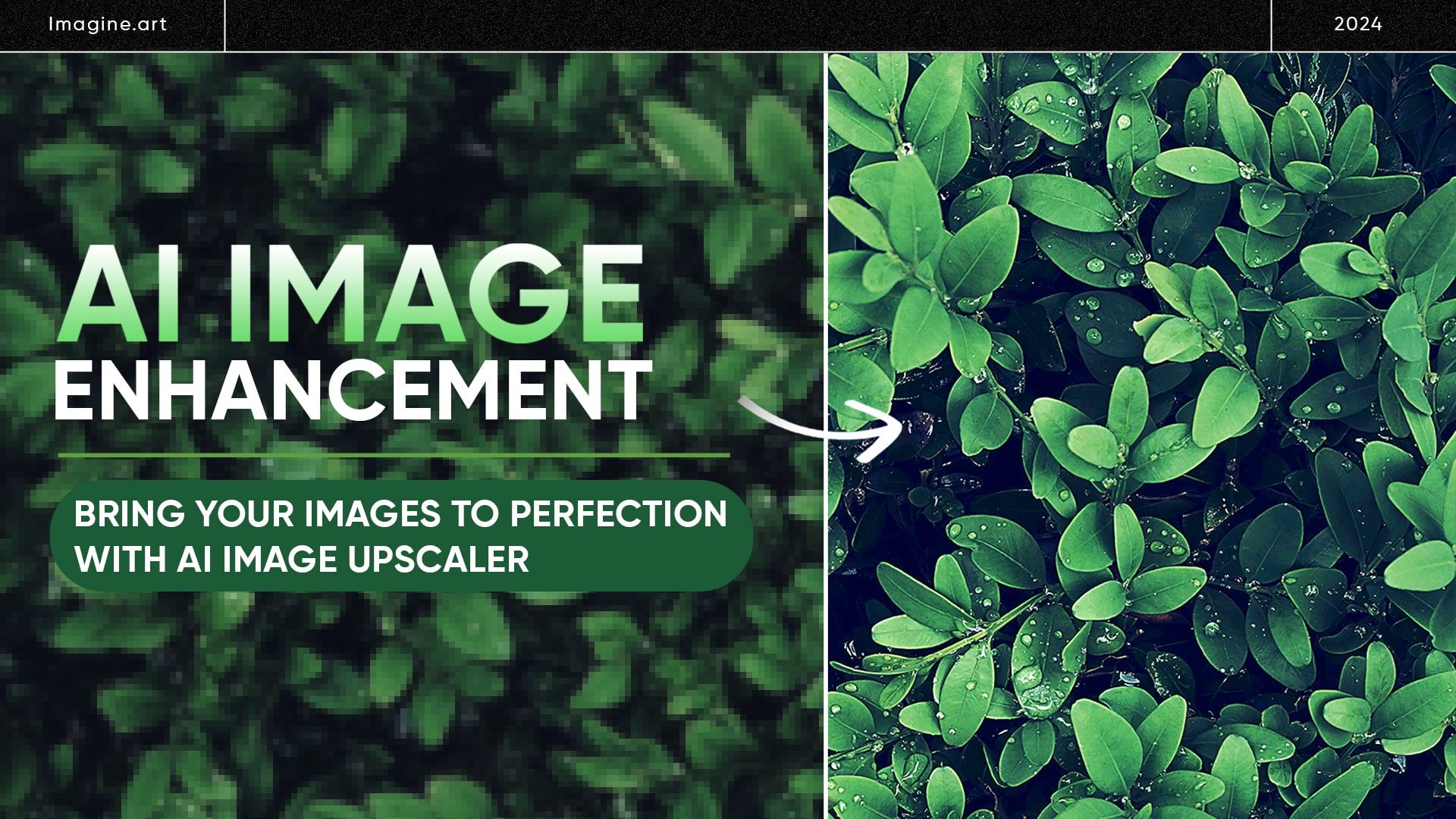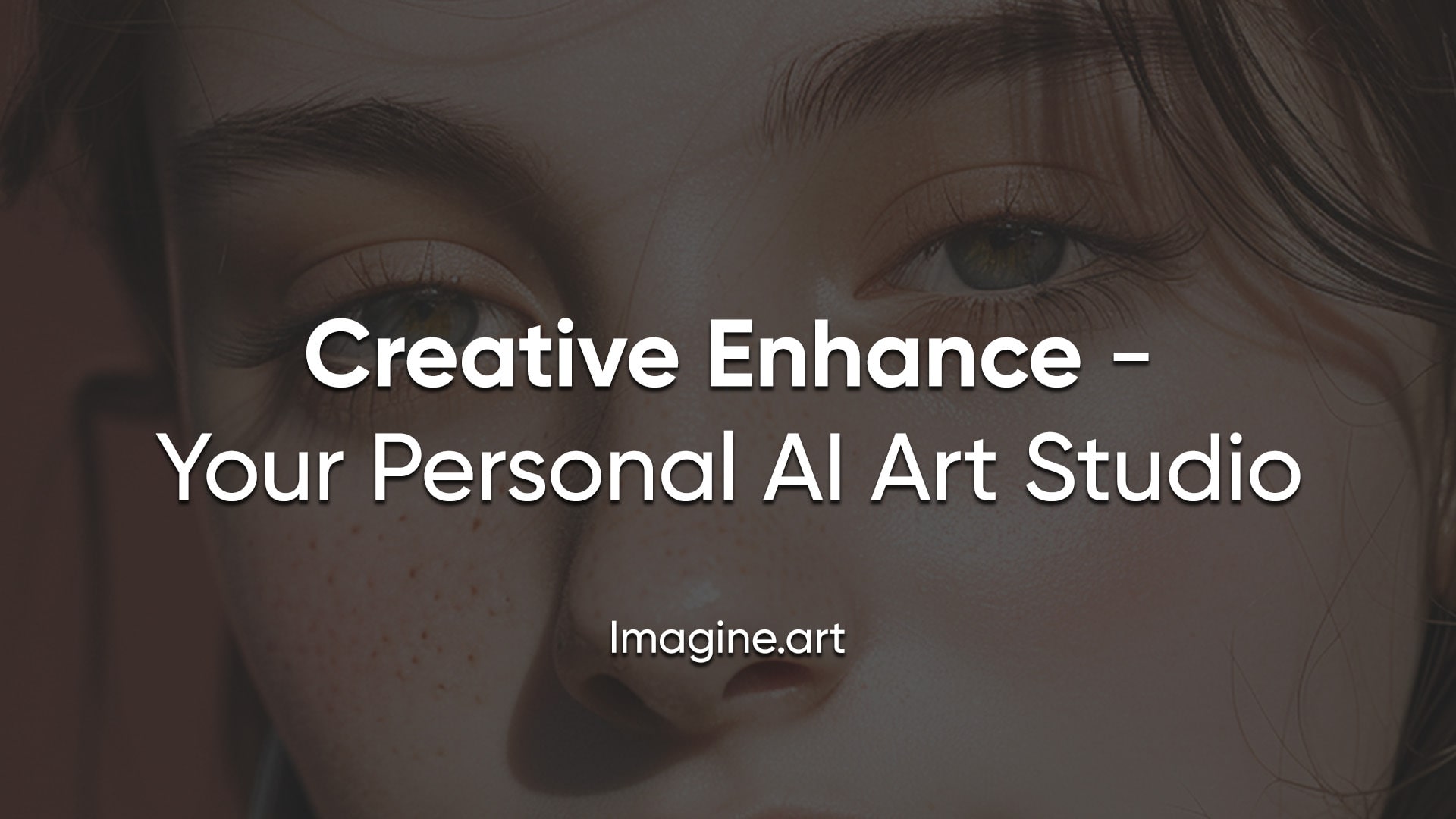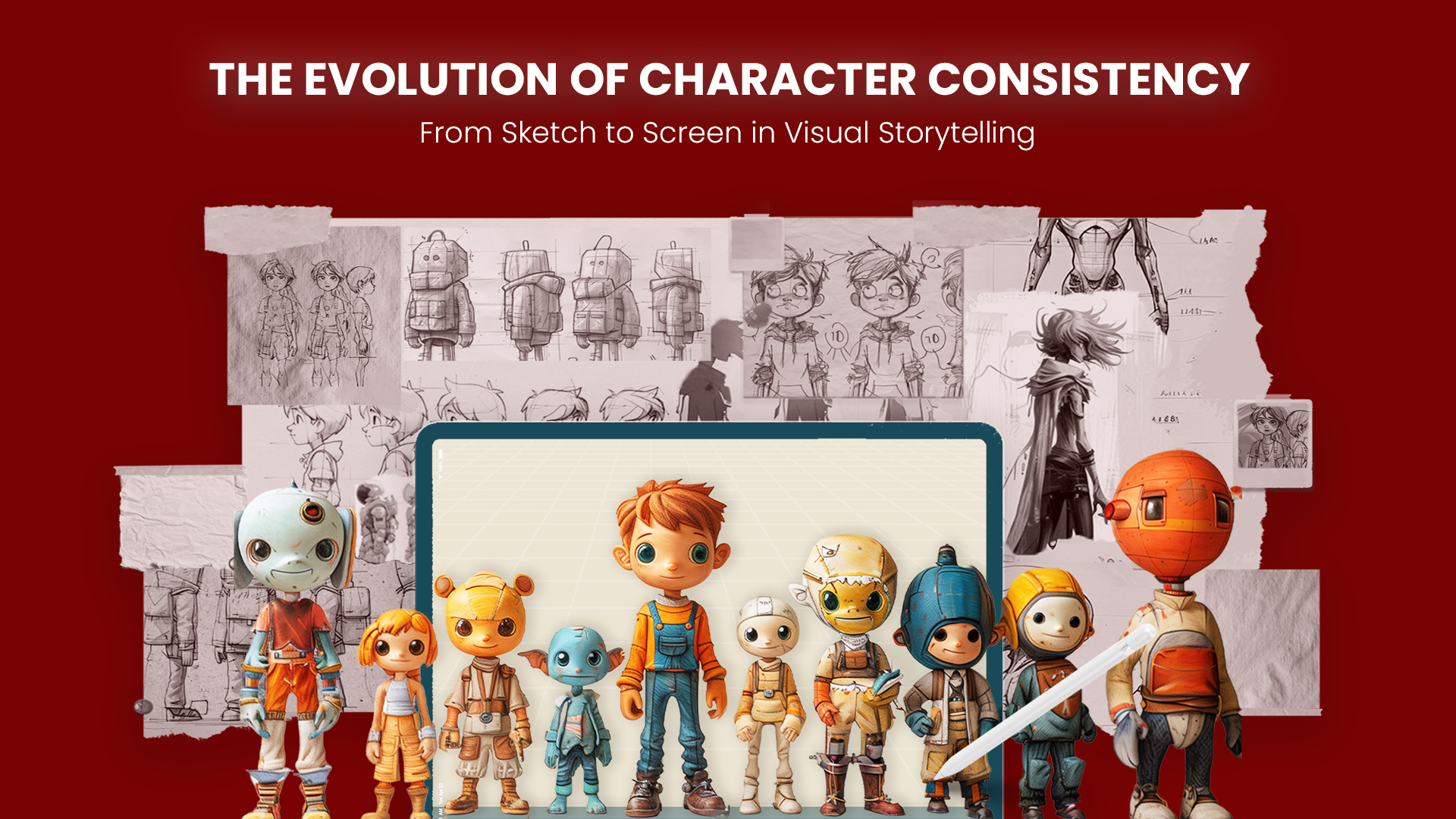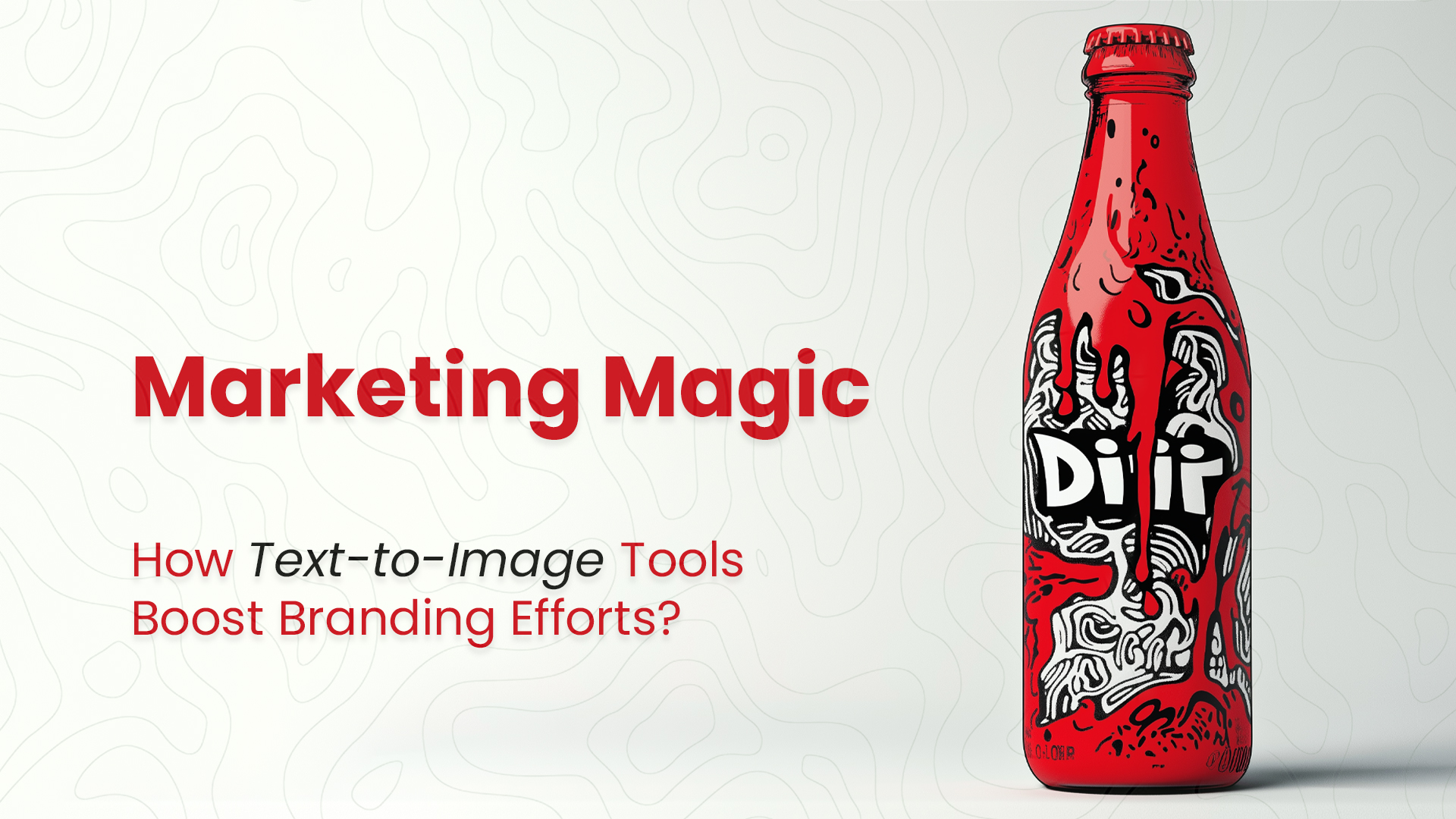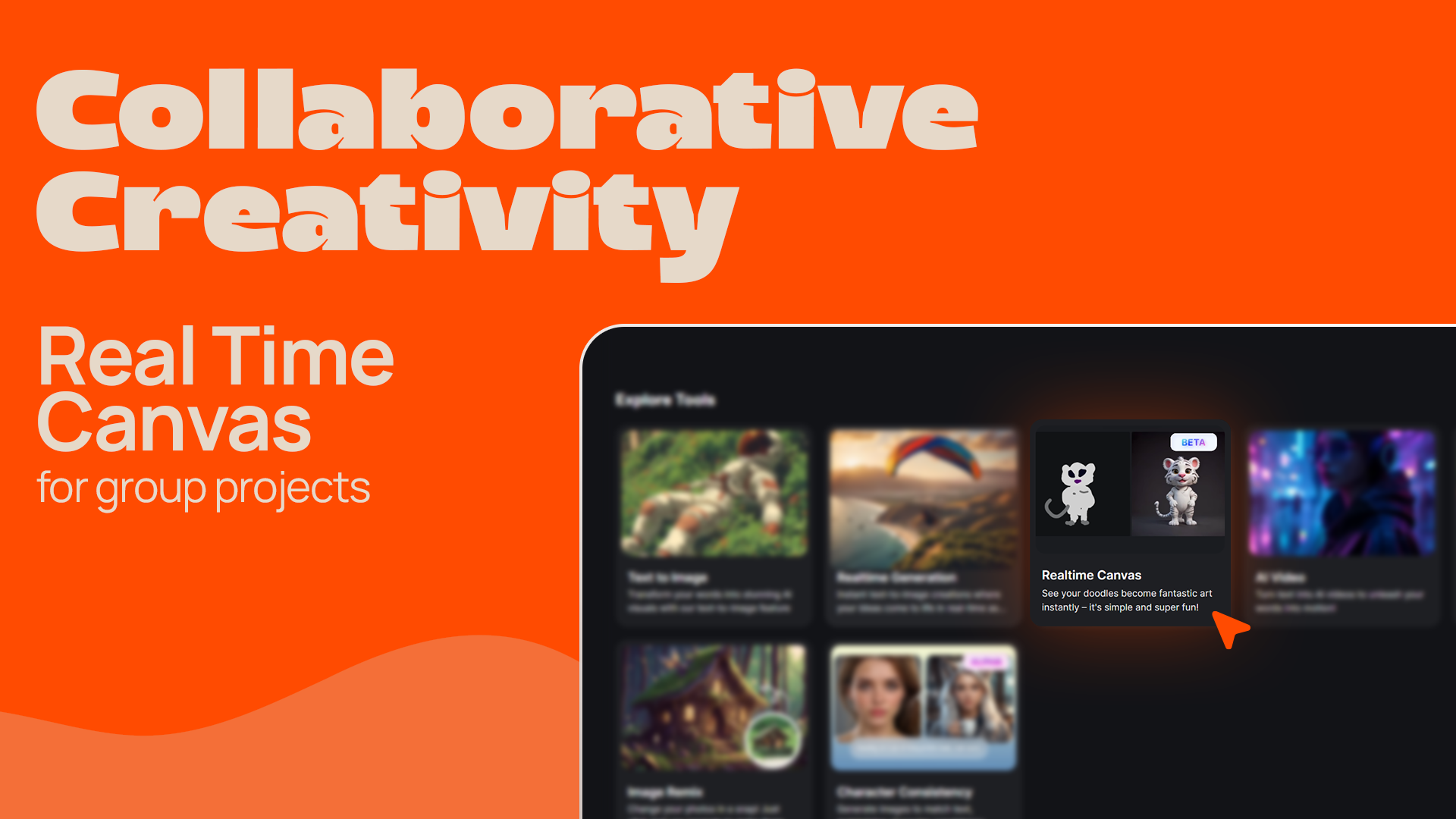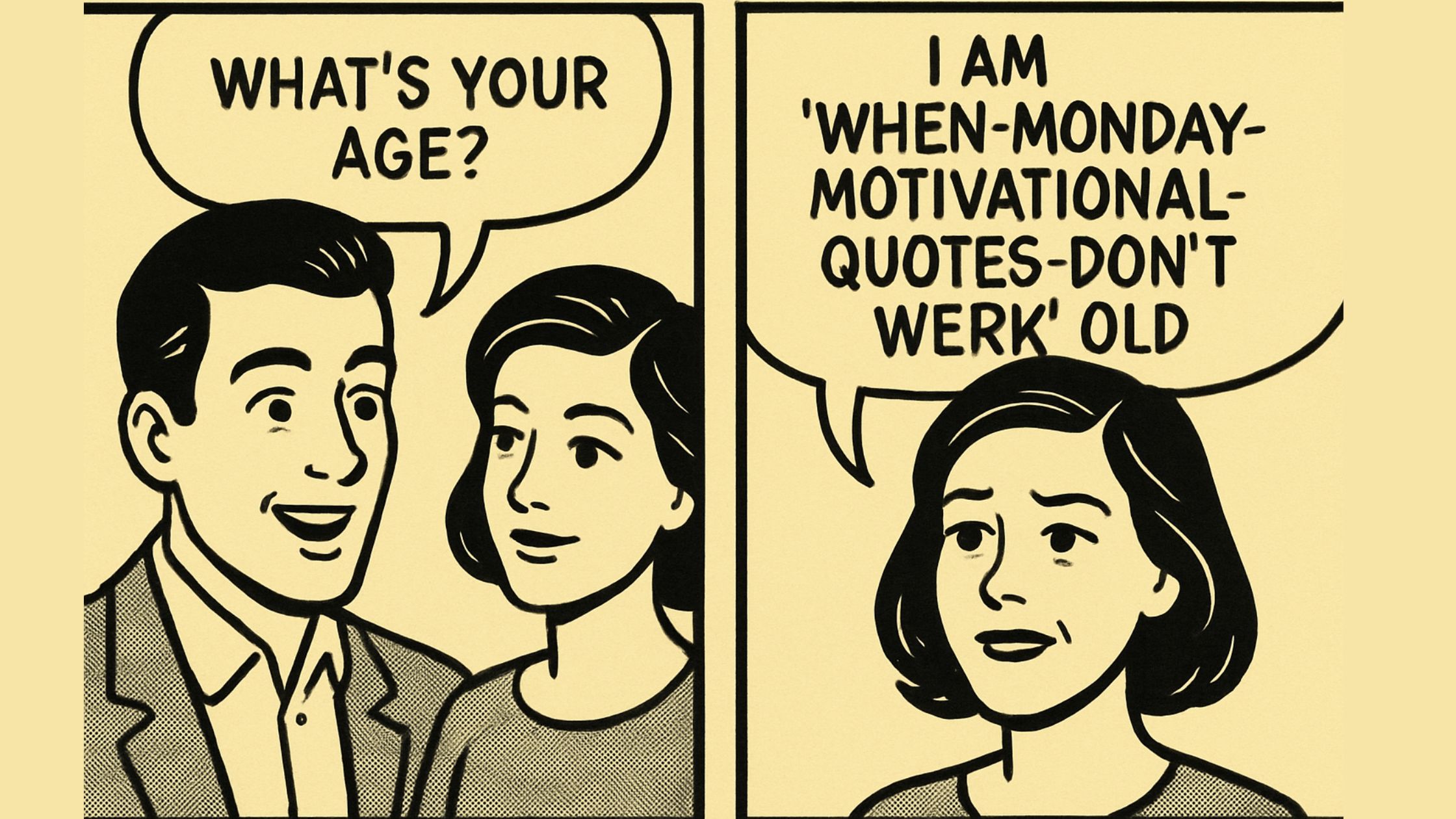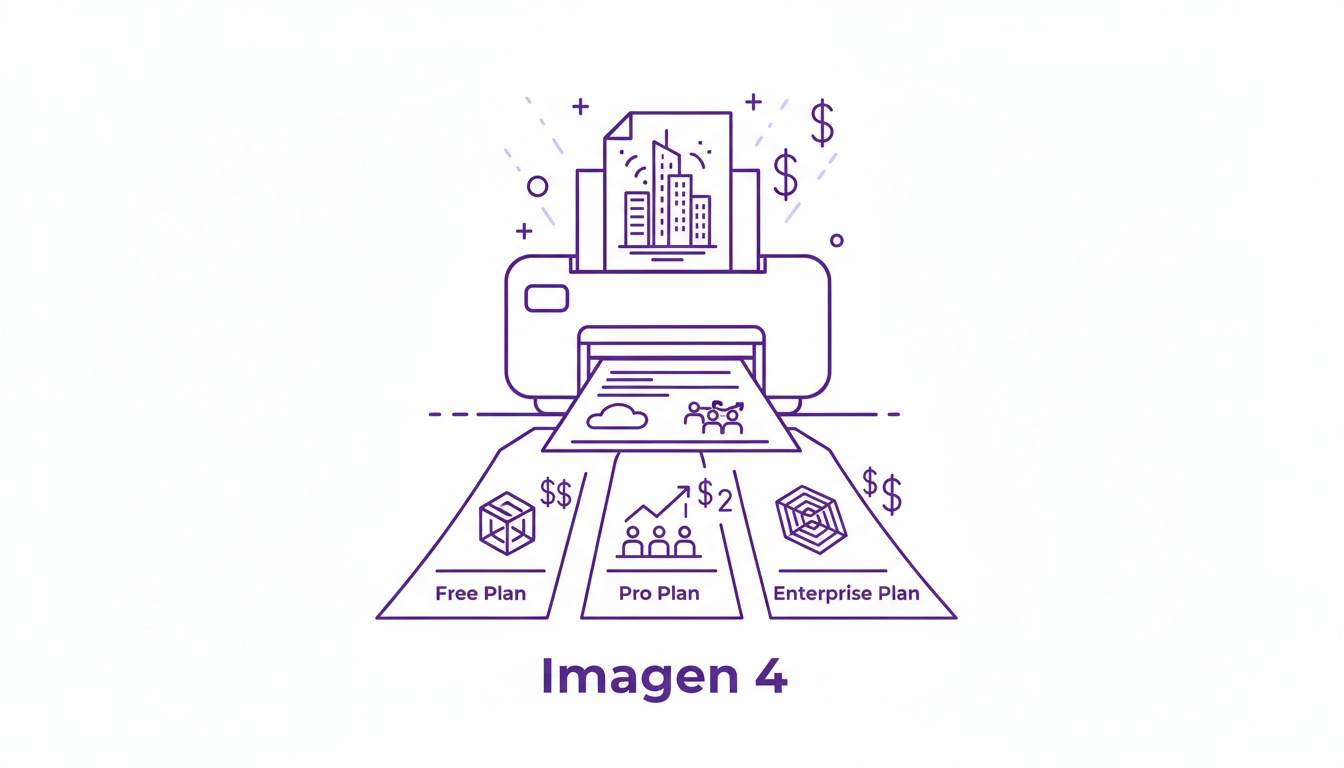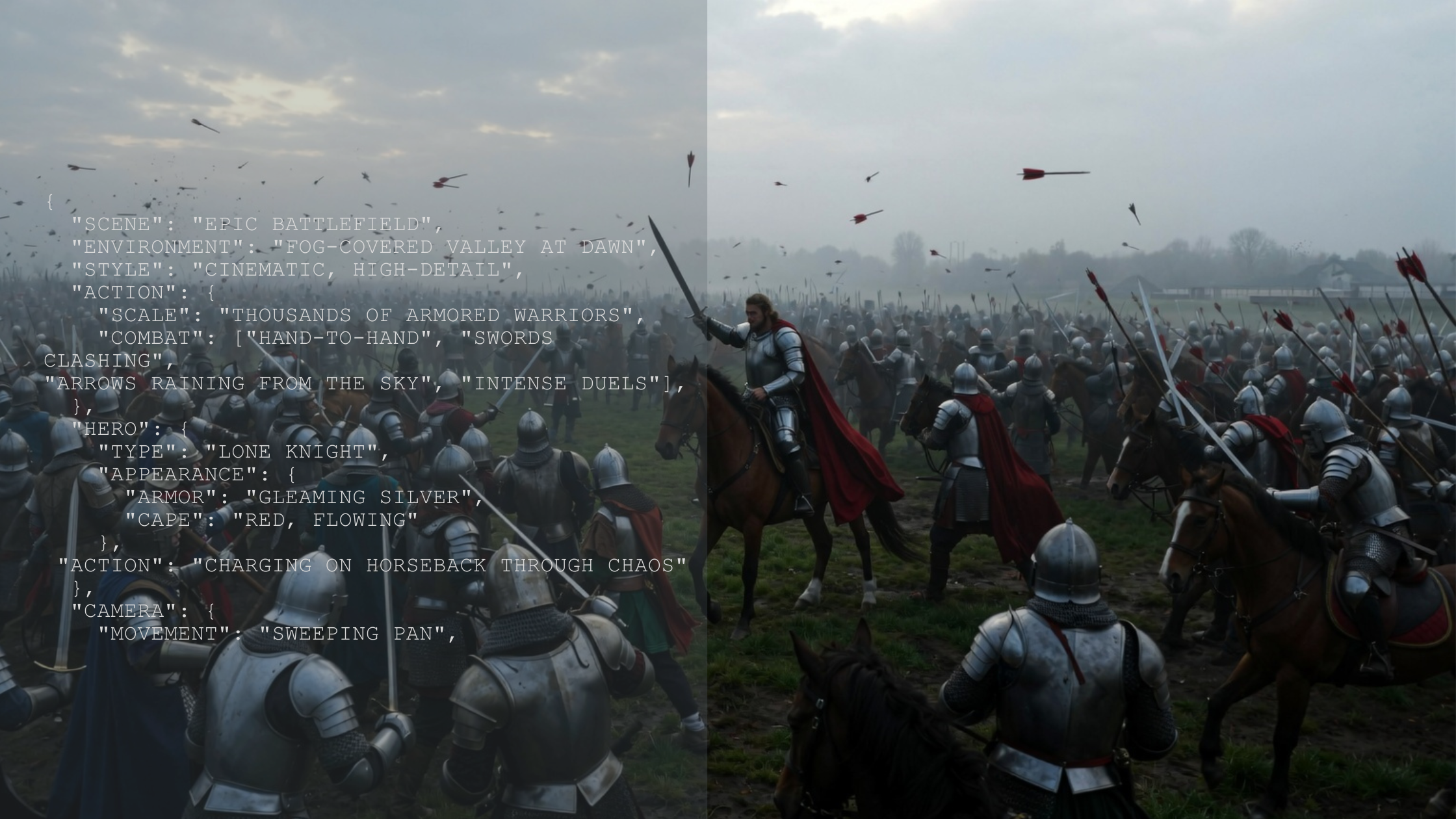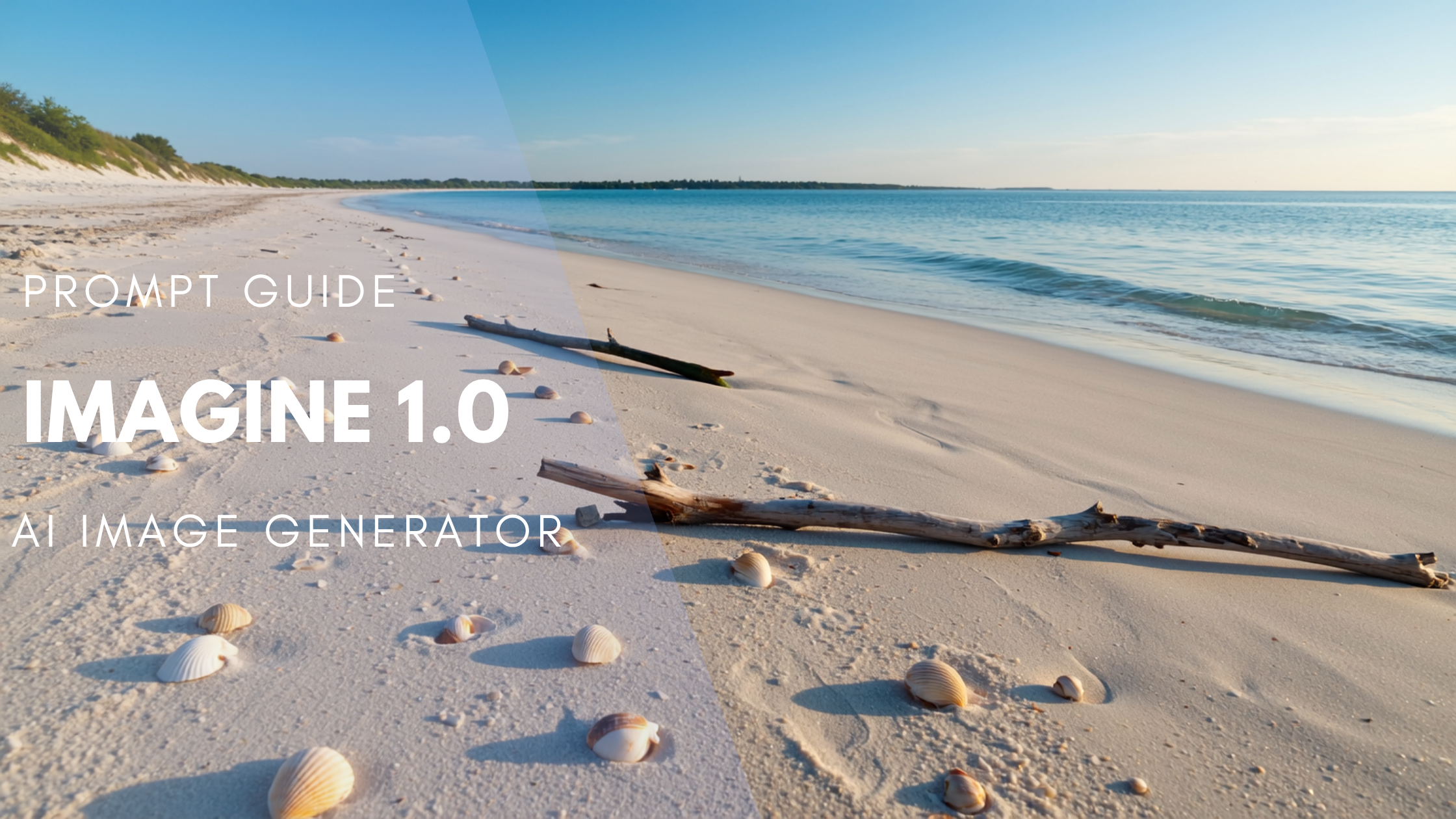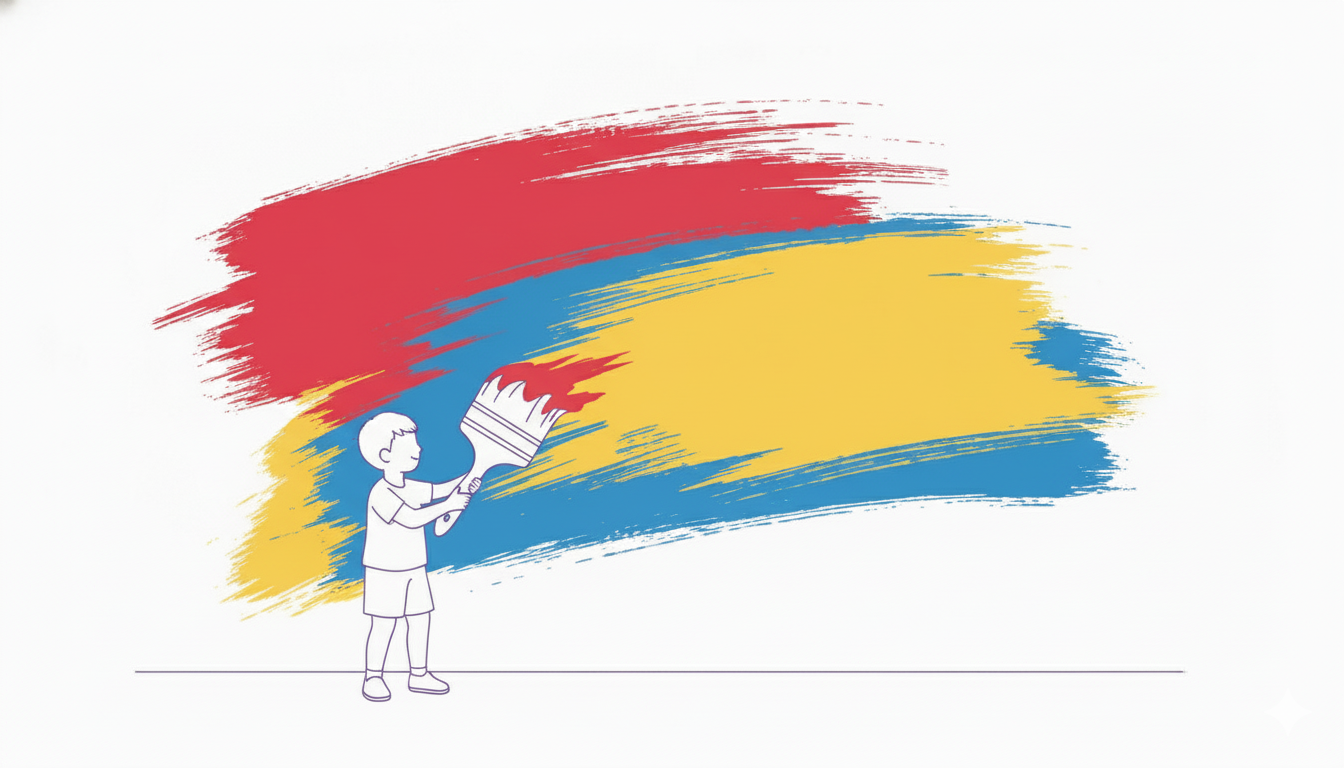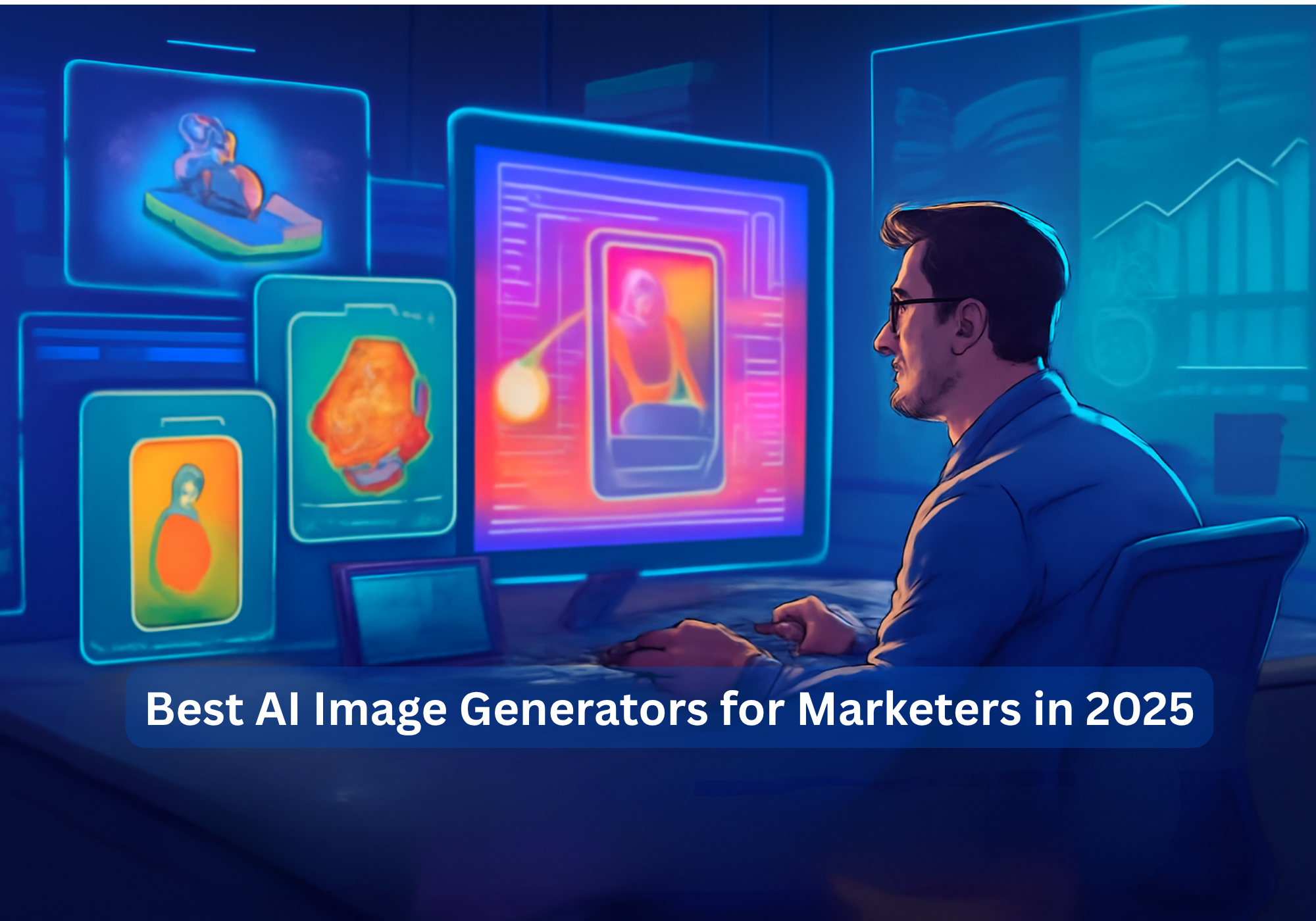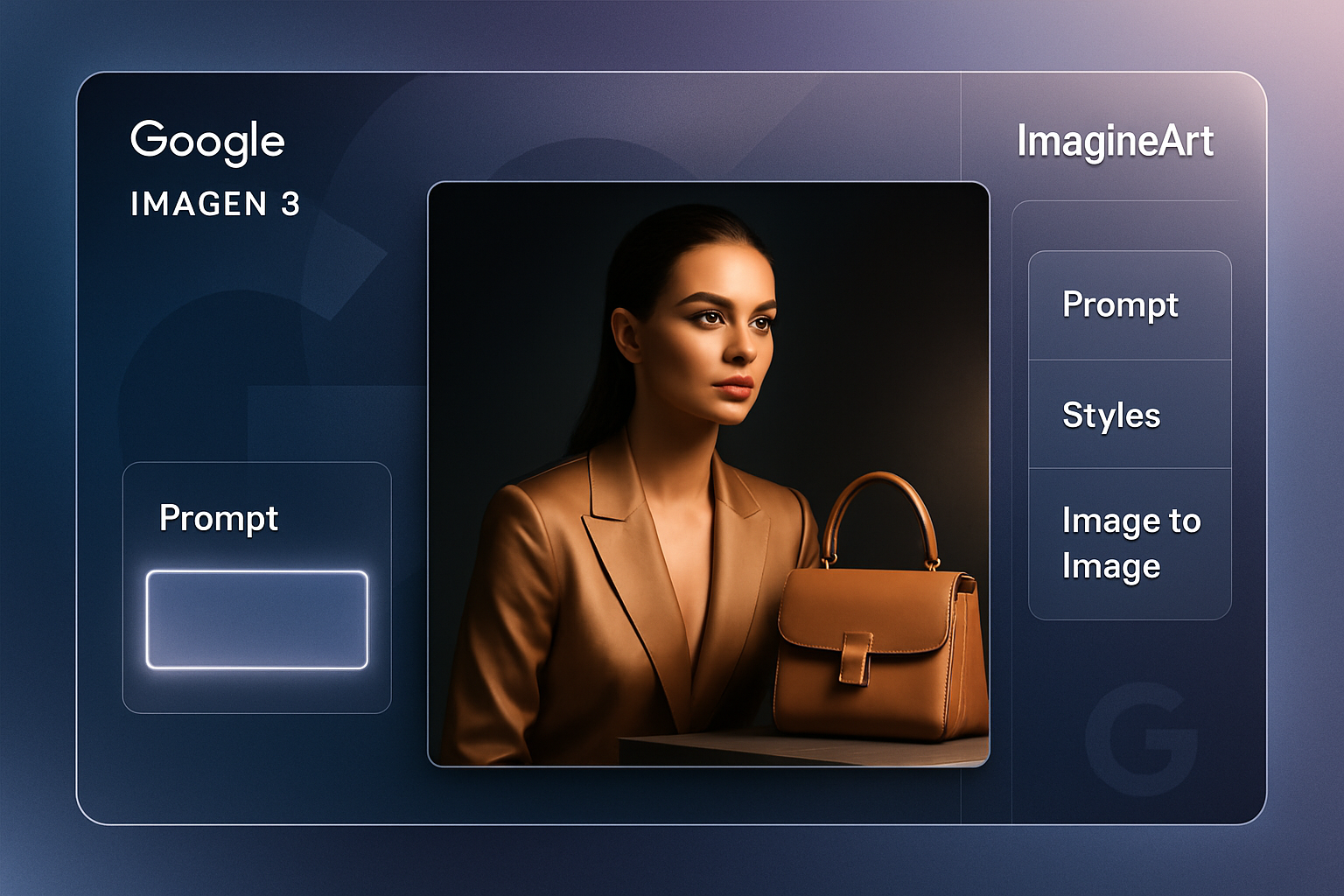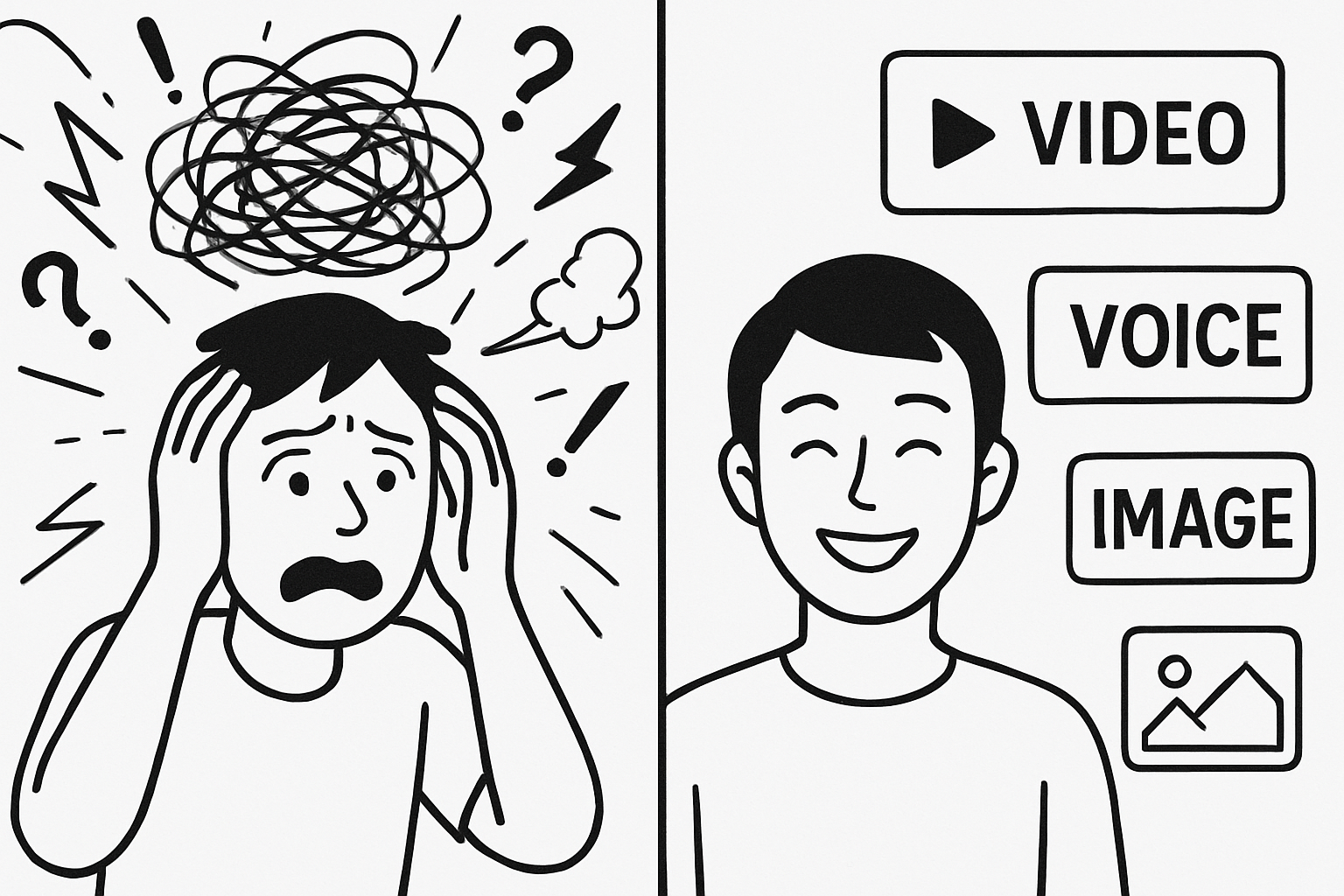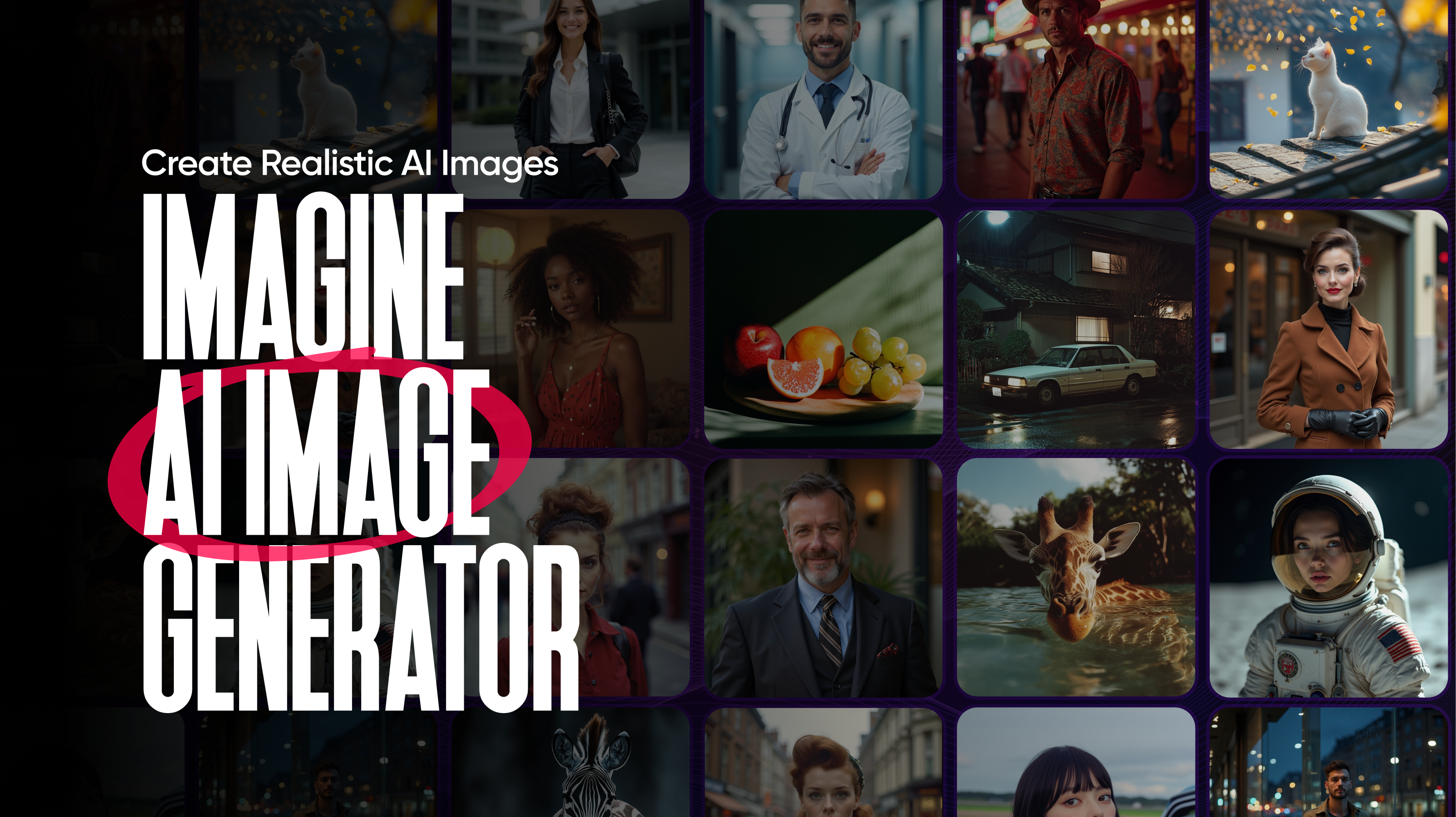

Sophia Felix
Tue Oct 01 2024
7 mins Read
Most AI images look good at first, but look weird on closer look. Faces distort, lighting feels off, and details lose their edge. Realism in AI visuals takes more than luck. ImagineArt 1.0 makes it simple. It turns ideas into lifelike visuals that feel authentic and professionally created. In this guide, learn how to create realistic AI images and see why it is the most realistic image generator available.
Why Realism Matters in AI Image Generation
Realism is the difference between an image that looks generated and one that feels real. For creators, brands, and professionals, realistic images do more than just look good. They build credibility, trust, and a connection with the viewer. Here is why realism is important:
- Allows easy customization: You can create visuals that fit your brand or style without needing much editing.
- Increases engagement: Realistic visuals capture attention faster and keep viewers focused longer.
- Drives conversions: Authentic-looking content performs better in ads, social posts, and product pages.
- Builds trust: Lifelike details make brands appear professional and reliable.
- Boosts creativity: Artists and designers can produce believable worlds, characters, and scenes.
- Enhances presentation quality: Realistic visuals elevate portfolios, campaigns, and concept art. Industries such as marketing, e-commerce, architecture, and gaming are already using realistic AI-generated images to replace stock photos.
Realism vs. Common Challenges in AI Image Generation
Creating realistic AI images takes balance. To understand how realism works, it helps to see what defines a true-to-life image next to the common issues most tools struggle with.
| What Defines Realism | Common Challenges | How ImagineArt 1.0 Fixes It |
|---|---|---|
| Texture accuracy: Surfaces look real and detailed, like skin, metal, or fabric. | Blurry or flat surfaces that look fake or smooth. | Adds natural detail and realistic textures using smart refinement. |
| Shadow behavior: Light and shadow match the environment naturally. | Poor lighting or wrong shadow angles that make images look flat. | Auto balances light and shadow for real depth and contrast. |
| Anatomical correctness: Human and animal forms have natural proportions. | Warped faces, hands, or body shapes. | Uses proportion control to keep shapes realistic. |
| Perspective and depth: Objects appear in the right position and scale. | Unclear depth or distorted angles. | Adjusts scene depth and focus for a balanced lifelike result. |
| Color grading: Colors and tones look balanced and natural. | Overexposed or dull color schemes. | Refines lighting and tones with built in realism presets. |
Images generated by ImagineArt 1.0 bring these elements together to create images that feel natural, consistent, and true to life.
Take a look at this example of a realistic image generated by ImagineArt 1.0:
Prompt: Generate an image of a hyper-realistic grey husky, with brown eyes looking at the camera during a light snowfall.
 Husky with Brown eyes Looking at the Camera
Husky with Brown eyes Looking at the Camera
Why ImagineArt 1.0 Is the Most Realistic Image Generator
There are endless use cases of ImagineArt 1.0. But one of many things it does best is to create realistic images. It is trained on endless images of people, animals, landscapes, and more. It understands how real things look and reflect light, then recreates that concept in every image. Here is what makes it different:
- Realism-first design: It is trained to focus on real textures, natural lighting, and lifelike details.
- Smart image control: It keeps every part of the image clean and clear without losing the natural look.
- Auto-balance lighting and texture: It adjusts shadows, brightness, and surfaces on its own to make the image look consistent. Where most tools guess, ImagineArt 1.0 observes. It studies real details and builds images that look natural and believable. That is why it is known as the most realistic image generator.
Tips for Writing Better Prompts for Realistic AI Images
Good AI prompts lead to realistic images. The clearer your words, the better ImagineArt 1.0 understands what you want. Here’s how to write a good AI prompt that brings your ideas to life:
- Be clear about your subject: Say exactly what you want to see. Instead of a dog, write a golden retriever running on a beach with sand flying.
- Add context and background: Include where the subject is or what’s happening around it. This helps the image feel complete and natural.
- Describe lighting and mood: Lighting shapes realism. Try soft daylight, golden hour glow, or evening shadows for depth and tone.
- Mention textures and details: Add small details like rough wood, smooth skin, or reflections on glass. ImagineArt 1.0 uses these clues to build lifelike surfaces.
- Keep it natural and simple: You don’t need fancy words. Just describe your image the way you would to a photographer or designer.
- Test small changes: Try 2–3 versions of the same prompt. Tiny edits often create big differences in lighting, texture, or realism.
6 Steps to Create a Realistic AI Image Using ImagineArt 1.0
With ImagineArt 1.0, creating realistic images is simple and clear. Follow these six steps to get high-quality, lifelike results.
Step 1: Open the ImagineArt AI Image Generator
Go to ImagineArt and open the AI image generator. The layout is clean and easy to use, so you can start creating right away without setting anything up.
Step 2: Choose the ImagineArt 1.0 Model
Select the ImagineArt 1.0 model. It is made for realism and gives you smoother lighting, sharper textures, and natural proportions. If you want your image to look more like a real photo, this is the model to pick.
Step 3: Write a Detailed Prompt
Write a detailed and clear prompt of what you want to create. Focus on four things: who or what is in the image, where it is, what kind of light you want, and what details should stand out. Example Prompt: Generate a little boy and a girl laughing while sitting at a bench in a park, eating icecream during the golden hour.
 A boy and a girl laughing while sitting at the bench eating icecream.
A boy and a girl laughing while sitting at the bench eating icecream.
The clearer your words, the more real your image will look! If you want a detailed guide on writing a prompt that works better for this model, then you don’t want to miss out on our ImagineArt 1.0 prompt guide.
Step 4: Adjust Realism and Lighting
Before you generate the image, use the realism scale and lighting options. The realism scale controls how natural the image looks, and lighting options change how shadows, highlights, and color tones appear. You can test a few settings to see what feels right for your idea.
Step 5: Click Generate
Click Generate and let ImagineArt 1.0 do the work. In a few seconds, it will create your image with balanced colors, clean lighting, and real-world depth. You can save the result or try new versions.
Step 6: Refine and Reimagine Later
If you want to make your image even better, download it and upload it again to refine or reimagine. You can try our AI image enhancer to make your image even more perfect.
This helps you fix small things like lighting, skin texture, or object details without starting from scratch. You can also try new angles or moods using the same idea.
Concluding Thoughts!
Realistic AI images are not about perfection. They are about feeling real enough to connect with people. With ImagineArt 1.0, creators can turn prompts into lifelike visuals that look professionally made. Whether it is for brand visuals, concept art, or storytelling, this model makes realism easy, fast, and consistent.
Try it now to learn how real images can get!
Frequently Asked Questions
How can I use an online AI image generator?
Using an online AI image generator is simple. Sign up, enter a text prompt or upload an image, choose options, and generate your artwork.
How do I generate AI images?
Open an AI image generator, type a clear prompt or upload a photo, adjust settings, and click generate.
Which is the free generative AI for images?
Imagine AI offers a free generative AI for images, letting users create high quality visuals at no cost for basic use.
Is there a free AI image generator from text?
Yes. Imagine AI has a free text to image generator that creates good quality images from simple text prompts.
What is the best AI image generator for Windows 11?
Imagine AI works well on Windows 11. It gives a smooth experience and produces high quality images.
Can I use an AI image generator from an image?
Yes. Imagine AI lets you upload an image and use text prompts to enhance or change it creatively.
What settings make AI images look real?
Focus on clear lighting, texture detail, and natural depth. ImagineArt 1.0 has built in presets that handle these settings automatically.
Is ImagineArt 1.0 free to use for realistic images?
You can start for free with limited generations. Paid plans unlock full realism features, faster rendering, and more control.
Can I use AI to make real people that do not exist?
Yes. ImagineArt 1.0 can create natural looking faces that are unique and not based on real people. Use responsibly.

Sophia Felix
Sophia Felix is an AI enthusiast and content marketer passionate about the way technology reshapes creativity and the human experience. She dives into the latest AI trends, making complex tech accessible and inspiring for everyone.